Labels
- Alikas Scraps
- All Dolled Up Store
- Amy Marie
- Annaica
- Arthur Crowe
- Babycakes Scraps
- Barbara Jensen
- Bibi's Collections
- Black Widow Creationz
- Blu Moon
- Bonnies Creations
- Bookwork Dezines
- Broken Sky Dezine
- Carita Creationz
- Carpe Diem Designs
- CDO
- Celinart Pinup
- Celine
- Chacha Creationz
- Charmed Designs
- Cherry Blossom Designs
- Chili Designz
- Cluster Frame
- Creative Misfits
- Creative Scraps by Crys
- Curious Creative Dreams
- Danny Lee
- Derzi
- Designs by Ali
- Designs by Joan
- Designs by Ketura
- Designs By Norella
- Designs by Vi
- Diana Gali
- Diry Art Designs
- Disturbed Scraps
- Dreaming With Bella
- Eclipse Creations
- Elegancefly
- Extras
- Fabulous Designz
- Forum Set
- Foxy's Designz
- Freek's Creation
- FTU
- FwTags
- Goldwasser
- Gothic Inspirations
- Gothic Raven Designs
- Graphfreaks
- Hania's Designs
- Happy Pumpkin Studios
- Horseplay's Pasture Designs
- indie-Zine
- Irish Princess Designs
- Ishika Chowdhury
- Kaci McVay
- Kajenna
- katharine
- Katherine
- Khloe Zoey
- Killer Kitty
- Kissing Kate
- KiwiFirestorm
- Kiya Designs
- Kizzed by Kelz
- KZ Designz
- Lady Mishka
- Lil Mz Brainstorm
- Maiden of Darkness
- Mariel Designs
- MellieBeans
- Michelle's Myths
- Midnight Shadow
- Misticheskya
- MistyLynn's Creations
- MMeliCrea Designz
- Moon Vixen Designs
- NaSionainne
- Ninaste
- Niqui Designs
- Pandora
- Picsfordesign
- Pink Paradox Productions
- Radyga Designs
- Redefined Designs
- Rissa's Designs
- Schnegge
- ScottishButterfly Creations
- Scrappin Krazy Designs
- Scrappin With Lil Ol Me
- Scraps and the City
- Scraps Dimensions
- Scraps From The Heart
- Scraps N Company
- Scraps with Attitude
- Shining Star Art
- Skyscraps
- Sleek N Sassy Designs
- Sophisticat Simone
- Souldesigner
- Soxsational Scraps
- Spazz
- Starlite and Soul
- Tammy Welt
- Tasha's Playground
- The PSP Project
- Thrifty Scraps by Gina
- Tiny Turtle Designs
- Upyourart
- Verymany
- Wendy Gerber
- Whisper In the Wind
- Wick3d Creationz
- Wicked Diabla
- Yude's Kreationz
Blog Archive
Thursday, May 30, 2013
SPICY HOT BABE

Supplies needed:
I am using the amazing art from KiwiFireStorm for this tutorial, which you can find here
Scrapkit: I am using an awesome kit from Amy Marie called "Red Hot" which you can get by going here
Template 35 from Millie which can be found here
Mask 302 from Weescotslass here
Plugins used: Cybia - Screenworks, Penta - Jeans, Eyecandy 4000 - Marble, Eyecandy 4000 - Glass, Xero-Radiance, Xero-Bad Dream, Lokas 3D Shadow
----------------------------
This tutorial is written for those who have working knowledge of PSPX2 (any version will do).
This tutorial was written by me on May 30, 2013. Please do not copy or paste on any other forum, website or blog provide link back to tut only. Please do not claim as your own. This tutorial is copyrighted to me. Any resemblance to any other tutorial is purely coincidental.
Ok - let's start and remember to save often.
Open the template and using your shortcut keys on your keyboard (SHIFT+D) duplicate the template as a new image. Close the original and delete the copywrite layer.
Adjust Canvas size to 750 x 600 (you can resize/crop later)
Select "Spicy Hot" Wordart 11 layer
Select all, float, defloat
Selections, Modify, Contract by 3
Add new raster layer and flood-fill with gradient color of choice
Select none
Apply Eyecandy Marble with the following settings:
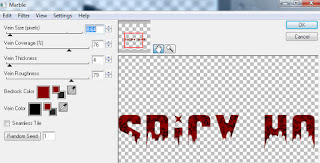
Apply Eyecandy Glass on default settings
Merge down to original wordart layer
Select Oval frame 10 layer
Select all, float, defloat
Add new raster layer and flood-fill color of choice
Select none
Apply Penta - Jeans with the following settings:
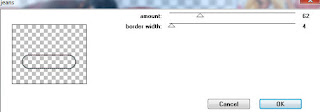
Delete/Hide original oval layer
Select Oval 9 layer
Select all, float, defloat
Paste paper 17
Select invert, delete, select none
Delete/Hide original oval layer
Select Circle 7 layer
Select all, float, defloat
Paste paper 20
Select invert, delete, select none
Delete/Hide original circle layer
Select Circle 8 layer and repeat above steps
Select Square 6 layer
Select all, float, defloat
Add new raster layer and flood-fill with gradient of choice(Linear style, Angle 45, Repeat 2)
Paste close-up tube of choice on top of gradient and delete
Change closeup to Screen
Apply Xero Bad Dream at default settings or random setting of choice
Drop opacity on close-up down to 65%
Apply dropshadow and merge down on top of gradient layer
Effects, Texture Effects, Blinds (Width 2, Opactity 20, Horizontal and Light from left/top checked)
Apply Eyecandy Gradient Glow on fat default settings (Glow Width 5)
Delete/Hide original square layer
Select Square 5 layer and repeat above steps
Select Oval 4 layer
Select all, float, defloat
Paste paper 21
Select invert, delete, select none
Delete/Hide original oval layer
Select Shape 3 layer
Select all, float, defloat
Paste paper 3
Select invert, delete, select none
Delete/Hide original shape layer
Select Circle 1 layer
Select all, float, defloat
Paste paper 9
Select invert, delete, select none
Apply Cybia Screenworks (Chain Link) on default settings
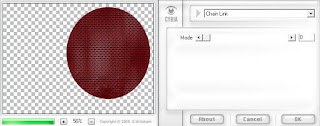
Delete/Hide original circle layer
Select Circle 2 layer and repeat above steps
Copy and paste tube of choice and position where desired
Apply Xero Radiance at setting of choice
Apply Lokas 3D Shadow at default settings
Select Element 36 - resize by 55%
Paste and position on bottom left side
Select Element 38 - resize by 25%
Paste and position on bottom left
Select Element 29 - resize by 40%
Paste and position on bottom left
Select Element 30 - resize by 40%
Paste and position on bottom left
Select Element 54 - resize by 40%
Paste and position on bottom right side
Select Element 46 - resize by 35%
Paste and position on bottom
Select Element 8 - resize by 25%
Paste and position on bottom
Select Element 75 - resize by 30%
Paste and position on bottom
Paste paper 17
Move layer to the bottom of the template
Apply Mask 302
Merge group and move to the bottom
Add any additional elements you like.
Add any dropshadows you like
Crop and resize as desired
Add copyright info, license number and name
You're done! Thanks for trying my tutorial!
Labels:Amy Marie
Subscribe to:
Post Comments
(Atom)



0 comments:
Post a Comment