Labels
- Alikas Scraps
- All Dolled Up Store
- Amy Marie
- Annaica
- Arthur Crowe
- Babycakes Scraps
- Barbara Jensen
- Bibi's Collections
- Black Widow Creationz
- Blu Moon
- Bonnies Creations
- Bookwork Dezines
- Broken Sky Dezine
- Carita Creationz
- Carpe Diem Designs
- CDO
- Celinart Pinup
- Celine
- Chacha Creationz
- Charmed Designs
- Cherry Blossom Designs
- Chili Designz
- Cluster Frame
- Creative Misfits
- Creative Scraps by Crys
- Curious Creative Dreams
- Danny Lee
- Derzi
- Designs by Ali
- Designs by Joan
- Designs by Ketura
- Designs By Norella
- Designs by Vi
- Diana Gali
- Diry Art Designs
- Disturbed Scraps
- Dreaming With Bella
- Eclipse Creations
- Elegancefly
- Extras
- Fabulous Designz
- Forum Set
- Foxy's Designz
- Freek's Creation
- FTU
- FwTags
- Goldwasser
- Gothic Inspirations
- Gothic Raven Designs
- Graphfreaks
- Hania's Designs
- Happy Pumpkin Studios
- Horseplay's Pasture Designs
- indie-Zine
- Irish Princess Designs
- Ishika Chowdhury
- Kaci McVay
- Kajenna
- katharine
- Katherine
- Khloe Zoey
- Killer Kitty
- Kissing Kate
- KiwiFirestorm
- Kiya Designs
- Kizzed by Kelz
- KZ Designz
- Lady Mishka
- Lil Mz Brainstorm
- Maiden of Darkness
- Mariel Designs
- MellieBeans
- Michelle's Myths
- Midnight Shadow
- Misticheskya
- MistyLynn's Creations
- MMeliCrea Designz
- Moon Vixen Designs
- NaSionainne
- Ninaste
- Niqui Designs
- Pandora
- Picsfordesign
- Pink Paradox Productions
- Radyga Designs
- Redefined Designs
- Rissa's Designs
- Schnegge
- ScottishButterfly Creations
- Scrappin Krazy Designs
- Scrappin With Lil Ol Me
- Scraps and the City
- Scraps Dimensions
- Scraps From The Heart
- Scraps N Company
- Scraps with Attitude
- Shining Star Art
- Skyscraps
- Sleek N Sassy Designs
- Sophisticat Simone
- Souldesigner
- Soxsational Scraps
- Spazz
- Starlite and Soul
- Tammy Welt
- Tasha's Playground
- The PSP Project
- Thrifty Scraps by Gina
- Tiny Turtle Designs
- Upyourart
- Verymany
- Wendy Gerber
- Whisper In the Wind
- Wick3d Creationz
- Wicked Diabla
- Yude's Kreationz
Blog Archive
Showing posts with label Chacha Creationz. Show all posts
Showing posts with label Chacha Creationz. Show all posts
Tuesday, August 18, 2020
ANIMAL WOMAN

Supplies needed:
I am using the gorgeous artwork from Andy Cooper for this tutorial which you can find here
Scrapkit: I am using a stunning kit by Chachaz Creationz called "Animal Woman" which you can get by going here
Mask 343 & 323 from Mizteeques which you can find here
Plugins: Lokas 3D Shadow
----------------------------
This tutorial is written for those who have working knowledge of PSPX2 (any version will do).
This tutorial was written by me on August 18, 2020. Please do not copy or paste on any other forum, website or blog provide link back to tut only. Please do not claim as your own. This tutorial is copyrighted to me. Any resemblance to any other tutorial is purely coincidental.
Ok - let's start and remember to save often.
Open up a 750 x 650 blank canvas (we can resize it later)
Select Paper 6 and paste on the canvas
Apply Mask 343 and merge group
Select Paper 5 and paste above mask layer
Apply Mask 323 and merge group
Resize mask to 40% and reposition on the bottom right side
Select Element 97 - resize by 30%
Paste and position on the top left
Select Element 64 - resize by 30%
Paste and position on the top left
Select Element 25 - resize by 25%
Paste and position on the top left
Select Element 51 - resize by 50%
Paste and position on the top center
Select Element 36 - resize by 40%
Paste and position on top right
Select Element 89 - resize by 40%
Paste and position on the right side
Select Element 53 -
Image mirror and paste on the left side
Select Element 68 - resize by 25%
Paste and position on the top left
Select Element 41 - resize by 40%
Paste and position on the left side
Paste tube of choice where desired
Apply Lokas 3D Shadow at default settings
Select Element 54 - resize by 30%
Paste and position on the bottom left
Select Element 94 - resize by 30%
Paste and position on the bottom left
Select Element 38 - resize by 40%
Paste and position on the bottom left below tube layer
Select Element 67 - resize by 30%
Paste and position on the bottom left below tube layer
Select Element 83 - resize by 25%
Paste and position on the bottom left
Select Element 7 - resize by 30%
Paste and paste on the right side
Select Element 69 - resize by 30%
Paste and position on the right side
Select Element 56 - resize by 40%
Paste and position on the bottom right
Select Element 4 - resize by 25%
Paste and position on the bottom right
Select Element 23 - resize by 30%
Paste and position on the bottom right
Select Element 65 - resize by 25%
Paste and position on the bottom right
Select Element 96 - resize by 30%
Paste and position on the bottom
Select Element 16 - resize by 30%
Paste and position on the bottom
Select Element 45 - resize by 40%
Paste and position on the bottom right
Add any dropshadows you like
Sharpen any elements as needed
Crop and resize as desired
Add copyright info, license number and name
You're done! Thanks for trying my tutorial!

Labels:Chacha Creationz | 0
comments
Thursday, July 23, 2020
SAILOR LIFE

Supplies needed:
I am using the gorgeous artwork from Andy Cooper for this tutorial which you can find here
Scrapkit: I am using a stunning kit by Chachaz Creationz called "Sailor Life" which you can get by going here
Summer Mask 2 from Fecnikek which you can find here
Plugins: Lokas 3D Shadow
----------------------------
This tutorial is written for those who have working knowledge of PSPX2 (any version will do).
This tutorial was written by me on July 23, 2020. Please do not copy or paste on any other forum, website or blog provide link back to tut only. Please do not claim as your own. This tutorial is copyrighted to me. Any resemblance to any other tutorial is purely coincidental.
Ok - let's start and remember to save often.
Open up a 750 x 650 blank canvas (we can resize it later)
Add new raster and flood-fill with color of choice
Apply Summer Mask 2 and merge group
Select Paper 2 and paste on the canvas
Reapply Mask 2 and merge group
Resize by 95%
Select Element 26 - resize by 65%
Paste and position on the left side
Select Element 33 - resize by 50%
Image mirror and paste on the left side
Select Element 52 - resize by 45%
Image mirror and paste on the right side
Select Element 28 - resize by 50%
Paste and position on the right side
Select Element 54 - resize by 25%
Paste and position on the right side
Select Element 67 - resize by 30%
Paste and position on the top left
Paste tube of choice where desired
Apply Lokas 3D Shadow at default settings
Select Element 46 - resize by 30%
Paste and position on the left side
Select Element 10 - resize by 30%
Paste and position on the b0ttom left
Select Element 20 - resize by 30%
Paste and position on the bottom left
Select Element 9 - resize by 30%
Paste and position on the bottom
Select Element 3 - resize by 30%
Image Free Rotate Right by 15% and paste on the bottom
Select Element 5 - resize by 40%
Paste and position on the bottom right
Select Element 58 - resize by 40%
Paste and position on the bottom right
Select Element 41 - resize by 20%
Paste and position on the bottom right
Select Element 74 - resize by 30%
Paste and position on the bottom right
Select Element 75 - resize by 25%
Paste and position on the bottom right
Select Element 15 - resize by 25%
Paste and position on the bottom right
Select Element 65 - resize by 40%
Paste and position on the bottom right
Select Element 13 - resize by 25%
Paste and position on the bottom
Select Element 40 - resize by 40%
Paste and position on the top right
Add any dropshadows you like
Sharpen any elements as needed
Crop and resize as desired
Add copyright info, license number and name
You're done! Thanks for trying my tutorial!

Labels:Chacha Creationz | 0
comments
Tuesday, June 30, 2020
MARINA

Supplies needed:
I am using the gorgeous artwork from Alex Prihodko for this tutorial which you can find here
Scrapkit: I am using a stunning kit by Chachaz Creationz called "Lady Marina" which you can get by going here
Mask 32 from Vivienne which you can find here
Plugins: Lokas 3D Shadow
----------------------------
This tutorial is written for those who have working knowledge of PSPX2 (any version will do).
This tutorial was written by me on June 30, 2020. Please do not copy or paste on any other forum, website or blog provide link back to tut only. Please do not claim as your own. This tutorial is copyrighted to me. Any resemblance to any other tutorial is purely coincidental.
Ok - let's start and remember to save often.
Open up a 750 x 650 blank canvas (we can resize it later)
Select Paper 1 and paste on the canvas
Apply Mask 32 and merge group
Select Element 76 - resize by 40%
Paste and position on the top center
Select Element 71 - resize by 30%
Paste and positon on the top right
Select Element 39 - resize by 50%
Paste and position on the top right
Select Element 34 - resize by 40%
Paste and position on the right side
Select Element 77 - resize by 55%
Paste and position in the center
Select Element 36 - resize by 40%
Paste and position on the left side
Select Element 15 - resize by 40%
Paste and position on the left side
Paste tube of choice where desired
Apply Lokas 3D Shadow at default settings
Select Element 61 - resize by 15%
Paste and position on the left side
Select Element 48 - resize by 15%
Paste and position on the left side
Select Element 46 - resize by 20%
Paste and position in the center
Select Element 45 - resize by 40%
Paste and position on the bottom right
Select Element 1 - resize by 40%
Paste and paste on the bottom right
Select Element 18 - resize by 40%
Paste and position on the bottom right
Select Element 58 - resize by 40%
Paste and position on the bottom right
Select Element 20 - resize by 25%
Paste and position on the bottom right
Select Element 85 - resize by 40%
Paste and position on the bottom
Select Element 51 - resize by 20%
Paste and position on the bottom
Select Element 59 - resize by 30%
Paste and position on the bottom left
Select Element 31 - resize by 40%
Paste and position on the bottom left
Select Element 74 - resize by 20%
Paste and position on the bottom left
Select Element 26 - resize by 20%
Paste and position on the bottom left
Select Element 29 - resize by 65%
Paste and position in the center of the canvas
Add any dropshadows you like
Sharpen any elements as needed
Crop and resize as desired
Add copyright info, license number and name
You're done! Thanks for trying my tutorial!

Labels:Chacha Creationz | 0
comments
Monday, June 22, 2020
FALLEN GOTH ANGEL

Supplies needed:
I am using the gorgeous artwork from Andy Cooper for this tutorial which you can find here
Scrapkit: I am using a stunning kit by Chachaz Creationz called "Fallen Angel Gothic" which you can get by going here
Mask 80 from Vivienne which you can find here
Plugins: Lokas 3D Shadow
----------------------------
This tutorial is written for those who have working knowledge of PSPX2 (any version will do).
This tutorial was written by me on June 22, 2020. Please do not copy or paste on any other forum, website or blog provide link back to tut only. Please do not claim as your own. This tutorial is copyrighted to me. Any resemblance to any other tutorial is purely coincidental.
Ok - let's start and remember to save often.
Open up a 750 x 650 blank canvas (we can resize it later)
Select Paper 5 and paste on the canvas
Apply Mask 80 and merge group
Select Element 7 - resize by 35%
Select Element 16 - resize by 50%
Paste and position on the top right
Paste and position on the top right
Colorize with the following settings:
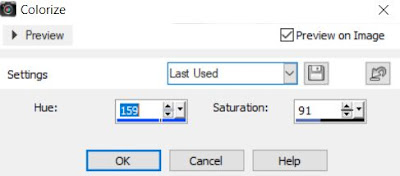
Select Element 67 - resize by 75%
Paste and positon on the top right
Select Element 35 - resize by 50%
Paste and position on the top center
Select Element 5 - resize by 55%
Paste and position on the top left
Select Element 1 - resize by 30%
Paste and position on the top left
Colorize with the same blue settings
Select Element 22 - resize by 65%
Paste and position on the bottom right
Select Element 61 - resize by 40%
Image mirror and paste in the center
Paste tube of choice where desired
Apply Lokas 3D Shadow at default settings
Select Element 9 - resize by 50%
Paste and position on the left side
Select Element 37 - resize by 40%
Image mirror and paste on the left side
Select Element 24 - resize by 40%
Paste and position on the left side above fence element
Select Element 12 - resize by 40%
Paste and position on the left side above fence element
Select Element 70 - resize by 50%
Paste and paste on the bottom left
Select Element 48 - resize by 40%
Image free rotate left by 15% and paste on the bottom left below tube layer
Select Element 18 - resize by 25%
Paste and position on the bottom left
Select Element 45 - resize by 40%
Paste and position on the bottom left
Select Element 2 - resize by 40%
Paste and position on the bottom
Select Element 39 - resize by 40%
Paste and position on the bottom
Select Element 54 - resize by 40%
Paste and position on the right side below tube layer
Select Element 47 - resize by 50%
Paste and position on the bottom right
Select Element 15 - resize by 30%
Paste and position on the bottom right
Select Element 51 - resize by 25%
Paste and position on the bottom right
Select Element 52 - resize by 30%
Paste and position on the bottom right
Add any dropshadows you like
Sharpen any elements as needed
Crop and resize as desired
Add copyright info, license number and name
You're done! Thanks for trying my tutorial!

Labels:Chacha Creationz | 0
comments
Thursday, June 4, 2020
REBEL CUTE

Supplies needed:
I am using the gorgeous artwork from Lady Mishka for this tutorial which you can find here
Scrapkit: I am using a stunning kit by Chachaz Creationz called "Rebel Cute" which you can get by going here
Mask 251 from Sophisticated Simone which you can find here
Plugins: Lokas 3D Shadow
----------------------------
This tutorial is written for those who have working knowledge of PSPX2 (any version will do).
This tutorial was written by me on June 4, 2020. Please do not copy or paste on any other forum, website or blog provide link back to tut only. Please do not claim as your own. This tutorial is copyrighted to me. Any resemblance to any other tutorial is purely coincidental.
Ok - let's start and remember to save often.
Open up a 750 x 650 blank canvas (we can resize it later)
Select Paper 3 and paste on the canvas
Apply Mask 251 and merge group
Select Element 59 - resize by 55%
Paste and position on the top left
Select Element 73 - resize by 65%
Paste and positon on the top right
Select Element 58 - resize by 65%
Paste and position in the center
Select Element 26 - resize by 40%
Paste and position in the center
Select Element 4 - resize by 40%
Paste and position on top center
Select Element 41 - resize by 30%
Paste and position on the top left
Select Element 17 - resize by 40%
Image Free Rotate Left by 15% and paste on the left side
Select Element 7 - resize by 30%
Paste and positio on the right side
Paste tube of choice where desired
Apply Lokas 3D Shadow at default settings
Select Element 80 - resize by 50%
Paste and position on the left side
Select Element 63 - resize by 40%
Paste and position on the b0ttom left
Select Element 76 - resize by 30%
Paste and position on the bottom left
Select Element 67 - resize by 40%
Paste and position on the bottom left
Select Element 24 - resize by 30%
Paste and paste on the bottom left
Select Element 23 - resize by 40%
Paste and position on the bottom left
Select Element 31 - resize by 25%
Paste and position on the bottom left
Select Element 56 - resize by 40%
Paste and position on the bottom
Select Element 52 - resize by 40%
Paste and position on the bottom
Select Element 38 - resize by 30%
Paste and position on the bottom center
Select Element 47 - resize by 40%
Paste and position on the bottom right
Select Element 32 - resize by 30%
Paste and position on the bottom right
Select Element 18 - resize by 25%
Paste and position on the bottom right
Select Element 82 - resize by 25%
Paste and position on the bottom right
Select Element 22 - resize by 65%
Image Free Rotate Left by 15% and paste on the top right
Add any dropshadows you like
Sharpen any elements as needed
Crop and resize as desired
Add copyright info, license number and name
You're done! Thanks for trying my tutorial!

Labels:Chacha Creationz | 0
comments
Tuesday, May 19, 2020
GARDEN FAIRY

Supplies needed:
I am using the gorgeous artwork from Alehandra Vanhek for this tutorial which you can find here
Scrapkit: I am using a stunning kit by Chachaz Creationz called "Spring Fairy" which you can get by going here
Mask 27 from Kopona which you can find here
Plugins: Lokas 3D Shadow
----------------------------
This tutorial is written for those who have working knowledge of PSPX2 (any version will do).
This tutorial was written by me on May 19, 2020. Please do not copy or paste on any other forum, website or blog provide link back to tut only. Please do not claim as your own. This tutorial is copyrighted to me. Any resemblance to any other tutorial is purely coincidental.
Ok - let's start and remember to save often.
Open up a 750 x 650 blank canvas (we can resize it later)
Add new raster layer and flood-fill with solid color of choice
Apply Mask 27 and merge group
Select Paper 1 and paste on the canvas
Reapply Mask 27 and merge group change to overlay
Select Element 72 - resize by 65%
Image mirror and paste and position on the top left
Select Element 86 - resize by 55%
Paste and positon on the left side
Select Element 31 - resize by 40%
Paste and position on the top right
Select Element 83 - resize by 50%
Paste and position on the bottom
Select Element 75 - resize by 40%
Paste and position on the bottom right
Select Element 50 - resize by 40%
Image mirror and Paste and position on the bottom right
Paste tube of choice where desired
Apply Lokas 3D Shadow at default settings
Select Element 65 - resize by 30%
Paste and position on the left side
Select Element 58 - resize by 25%
Paste and position on the left side
Select Element 67 - resize by 50%
Paste and position on the bottom left
Select Element 18 - resize by 30%
Paste and position on the bottom left
Select Element 61 - resize by 20%
Paste and paste on the bottom left
Select Element 53 - resize by 30%
Paste and position on the bottom
Select Element 30 - resize by 40%
Paste and position on the top
Select Element 15 - resize by 25%
Paste and position on the right side
Select Element 55 - resize by 30%
Paste and position on the bottom right
Select Element 1 - resize by 25%
Paste and position on in the center where desired
Select Element 44 - paste and position in the center where desired
Apply Eyecandy Gradient Glow on fat default settings (Glow width 3)
Add any dropshadows you like
Sharpen any elements as needed
Crop and resize as desired
Add copyright info, license number and name
You're done! Thanks for trying my tutorial!

Labels:Chacha Creationz | 0
comments
Friday, May 1, 2020
LADY CARIBBEAN

Supplies needed:
I am using the gorgeous artwork from Andy Cooper for this tutorial which you can find here
Scrapkit: I am using a stunning kit by Chachaz Creationz called "Lady Caribbean" which you can get by going here
Set 74 Mask 3 from Rachel Designs which you can find here
Mask 102 from Moonbeams and Spiderwebs which you can find here
Plugins: Lokas 3D Shadow
----------------------------
This tutorial is written for those who have working knowledge of PSPX2 (any version will do).
This tutorial was written by me on May 1, 2020. Please do not copy or paste on any other forum, website or blog provide link back to tut only. Please do not claim as your own. This tutorial is copyrighted to me. Any resemblance to any other tutorial is purely coincidental.
Ok - let's start and remember to save often.
Open up a 750 x 650 blank canvas (we can resize it later)
Select Paper 3 and paste on the canvas
Apply Mask 3 by Rachel and merge group
Move the mask down to the right a bit
Select Paper 2 and paste on the canvas
Apply Mask 102 and merge group
Select Element 24 - resize by 75%
Paste and position on the bottom
Select Element 1 - resize by 50%
Paste and positon on the top left
Select Element 94 - resize by 75%
Paste and position on the left side
Select Element 63 - resize by 40%
Paste and position on the top right
Select Element 82 - resize by 50%
Paste and position on the top right
Select Element 37 - resize by 65%
Paste and position on the bottom right
Paste tube of choice where desired
Apply Lokas 3D Shadow at default settings
Select Element 10 - resize by 50%
Paste and position on the left side
Select Element 54 - resize by 25%
Paste and position on the b0ttom left
Select Element 57 - resize by 40%
Paste and position on the bottom left
Select Element 48 - resize by 20%
Paste and position on the bottom left
Select Element 38 - resize by 25%
Paste and paste on the bottom left
Select Element 75 - resize by 30%
Paste and position on the center where desired
Select Element 67 - resize by 40%
Paste and position on the bottom right
Select Element 45 - resize by 20%
Paste and position on the bottom right
Select Element 50 - resize by 25%
Paste and position on the bottom right
Select Element 64 - resize by 40%
Paste and position on the bottom right
Select Element 78 - resize by 40%
Paste and position on the right side
Select Element 93 - resize by 30%
Paste and position on the bottom
Select Element 87 - resize by 25%
Paste and position on the bottom
Select Element 14 - resize by 20%
Paste and position on the bottom
Select Element 11 - resize by 25%
Paste and position on the bottom
Select Element 20 - resize by 40%
Paste and position on the bottom
Add any dropshadows you like
Sharpen any elements as needed
Crop and resize as desired
Add copyright info, license number and name
You're done! Thanks for trying my tutorial!

Labels:Chacha Creationz | 0
comments
Friday, April 24, 2020
COVID-19

Supplies needed:
I am using the gorgeous resale artwork from Chachaz Creationz for this tutorial which you can find here
Scrapkit: I am using a stunning freebie kit by Chili Designz called "Covid-19" which you can get by going here
Mask 119 from Designs by Vaybs which you can find here
Plugins: Lokas 3D Shadow
----------------------------
This tutorial is written for those who have working knowledge of PSPX2 (any version will do).
This tutorial was written by me on April 24, 2020. Please do not copy or paste on any other forum, website or blog provide link back to tut only. Please do not claim as your own. This tutorial is copyrighted to me. Any resemblance to any other tutorial is purely coincidental.
Ok - let's start and remember to save often.
Open up a 750 x 650 blank canvas (we can resize it later)
Select Paper 2 and paste on the canvas
Apply Mask 119 and merge group
Select Covid Mask Element - resize by 75%
Paste and position in the center above mask layer
Select Covid 19 Frame 1 - resize by 30%
Paste and positon on the top right
Select your magic wand tool and select the center of the frame (Add (Shift), RGB Value, Tolerance 25, Contiguous checked, Feather 0)
Selections, Modify, Expand by 5
Paste close-up tube, select invert and delete
Select none
Change close-up tube to and to Hard Light
Move close-up layer below frame element
Select Greenery 2 Element - resize by 55%
Paste and position on the top left
Select Lungs Element - resize by 75%
Paste and position on the top left
Select Badge 2 Element - resize by 25%
Paste and position on the top right on the corner of the frame
Select Vira 7 Element - resize by 40%
Paste and position in the center of the canvas
Paste tube of choice where desired
Apply Lokas 3D Shadow at default settings
Select Brade 2 Element - resize by 40%
Paste and position on the bottom left
Select Mask Element - resize by 30%
Paste and position on the b0ttom left
Select WA5 Element - resize by 20%
Paste and position on the bottom left above mask element
Select Tape Element - resize by 30%
Paste and position on the bottom left
Select Soap 5 Element - resize by 30%
Paste and paste on the bottom left below tube layer
Select Steto Element - resize by 25%
Paste and position on the bottom left
Select Flower 6 Element - resize by 15%
Paste and position on the bottom left
Select Bandaid2 Element - resize by 20%
Paste and position on the bottom left
Select Test Element - resize by 20%
Paste and position on the bottom left
Select Butterfly Element - resize by 30%
Image Free Rotate by 15% and paste on the top right
Select Beat Element - resize by 30%
Paste and position on the right side
Select WA3 Element - resize by 40%
Paste and position on the bottom right
Select Soap 2 Element - resize by 25%
Paste and position on the bottom right
Select Flower 8 - resize by 30%
Paste and position on the bottom right
Select Brad Element - resize by 40%
Paste and position on the bottom right
Select Vira 2 Element - resize by 30%
Paste and position on the bottom right
Select Syringe 2 Element - resize by 25%
Paste and position on the bottom right
Select Thermo2 Element - resize by 25%
Paste and position on the bottom
Add any dropshadows you like
Sharpen any elements as needed
Crop and resize as desired
Add copyright info, license number and name
You're done! Thanks for trying my tutorial!

Labels:Chacha Creationz,Chili Designz | 0
comments
Saturday, March 28, 2020
EASTER GIRL

Supplies needed:
I am using the gorgeous artwork from Chachaz Designz for this tutorial which you can find here
Scrapkit: I am using a stunning kit by Gothic Raven Designs called "Easter Girl" which you can get by going here and here
Mask 731 from Rachel Designs which you can find here
Plugins: Lokas 3D Shadow
----------------------------
This tutorial is written for those who have working knowledge of PSPX2 (any version will do).
This tutorial was written by me on March 28, 2020. Please do not copy or paste on any other forum, website or blog provide link back to tut only. Please do not claim as your own. This tutorial is copyrighted to me. Any resemblance to any other tutorial is purely coincidental.
Ok - let's start and remember to save often.
Open up a 750 x 650 blank canvas (we can resize it later)
Select Paper 2 and paste on the canvas
Apply Mask 731 and merge group
Select Element 15 - resize by 85%
Paste and position on the top right
Select Element 27 - resize by 25%
Paste and positon on the top right
Select Element 99 - resize by 25%
Paste and position on the top left
Select Element 10 - resize by 40%
Paste and position on the right side below tree element
Select Element 24 - resize by 15%
Paste and position on the left side
Select Element 68 - resize by 25%
Paste and position on the left side
Select Element 36 - resize by 30%
Paste and position on the left side
Select Element 96 - resize by 40%
Paste and position on the left side
Select Element 100 - resize by 30%
Paste and position on the left side
Select Element 11 - resize by 30%
Paste and position on the left side
Paste tube of choice where desired
Apply Lokas 3D Shadow at default settings
Select Element 41 - resize by 10%
Paste and position on the left side
Select Element 55 - resize by 15%
Paste and position on the left side
Select Element 2 - resize by 40%
Paste and position on the b0ttom left below tube layer
Select Element 87 - resize by 25%
Paste and position on the bottom left
Select Element 12 - resize by 30%
Paste and paste on the bottom left below tube layer
Select Element 4 - resize by 30%
Paste and position on the bottom below tube layer
Select Element 73 - resize by 25%
Image mirror and paste on the right side
Select Element 29 - resize by 30%
Paste and position on the right side
Select Element 8 - resize by 30%
Paste and position on the right side
Select Element 98 - resize by 25%
Paste and postion on the bottom right
Select Element 62 - resize by 20%
Paste and position on the bottom right
Add any dropshadows you like
Sharpen any elements as needed
Crop and resize as desired
Add copyright info, license number and name
You're done! Thanks for trying my tutorial!

Sunday, March 22, 2020
CUDDLY BUNNY

Supplies needed:
I am using the gorgeous artwork from Andy Cooper for this tutorial which you can find here
Scrapkit: I am using a stunning kit by Chachaz Creationz called "Cuddly Bunny" which you can get by going here
Set 48 Mask 1 from Rachel Designs which you can find here
Plugins: Lokas 3D Shadow
----------------------------
This tutorial is written for those who have working knowledge of PSPX2 (any version will do).
This tutorial was written by me on March 22, 2020. Please do not copy or paste on any other forum, website or blog provide link back to tut only. Please do not claim as your own. This tutorial is copyrighted to me. Any resemblance to any other tutorial is purely coincidental.
Ok - let's start and remember to save often.
Open up a 750 x 650 blank canvas (we can resize it later)
Select Paper 5 and paste on the canvas
Apply Mask 1 and merge group
Select Element 88 - resize by 40%
Paste and position on the top left
Select Element 85 - resize by 40%
Image Free Rotate Left by 15% and paste on the top right
Select Element 35 - resize by 40%
Paste and position on the right side
Select Element 92 - resize by 30%
Paste and position on the left side
Select Element 57 - resize by 30%
Paste and position on the bottom left
Select Frame Element 5 - resize by 40%
Select Element 89 - resize by 25%
Paste and position on the bottom left
Select Element 60 - resize by 25%
Paste and position on the bottom left
Paste tube of choice where desired
Apply Lokas 3D Shadow at default settings
Select Element 17 - resize by 30%
Paste and position on the top left
Select Element 46 - resize by 30%
Paste and position on the top right
Select Element 45 - resize by 30%
Paste and position on the right side
Select Element 77 - resize by 30%
Paste and position on the right side
Select Element 38 - resize by 30%
Paste and paste on the right side
Select Element 66 - resize by 30%
Image mirror and rotate left by 15%
Paste on the bottom right
Select Element 96 - resize by 40%
Paste and position on the bottom right
Select Element 34 - resize by 30%
Paste and position on the bottom right
Select Element 74 - resize by 20%
Paste and position on the bottom right
Select Element 95 - resize by 75%
Paste and position on the canvas where desired
Add any dropshadows you like
Sharpen any elements as needed
Crop and resize as desired
Add copyright info, license number and name
You're done! Thanks for trying my tutorial!

Labels:Chacha Creationz | 0
comments
Sunday, March 8, 2020
ST. PATRICK 2020

Supplies needed:
Scrapkit: I am using a stunning kit by Chachaz Creationz called "Happy St. Patrick" which you can get by going here
Mask 738 from Rachel Designs which you can find here
Plugins: Lokas 3D Shadow
----------------------------
This tutorial is written for those who have working knowledge of PSPX2 (any version will do).
This tutorial was written by me on March 8, 2020. Please do not copy or paste on any other forum, website or blog provide link back to tut only. Please do not claim as your own. This tutorial is copyrighted to me. Any resemblance to any other tutorial is purely coincidental.
Ok - let's start and remember to save often.
Open up a 750 x 650 blank canvas (we can resize it later)
Select Paper 4 and paste on the canvas
Apply Mask 738 and merge group
Select Element 44 - resize by 50%
Image Free Rotate Right by 15% and paste on the top left
Select Element 84 - resize by 50%
Paste and positon on the top center
Select Element 27 - resize by 55%
Paste and position on the top right
Select Element 79 - resize by 75%
Paste and position on the bottom below house element
Select Element 20 - resize by 55%
Paste and position above the house element
Select Element 57 - resize by 40%
Paste and position on the bottom right
Paste tube of choice where desired
Apply Lokas 3D Shadow at default settings
Select Element 32 - resize by 40%
Paste and position on the bottom left
Select Element 67 - resize by 25%
Paste and position on the b0ttom left
Select Element 3 - resize by 25%
Paste and position on the bottom left
Select Element 26 - resize by 20%
Paste and position on the bottom left
Select Element 30 - resize by 25%
Paste and paste on the bottom left
Select Element 60 - resize by 40%
Paste and position on the bottom
Select Element 53 - resize by 25%
Paste and position on the bottom
Select Element 74 - resize by 30%
Paste and position on the bottom
Select Element 56 - resize by 25%
Paste and position on the bottom
Select Element 31 - resize by 30%
Paste and position on the bottom right
Select Element 36 - resize by 25%
Paste and position on the center below tube layer
Select Element 33 - resize by 20%
Paste and position on the top left
Add any dropshadows you like
Sharpen any elements as needed
Crop and resize as desired
Add copyright info, license number and name
You're done! Thanks for trying my tutorial!

Labels:Chacha Creationz | 0
comments
Sunday, February 16, 2020
DEER SKIN

Supplies needed:
I am using the gorgeous artwork from Danny Lee for this tutorial which you can find here
Scrapkit: I am using a stunning kit by Chachaz Designz called "DeerSkin" which you can get by going here
Mask 251 from Sophisticated Simone which you can find here
Plugins: Lokas 3D Shadow
----------------------------
This tutorial is written for those who have working knowledge of PSPX2 (any version will do).
This tutorial was written by me on February 16, 2020. Please do not copy or paste on any other forum, website or blog provide link back to tut only. Please do not claim as your own. This tutorial is copyrighted to me. Any resemblance to any other tutorial is purely coincidental.
Ok - let's start and remember to save often.
Open up a 750 x 650 blank canvas (we can resize it later)
Add new raster layer and flood-fill with color of choice
Apply Mask 251 and merge group
Select Element 26 - resize by 50%
Paste and position on the top right
Select Element 3 - resize by 65%
Paste and positon on the top center
Select Element 22 - resize by 55%
Paste and position on the right side
Select Element 5 - resize by 55%
Paste and position on the top left
Select Element 17 - resize by 65%
Paste and position on the left side
Select Element 21 - resize by 40%
Paste and position on the bottom
Select Element 37 - resize by 40%
Paste and position on the bottom left
Select Element 80 - resize by 50%
Image Free Rotate left by 15% and paste on the bottom
Paste tube of choice where desired
Apply Lokas 3D Shadow at default settings
Select Element 61 - resize by 30%
Paste and position on the b0ttom left
Select Element 47 - resize by 30%
Paste and position on the bottom left
Select Element 15 - resize by 25%
Paste and position on the bottom left
Select Element 41 - resize by 30%
Paste and position on the bottom right
Select Element 72 - resize by 50%
Paste and paste on the bottom right
Select Element 52 - resize by 40%
Paste and position on the bottom right
Select Element 11 - resize by 30%
Paste and position on the top right
Select Element 60 - resize by 30%
Paste and position on the bottom right
Select Element 67 - resize by 25%
Paste and position on the bottom right
Select Element 75 - resize by 40%
Paste and position on the bottom right
Select Element 79 - resize by 30%
Paste and position on the bottom right
Select Element 8 - resize by 25%
Paste and position on the bottom
Select Element 56 - resize by 65%
Paste and position on the top left
Add any dropshadows you like
Sharpen any elements as needed
Crop and resize as desired
Add copyright info, license number and name
You're done! Thanks for trying my tutorial!

Labels:Chacha Creationz | 0
comments
Saturday, January 4, 2020
CAPRICE

Supplies needed:
I am using the gorgeous artwork from Selisan Al-Gaib for this tutorial which you can find here
Scrapkit: I am using a stunning kit by Chachaz Creationz called "Caprice" which you can get by going here
Mask 854 from Rachel Designs which you can find here
Plugins: Lokas 3D Shadow
----------------------------
This tutorial is written for those who have working knowledge of PSPX2 (any version will do).
This tutorial was written by me on January 4, 2020. Please do not copy or paste on any other forum, website or blog provide link back to tut only. Please do not claim as your own. This tutorial is copyrighted to me. Any resemblance to any other tutorial is purely coincidental.
Ok - let's start and remember to save often.
Open up a 750 x 650 blank canvas (we can resize it later)
Select Paper 8 and paste on the canvas
Apply Mask 854 and merge group
Select Element 57 - resize by 30%
Paste and position on the top center
Select Element 17 - resize by 55%
Paste and positon on the top left
Select Element 83 - resize by 40%
Paste and position on the top right
Select Element 77 - resize by 10%
Paste and position on the bottom right
Select Element 100 - resize by 50%
Paste and position on the bottom left
Select Element 9 - resize by 50%
Paste and position on the bottom left
Paste tube of choice where desired
Apply Lokas 3D Shadow at default settings
Select Element 30 - resize by 40%
Paste and position on the bottom below tube layer
Select Element 76 - resize by 40%
Paste and position on the b0ttom left
Select Element 8 - resize by 30%
Paste and position on the bottom
Select Element 16 - resize by 40%
Image mirror and paste on the bottom below tube layer
Select Element 75 - resize by 30%
Paste and position on the bottom
Select Element 74 - resize by 25%
Paste and paste on the bottom
Select Element 93 - resize by 40%
Paste and position on the bottom left
Select Element 62 - resize by 20%
Paste and position on the bottom left
Select Element 2 - resize by 30%
Paste and position on the bottom right
Select Element 70 - resize by 40%
Paste and position on the bottom right
Select Element 38 - resize by 30%
Paste and position on the bottom right
Select Element 84 - resize by 40%
Paste and position on the bottom right
Select Element 37 - resize by 25%
Paste and position on the bottom right
Select Element 40 - resize by 20%
Paste and position on the bottom right
Select Element 14 - resize by 30%
Paste and position on the bottom top left
Select Element 89 - resize by 40%
Paste and position on the top center above city element
Add any dropshadows you like
Sharpen any elements as needed
Crop and resize as desired
Add copyright info, license number and name
You're done! Thanks for trying my tutorial!

Labels:Chacha Creationz | 0
comments
Wednesday, December 25, 2019
I LOVE CHRISTMAS

Supplies needed:
I am using the stunning artwork from Mariel Designs for this tutorial which you can find here
Scrapkit: I am using a beautiful kit from Chachaz Creationz called "I Love Christmas" which you can get by going here
Mask 2 from Minja which you can find here
Plugins: Lokas 3D Shadow
----------------------------
This tutorial is written for those who have working knowledge of PSPX2 (any version will do).
This tutorial was written by me on December 25, 2019. Please do not copy or paste on any other forum, website or blog provide link back to tut only. Please do not claim as your own. This tutorial is copyrighted to me. Any resemblance to any other tutorial is purely coincidental.
Ok - let's start and remember to save often.
Open up a 750 x 650 blank canvas (we can resize it later)
Select Paper 1 and paste on the canvas
Apply Mask 1 and merge group
Select Frame Element 2 - resize by 75%
Paste and position on the right side
Select your magic wand tool and select the center of the frame (Add (Shift), RGB Value, Tolerance 25, Contiguous checked, Feather 0)
Selections, Modify, Expand by 5
Paste paper 6
Select invert, delete, select none
Select Element 4 - resize by 75%
Paste and position on the top of the frame element
Select Element 25 - resize by 85%
Paste and position on the left side
Select Element 95 - resize by 55%
Paste and position on the left side
Select Element 47 - resize by 65%
Paste on the left side below tree element
Paste tube of choice where desired
Apply Lokas 3D Shadow at default settings
Select Element 45 - resize by 30%
Paste and position on the bottom left
Select Element 83 - resize by 30%
Paste and position on the bottom left
Select Element 51 - resize by 25%
Paste and position on the bottom
Select Element 90 - resize by 25%
Paste and position on the bottom right
Select Element 69 - resize by 25%
Paste and position on the bottom right
Select Element 11 - resize by 30%
Paste and position on the bottom right
Select Element 8 - resize by 30%
Paste and paste on the bottom right
Select Element 61 - resize by 30%
Paste and position on the bottom right
Select Element 97 - resize by 25%
Paste and position on the bottom right
Select Element 70 - resize by 30%
Paste and position on the bottom right
Select Element 2 - resize by 25%
Image Free Rotate Left by 15% and paste on the bottom right
Select Element 29 - resize by 40%
Paste and position on the right side of the frame element
Apply Eyecandy Gradient Glow on fat default settings
Select Element 14 - resize by 75%
Paste and position on the canvas where desired
Select Element 74 - resize by 75%
Paste and position on the canvas where desired
Add any dropshadows you like
Sharpen any elements as needed
Crop and resize as desired
Add copyright info, license number and name
You're done! Thanks for trying my tutorial!

Labels:Chacha Creationz,Mariel Designs | 0
comments
Sunday, December 1, 2019
SASSY CHRISTMAS

Supplies needed:
Scrapkit: I am using a beautiful kit from Chachaz Creationz called "Naughty Christmas" which you can get by going here
Mask 44 & 53 from Kopona which you can find here
Plugins: Lokas 3D Shadow
----------------------------
This tutorial is written for those who have working knowledge of PSPX2 (any version will do).
This tutorial was written by me on December 1, 2019. Please do not copy or paste on any other forum, website or blog provide link back to tut only. Please do not claim as your own. This tutorial is copyrighted to me. Any resemblance to any other tutorial is purely coincidental.
Ok - let's start and remember to save often.
Open up a 750 x 650 blank canvas (we can resize it later)
Select Paper 2 and paste on the canvas
Apply Mask 44 and merge group
Reselect Paper 2 and paste on the canvas
Apply Mask 53 merge and group
Select Element 2 - resize by 40%
Paste and position on the top left
Select Element 51 - resize by 75%
Paste and position on the bottom left
Select Element 46 - resize by 40%
Paste and position on the left side
Select Element 33 - resize by 25%
Paste and position on the top left
Select Element 15 - resize by 30%
Paste and position on the bottom left
Select Element 65 - resize by 40%
Paste and paste on the bottom left
Paste tube of choice where desired
Apply Lokas 3D Shadow at default settings
Select Element 34 - resize by 30%
Paste and position on the right side
Select Element 36 - resize by 50%
Paste and position on the right side
Select Element 32 - resize by 40%
Paste and position on the right side
Select Element 70 - resize by 40%
Image mirror and paste on the top right
Select Element 23 - resize by 25%
Paste and position on top right
Select Element 31 - resize by 40%
Paste and paste on bottom below tube layer
Select Element 55 - resize by 40%
Paste and position on the bottom right
Select Element 7 - resize by 30%
Paste and position on the bottom right
Select Element 5 - resize by 25%
Image Free Rotate Right by 15% and paste on the bottom right
Select Element 57 - resize by 40%
Paste and position on the bottom right
Select Element 11 - resize by 30%
Paste and position on the top center
Select Element 25 -
Paste and position on the canvas where desired
Add any dropshadows you like
Sharpen any elements as needed
Crop and resize as desired
Add copyright info, license number and name
You're done! Thanks for trying my tutorial!

Labels:Chacha Creationz | 0
comments
Saturday, November 30, 2019
AUTUMN GEAR

Supplies needed:
I am using the stunning artwork from Andy Cooper for this tutorial which you can find here
Scrapkit: I am using a beautiful kit from Chachaz Creationz called "Autumn Gear" which you can get by going here
Mask 66 from Vivienne which you can find here
Plugins: Lokas 3D Shadow, Eyecandy - Gradient Glow
----------------------------
This tutorial is written for those who have working knowledge of PSPX2 (any version will do).
This tutorial was written by me on November 30, 2019. Please do not copy or paste on any other forum, website or blog provide link back to tut only. Please do not claim as your own. This tutorial is copyrighted to me. Any resemblance to any other tutorial is purely coincidental.
Ok - let's start and remember to save often.
Open up a 750 x 650 blank canvas (we can resize it later)
Select Paper and paste on the canvas
Apply Mask 66 and merge group
Select Paper 7 and paste on the canvas
Paste paper 5
Select Element 60 - resize by 65%
Paste and position on the top center
Select Element 35 - resize by 40%
Paste and position on the top right
Select Element 49 - resize by 40%
Paste and position on the top right
Select Element 65 - resize by 50%
Paste and position on the top left
Select Element 70 - resize by 50%
Paste and position on the top left
Select Element 10 - resize by 75%
Paste and position in the center
Paste tube of choice where desired
Apply Lokas 3D Shadow at default settings
Select Element 54 - resize by 40%
Paste and position on the bottom left
Select Element 22 - resize by 50%
Paste and position on the bottom left
Select Element 30 - resize by 25%
Paste and position on the bottom left
Select Element 72 - resize by 25%
Paste and position on the bottom left
Select Element 17 - resize by 25%
Paste and position on the bottom right
Select Element 23 - resize by 20%
Paste and paste on the bottom right
Select Element 63 - resize by 40%
Paste and position on the bottom right
Select Element 59 - resize by 20%
Paste and position on the bottom right
Select Element 13 - resize by 40%
Paste and position on the bottom
Select Element 4 - resize by 40%
Paste and position on the bottom right
Select Element 52 - resize by 30%
Paste and position on the bottom
Select Element 58 - resize by 40%
Paste and position on the bottom
Select Element 2 -
Paste and position in the center where desired
Select Element 62 - resize by 40%
Paste and position on the top right
Apply Eyecandy Gradient Glow on fat default settings
Add any dropshadows you like
Sharpen any elements as needed
Crop and resize as desired
Add copyright info, license number and name
You're done! Thanks for trying my tutorial!

Labels:Chacha Creationz | 0
comments
Sunday, November 3, 2019
HALLOWEEN MAGIC

Supplies needed:
I am using the stunning artwork from Natalia NZ for this tutorial which you can find here
Scrapkit: I am using a beautiful kit from Chachaz Creationz called "Magic Halloween" which you can get by going here
Halloween Mask 1 from Fecnikek which you can find here
Plugins: Lokas 3D Shadow
----------------------------
This tutorial is written for those who have working knowledge of PSPX2 (any version will do).
This tutorial was written by me on November 3, 2019. Please do not copy or paste on any other forum, website or blog provide link back to tut only. Please do not claim as your own. This tutorial is copyrighted to me. Any resemblance to any other tutorial is purely coincidental.
Ok - let's start and remember to save often.
Open up a 750 x 650 blank canvas (we can resize it later)
Select Paper 4 and paste on the canvas
Apply Mask 1 and merge group
Select Element 11 - resize by 65%
Paste and position on the top center of the canvas
Select Element 88 - resize by 55%
Paste and position on top of the tree element
Select Element 53 - resize by 65%
Paste and position on the top left
Select Element 97 - resize by 55%
Paste and position on the right side
Select Element 13 - resize by 45%
Paste and position in the center under tree element
Paste tube of choice where desired
Apply Lokas 3D Shadow at default settings
Select Element 67 - resize by 40%
Paste and position on the bottom left
Select Element 34 - resize by 25%
Paste and position on the bottom left side
Select Element 10 - resize by 25%
Paste and position on the bottom left
Select Element 72 - resize by 40%
Paste and position on the bottom right of house element
Select Element 58 - resize by 65%
Paste and position on the bottom
Select Element 35 - resize by 20%
Paste and paste on the bottom left
Select Element 30 - resize by 25%
Paste and position on the bottom below tube layer
Select Element 45 - resize by 25%
Paste and position on the bottom
Select Element 51 - resize by 40%
Paste and position on the bottom
Select Element 49 - resize by 30%
Paste and position on the bottom
Select Element 61 - resize by 25%
Paste and position on the bottom right
Select Element 41 - resize by 25%
Paste and position on the door (house element)
Select Element 42 - resize by 20%
Paste and position on the web element
Select Element 63 - resize by 25%
Paste and position on the top left
Add any dropshadows you like
Sharpen any elements as needed
Crop and resize as desired
Add copyright info, license number and name
You're done! Thanks for trying my tutorial!

Labels:Chacha Creationz | 0
comments
Monday, October 28, 2019
WITCH FELICIA

Supplies needed:
I am using the stunning artwork from Julia Fox for this tutorial which you can find here
Scrapkit: I am using a beautiful kit from Chachaz Creationz called "Felicia" which you can get by going here
Mask 877 from Rachel Designs which you can find here
Plugins: Lokas 3D Shadow
----------------------------
This tutorial is written for those who have working knowledge of PSPX2 (any version will do).
This tutorial was written by me on October 28, 2019. Please do not copy or paste on any other forum, website or blog provide link back to tut only. Please do not claim as your own. This tutorial is copyrighted to me. Any resemblance to any other tutorial is purely coincidental.
Ok - let's start and remember to save often.
Open up a 750 x 650 blank canvas (we can resize it later)
Select Paper 6 and paste on the canvas
Apply Mask 877 and merge group
Select Element 19 - resize by 40%
Paste and position on the top left
Select Element 91 - resize by 50%
Paste and position on the top left
Select Element 90 - resize by 50%
Paste and position on the top right
Select Element 68 - resize by 75%
Paste and position on the right side
Select Element 29 - resize by 55%
Paste and position on the bottom left
Paste tube of choice where desired
Apply Lokas 3D Shadow at default settings
Select Element 48 - resize by 25%
Paste and position on the bottom left
Select Element 31 - resize by 25%
Paste and position on the bottom left
Select Element 76 - resize by 30%
Paste and position on the bottom left
Select Element 55 - resize by 25%
Paste and position on the bottom left
Select Element 25 - resize by 30%
Paste and position on the bottom
Select Element 1 - resize by 25%
Paste and paste on the bottom
Select Element 74 - resize by 25%
Paste and position on the bottom
Select Element 60 - resize by 45%
Paste and position on the right side
Select Element 27 - resize by 25%
Paste and position on the bottom right
Select Element 56 - resize by 40%
Paste and position on the bottom right
Select Element 8 - resize by 20%
Paste and position on the bottom right
Select Element 75 - resize by 25%
Paste and position on the bottom right
Select Element 35 - resize by 40%
Paste and position on the canvas where desired
Add any dropshadows you like
Sharpen any elements as needed
Crop and resize as desired
Add copyright info, license number and name
You're done! Thanks for trying my tutorial!

Labels:Chacha Creationz | 0
comments
Sunday, October 6, 2019
LADY MAGIC

Supplies needed:
I am using the stunning artwork from Andy Cooper for this tutorial which you can find here
Scrapkit: I am using a beautiful kit from Chachaz Creationz called "Lady Magic" which you can get by going here
Mask 878 from Rachel Designs which you can find here
Plugins: Lokas 3D Shadow
----------------------------
This tutorial is written for those who have working knowledge of PSPX2 (any version will do).
This tutorial was written by me on October 6, 2019. Please do not copy or paste on any other forum, website or blog provide link back to tut only. Please do not claim as your own. This tutorial is copyrighted to me. Any resemblance to any other tutorial is purely coincidental.
Ok - let's start and remember to save often.
Open up a 750 x 650 blank canvas (we can resize it later)
Select Paper 2 and paste on the canvas
Apply Mask 878 and merge group
Select Element 76 - resize by 580%
Paste and position in on the top of the canvas
Select Element 42 - resize by 45%
Paste and position on the top left
Select Element 77 - resize by 55%
Paste and position on the top right
Select Element 69 - resize by 30%
Paste and position on the left side
Select Element 58 - resize by 40%
Paste and position on the right side
Select Element 80 - resize by 40%
Paste and position on the right side
Select Element 46 -
Paste and position in the center where desired
Paste tube of choice where desired
Apply Lokas 3D Shadow at default settings
Select Element 74 - resize by 40%
Paste and position on the left side
Select Element 15 - resize by 35%
Paste and position on the left side
Select Element 6 - resize by 30%
Paste and position on the left side
Select Element 71 - resize by 25%
Paste and position on the bottom left
Select Element 41 - resize by 20%
Paste and position on the bottom left
Select Element 8 - resize by 30%
Paste and paste on the right side
Select Element 21 - resize by 20%
Paste and position on the right side
Select Element 68 - resize by 30%
Paste and position on the right side
Select Element 70 - resize by 30%
Paste and position on the bottom right
Select Element 73 - resize by 30%
Paste and position on the bottom right
Select Element 27 - resize by 30%
Paste and position on the bottom right
Select Element 56 - resize by 40%
Paste and position on the bottom right
Select Element 10 - resize by 20%
Paste and position on the bottom right
Select Element 33 - resize by 20%
Paste and position on the bottom
Select Element 55 - resize by 20%
Paste and position on the bottom right
Select Element 34 - resize by 65%
Paste and position on the right where desired
Add any dropshadows you like
Sharpen any elements as needed
Crop and resize as desired
Add copyright info, license number and name
You're done! Thanks for trying my tutorial!

Labels:Chacha Creationz | 0
comments
Tuesday, October 1, 2019
RED DIABLA

Supplies needed:
I am using the stunning artwork from Janah Irinya for this tutorial which you can find here
Scrapkit: I am using a beautiful kit from Chachaz Creationz called "Diabla" which you can get by going here
Mask 879 from Rachel Designs which you can find here
Plugins: Lokas 3D Shadow
----------------------------
This tutorial is written for those who have working knowledge of PSPX2 (any version will do).
This tutorial was written by me on October 1 , 2019. Please do not copy or paste on any other forum, website or blog provide link back to tut only. Please do not claim as your own. This tutorial is copyrighted to me. Any resemblance to any other tutorial is purely coincidental.
Ok - let's start and remember to save often.
Open up a 750 x 650 blank canvas (we can resize it later)
Select Paper 2 and paste on the canvas
Apply Mask 879 and merge group
Select Element 29 - resize by 65%
Paste and position on the right side
Select Element 41 - resize by 65%
Paste and position on the bottom right
Select Element 71 - resize by 40%
Paste and position on the top right
Select Element 33 - resize by 30%
Paste and position on the top left
Select Element 60 - resize by 50%
Paste and position on the left side
Select Element 28 - resize by 40%
Image Free Rotate Left by 15% and paste on the right side
Select Element 67 - resize by 30%
Paste and position on the right side
Select Elemet 48 - resize by 45%
Paste and position on the bottom
Paste tube of choice where desired
Apply Lokas 3D Shadow at default settings
Select Element 9 - resize by 20%
Image mirror paste and position on the bottom left
Select Element 53 - resize by 25%
Paste and position on the bottom left
Select Element 49 - resize by 30%
Paste and position on the bottom left
Select Element 37 - resize by 65%
Paste and position on the left side
Select Element 74 - resize by 25%
Paste and position on the bottom left
Select Element 78 - resize by 25%
Paste and paste on the bottom
Select Element 45 - resize by 40%
Paste and position on the bottom right
Select Element 46 - resize by 25%
Paste and position on the bottom right
Select Element 14 - resize by 25%
Paste and position on the bottom right
Select Element 62 - resize by 25%
Paste and position on the top right
Select Element 52 -
Paste and position on the bottom where desired
Add any dropshadows you like
Sharpen any elements as needed
Crop and resize as desired
Add copyright info, license number and name
You're done! Thanks for trying my tutorial!

Labels:Chacha Creationz | 0
comments
Subscribe to:
Posts
(Atom)


