Labels
- Alikas Scraps
- All Dolled Up Store
- Amy Marie
- Annaica
- Arthur Crowe
- Babycakes Scraps
- Barbara Jensen
- Bibi's Collections
- Black Widow Creationz
- Blu Moon
- Bonnies Creations
- Bookwork Dezines
- Broken Sky Dezine
- Carita Creationz
- Carpe Diem Designs
- CDO
- Celinart Pinup
- Celine
- Chacha Creationz
- Charmed Designs
- Cherry Blossom Designs
- Chili Designz
- Cluster Frame
- Creative Misfits
- Creative Scraps by Crys
- Curious Creative Dreams
- Danny Lee
- Derzi
- Designs by Ali
- Designs by Joan
- Designs By Norella
- Designs by Vi
- Diana Gali
- Diry Art Designs
- Disturbed Scraps
- Dreaming With Bella
- Eclipse Creations
- Elegancefly
- Extras
- Fabulous Designz
- Forum Set
- Foxy's Designz
- Freek's Creation
- FTU
- FwTags
- Gothic Inspirations
- Gothic Raven Designs
- Graphfreaks
- Hania's Designs
- Happy Pumpkin Studios
- Horseplay's Pasture Designs
- indie-Zine
- Irish Princess Designs
- Ishika Chowdhury
- Kaci McVay
- Kajenna
- katharine
- Katherine
- Khloe Zoey
- Killer Kitty
- Kissing Kate
- KiwiFirestorm
- Kizzed by Kelz
- KZ Designz
- Lady Mishka
- Lil Mz Brainstorm
- Maiden of Darkness
- Mariel Designs
- MellieBeans
- Misticheskya
- MistyLynn's Creations
- MMeliCrea Designz
- Moon Vixen Designs
- NaSionainne
- Ninaste
- Niqui Designs
- Pandora
- Picsfordesign
- Pink Paradox Productions
- Radyga Designs
- Redefined Designs
- Rissa's Designs
- Schnegge
- ScottishButterfly Creations
- Scrappin Krazy Designs
- Scrappin With Lil Ol Me
- Scraps and the City
- Scraps Dimensions
- Scraps From The Heart
- Scraps N Company
- Scraps with Attitude
- Shining Star Art
- Skyscraps
- Sleek N Sassy Designs
- Sophisticat Simone
- Souldesigner
- Soxsational Scraps
- Spazz
- Starlite and Soul
- Tammy Welt
- Tasha's Playground
- The PSP Project
- Thrifty Scraps by Gina
- Tiny Turtle Designs
- Upyourart
- Verymany
- Wendy Gerber
- Whisper In the Wind
- Wick3d Creationz
- Wicked Diabla
- Yude's Kreationz
Blog Archive
Tuesday, June 30, 2020
MARINA

Supplies needed:
I am using the gorgeous artwork from Alex Prihodko for this tutorial which you can find here
Scrapkit: I am using a stunning kit by Chachaz Creationz called "Lady Marina" which you can get by going here
Mask 32 from Vivienne which you can find here
Plugins: Lokas 3D Shadow
----------------------------
This tutorial is written for those who have working knowledge of PSPX2 (any version will do).
This tutorial was written by me on June 30, 2020. Please do not copy or paste on any other forum, website or blog provide link back to tut only. Please do not claim as your own. This tutorial is copyrighted to me. Any resemblance to any other tutorial is purely coincidental.
Ok - let's start and remember to save often.
Open up a 750 x 650 blank canvas (we can resize it later)
Select Paper 1 and paste on the canvas
Apply Mask 32 and merge group
Select Element 76 - resize by 40%
Paste and position on the top center
Select Element 71 - resize by 30%
Paste and positon on the top right
Select Element 39 - resize by 50%
Paste and position on the top right
Select Element 34 - resize by 40%
Paste and position on the right side
Select Element 77 - resize by 55%
Paste and position in the center
Select Element 36 - resize by 40%
Paste and position on the left side
Select Element 15 - resize by 40%
Paste and position on the left side
Paste tube of choice where desired
Apply Lokas 3D Shadow at default settings
Select Element 61 - resize by 15%
Paste and position on the left side
Select Element 48 - resize by 15%
Paste and position on the left side
Select Element 46 - resize by 20%
Paste and position in the center
Select Element 45 - resize by 40%
Paste and position on the bottom right
Select Element 1 - resize by 40%
Paste and paste on the bottom right
Select Element 18 - resize by 40%
Paste and position on the bottom right
Select Element 58 - resize by 40%
Paste and position on the bottom right
Select Element 20 - resize by 25%
Paste and position on the bottom right
Select Element 85 - resize by 40%
Paste and position on the bottom
Select Element 51 - resize by 20%
Paste and position on the bottom
Select Element 59 - resize by 30%
Paste and position on the bottom left
Select Element 31 - resize by 40%
Paste and position on the bottom left
Select Element 74 - resize by 20%
Paste and position on the bottom left
Select Element 26 - resize by 20%
Paste and position on the bottom left
Select Element 29 - resize by 65%
Paste and position in the center of the canvas
Add any dropshadows you like
Sharpen any elements as needed
Crop and resize as desired
Add copyright info, license number and name
You're done! Thanks for trying my tutorial!

Labels:Chacha Creationz | 0
comments
Sunday, June 28, 2020
MAGIC SPRING

Supplies needed:
Scrapkit: I am using a stunning kit by Mariel Designs called "Magic Spring" which you can get by going here
Mask 930 from Rachel Designs which you can find here
Plugins: Lokas 3D Shadow
----------------------------
This tutorial is written for those who have working knowledge of PSPX2 (any version will do).
This tutorial was written by me on June 28, 2020. Please do not copy or paste on any other forum, website or blog provide link back to tut only. Please do not claim as your own. This tutorial is copyrighted to me. Any resemblance to any other tutorial is purely coincidental.
Ok - let's start and remember to save often.
Open up a 750 x 650 blank canvas (we can resize it later)
Select Paper 9 and paste on the canvas
Apply Mask 930 and merge group
Select Element 71 - resize by 65%
Paste and position on the top right
Select Element 76 - resize by 75%
Paste and positon on the top left
Select Element 83 - resize by 40%
Paste and position on the top left
Select Element 56 - resize by 50%
Paste and position on the top center
Select Element 73 - resize by 40%
Paste and position on the left side
Select Element 1 - resize by 20%
Paste and position on the left side
Select Element 49 - resize by 40%
Paste and position on the right side
Paste tube of choice where desired
Apply Lokas 3D Shadow at default settings
Select Element 63 - resize by 30%
Paste and position on the bottom left
Select Element 5 - resize by 20%
Paste and position on the b0ttom left
Select Element 65 - resize by 20%
Paste and position on the bottom left
Select Element 14 - resize by 15%
Paste and position on the bottom left
Select Element 30 - resize by 25%
Paste and paste on the bottom left
Select Element 90 - resize by 20%
Paste and position on the bottom left
Select Element 15 - resize by 25%
Paste and position on the bottom
Select Element 23 - resize by 20%
Paste and position on the right side
Select Element 86 - resize by 30%
Paste and position on the bottom right
Select Element 48 - resize by 20%
Paste and position on the bottom right
Select Element 13 - resize by 20%
Paste and position on the bottom right
Select Element 81 - resize by 25%
Paste and position on the top right
Add any dropshadows you like
Sharpen any elements as needed
Crop and resize as desired
Add copyright info, license number and name
You're done! Thanks for trying my tutorial!

Labels:Mariel Designs | 0
comments
Friday, June 26, 2020
DAYDREAMER



These CT Tags were made using the amazing kit Daydreamer by Chili's Designz. You can purchase the kit "Daydreamer" Here, Here and Here
These tags were made by me and my own creativity. Please do not rip apart, destroy, alter them or claim them as your own. Thanks.

Labels:Chili Designz | 0
comments
BLACK PEARL

Supplies needed:
I am using the gorgeous artwork from Vadis for this tutorial which you can find here
Scrapkit: I am using a stunning kit by Happy Pumpkin Studios called "HPS Kit 29 2019" which you can get by going here or here
Mask 46 from Vivienne which you can find here
Plugins: Lokas 3D Shadow
----------------------------
This tutorial is written for those who have working knowledge of PSPX2 (any version will do).
This tutorial was written by me on June 26, 2020. Please do not copy or paste on any other forum, website or blog provide link back to tut only. Please do not claim as your own. This tutorial is copyrighted to me. Any resemblance to any other tutorial is purely coincidental.
Ok - let's start and remember to save often.
Open up a 750 x 650 blank canvas (we can resize it later)
Select Paper 6 and paste on the canvas
Apply Mask 46 and merge group
Select Element 115 - resize by 30%
Paste and position on the top left
Select Element 117 - resize by 30%
Paste and positIon on the top left
Select Element 90 - resize by 35%
Paste and position on the top right
Select Element 138 - resize by 65%
Image mirror and paste on the bottom right
Select Element 39 - resize by 50%
Paste and position on the left side
Select Element 36 - resize by 50%
Paste and position on the bottom right
Paste tube of choice where desired
Apply Lokas 3D Shadow at default settings
Select Element 110 - resize by 40%
Paste and position on the bottom below tube layer
Select Element 119-1 - resize by 25%
Paste and position on the bottom right below tube layer
Select Element 121 - resize by 30%
Paste and position on the left side
Select Element 110-1 - resize by 30%
Paste and position on the bottom left
Select Element 17 - resize by 15%
Paste and paste on the bottom left
Select Element 112 - resize by 40%
Paste and position on the bottom left
Select Element 26 - resize by 15%
Paste and position on the bottom left
Select Element 118 - resize by 25%
Paste and position on the bottom left
Select Element 32 - resize by 15%
Paste and position on the bottom left
Select Element 145 - resize by 15%
Paste and position on the bottom left
Select Element 33 - resize by 40%
Paste and position on the bottom center below tube layer
Select Element 111 - resize by 30%
Paste and position on the bottom right
Select Element 38 - resize by 15%
Paste and position on the bottom right
Select Element 144 - resize by 15%
Paste and position on the bottom right
Select Element 41 - resize by 15%
Paste and position on the bottom
Select Element 16 - resize by 15%
Paste and position on the top right
Add any dropshadows you like
Sharpen any elements as needed
Crop and resize as desired
Add copyright info, license number and name
You're done! Thanks for trying my tutorial!

Labels:Happy Pumpkin Studios | 0
comments
Wednesday, June 24, 2020
ALOHA SUMMER



These CT Tags were made using the amazing artwork by Charmed Designs. You can purchase the kit "Aloha Summer" Here:
P4DsDesignz Store, Designz Scrap Shop, Secret Garden Designs, All that Glitterz, Mystical Scraps, Sensibility Scrapping, Direct Digital Scrap, Digital Scrappin Depot
These tags were made by me and my own creativity. Please do not rip apart, destroy, alter them or claim them as your own. Thanks.

Labels:Charmed Designs | 0
comments
ELIXIR OF MIDNIGHT
Supplies needed:
I am using the gorgeous artwork from Misticheskaya for this tutorial which you can find here
Scrapkit: I am using a stunning kit by Scrappin with Lil Ol Me called "Elixir of Midnight" which you can get by going here
Plugins: Lokas 3D Shadow
----------------------------
This tutorial is written for those who have working knowledge of PSPX2 (any version will do).
This tutorial was written by me on June 24, 2020. Please do not copy or paste on any other forum, website or blog provide link back to tut only. Please do not claim as your own. This tutorial is copyrighted to me. Any resemblance to any other tutorial is purely coincidental.
Ok - let's start and remember to save often.
Open up a 750 x 650 blank canvas (we can resize it later)
Select Paper 6 and paste on the canvas
Apply Mask 304 and merge group
Select Element 21 - resize by 40%
Paste and position on the top left
Colorize with the following settings:
Select Element 59 - resize by 40%
Select Element 59 - resize by 40%
Paste and positon on the top right
Select Element 34 - resize by 55%
Paste and position on the top left
Select Element 45 - resize by 40%
Image mirror and paste on the left side
Select Element 126 - resize by 25%
Paste and position on the left side
Select Element 115 - resize by 25%
Paste and position on the right side
Paste tube of choice where desired
Apply Lokas 3D Shadow at default settings
Select Element 131 - resize by 30%
Paste and position on the top left
Select Element 99 - resize by 25%
Paste and position on the b0ttom left
Select Element 82 - resize by 15%
Paste and position on the bottom left
Select Element 55 - resize by 15%
Paste and position on the bottom left
Select Element 32 - resize by 15%
Paste and paste on the bottom left
Select Element 125 - resize by 40%
Paste and position on the bottom
Select Element 28 - resize by 30%
Image Free Rotate Left by 15% and paste on the bottom
Select Element 124 - resize by 25%
Paste and position on the bottom left
Select Element 123 - resize by 75%
Image mirror and paste on the bottom right
Select Element 67 - resize by 30%
Paste and position on the right side
Select Element 146 - resize by 15%
Image Free Rotate Right by 15% and paste on the bottom right
Select Element 113 - resize by 15%
Image Free Rotate Right by 15% and paste on the bottom right
Select Element 87 - resize by 30%
Paste and position on the bottom right
Select Element 134 - resize by 15%
Paste and position on the bottom right
Select Element 103 - resize by 20%
Paste and position on the bottom
Select Element 65 - resize by 15%
Paste and position on the bottom
Paste and position on the canvas where desired
Add any dropshadows you like
Sharpen any elements as needed
Crop and resize as desired
Add copyright info, license number and name
You're done! Thanks for trying my tutorial!

Labels:Scrappin With Lil Ol Me | 0
comments
Monday, June 22, 2020
FALLEN GOTH ANGEL

Supplies needed:
I am using the gorgeous artwork from Andy Cooper for this tutorial which you can find here
Scrapkit: I am using a stunning kit by Chachaz Creationz called "Fallen Angel Gothic" which you can get by going here
Mask 80 from Vivienne which you can find here
Plugins: Lokas 3D Shadow
----------------------------
This tutorial is written for those who have working knowledge of PSPX2 (any version will do).
This tutorial was written by me on June 22, 2020. Please do not copy or paste on any other forum, website or blog provide link back to tut only. Please do not claim as your own. This tutorial is copyrighted to me. Any resemblance to any other tutorial is purely coincidental.
Ok - let's start and remember to save often.
Open up a 750 x 650 blank canvas (we can resize it later)
Select Paper 5 and paste on the canvas
Apply Mask 80 and merge group
Select Element 7 - resize by 35%
Select Element 16 - resize by 50%
Paste and position on the top right
Paste and position on the top right
Colorize with the following settings:
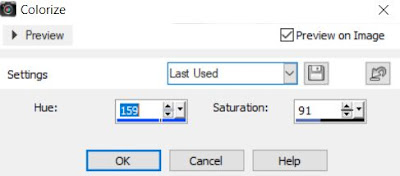
Select Element 67 - resize by 75%
Paste and positon on the top right
Select Element 35 - resize by 50%
Paste and position on the top center
Select Element 5 - resize by 55%
Paste and position on the top left
Select Element 1 - resize by 30%
Paste and position on the top left
Colorize with the same blue settings
Select Element 22 - resize by 65%
Paste and position on the bottom right
Select Element 61 - resize by 40%
Image mirror and paste in the center
Paste tube of choice where desired
Apply Lokas 3D Shadow at default settings
Select Element 9 - resize by 50%
Paste and position on the left side
Select Element 37 - resize by 40%
Image mirror and paste on the left side
Select Element 24 - resize by 40%
Paste and position on the left side above fence element
Select Element 12 - resize by 40%
Paste and position on the left side above fence element
Select Element 70 - resize by 50%
Paste and paste on the bottom left
Select Element 48 - resize by 40%
Image free rotate left by 15% and paste on the bottom left below tube layer
Select Element 18 - resize by 25%
Paste and position on the bottom left
Select Element 45 - resize by 40%
Paste and position on the bottom left
Select Element 2 - resize by 40%
Paste and position on the bottom
Select Element 39 - resize by 40%
Paste and position on the bottom
Select Element 54 - resize by 40%
Paste and position on the right side below tube layer
Select Element 47 - resize by 50%
Paste and position on the bottom right
Select Element 15 - resize by 30%
Paste and position on the bottom right
Select Element 51 - resize by 25%
Paste and position on the bottom right
Select Element 52 - resize by 30%
Paste and position on the bottom right
Add any dropshadows you like
Sharpen any elements as needed
Crop and resize as desired
Add copyright info, license number and name
You're done! Thanks for trying my tutorial!

Labels:Chacha Creationz | 0
comments
Thursday, June 18, 2020
AMERICAN GIRL

Supplies needed:
I am using the gorgeous artwork from Verymany for this tutorial which you can find here
Scrapkit: I am using a stunning kit by Chili's Designz called "Nice Rabbit" which you can get by going here
Mask 868 from Rachel Designs which you can find here
Plugins: Lokas 3D Shadow
----------------------------
This tutorial is written for those who have working knowledge of PSPX2 (any version will do).
This tutorial was written by me on June 18, 2020. Please do not copy or paste on any other forum, website or blog provide link back to tut only. Please do not claim as your own. This tutorial is copyrighted to me. Any resemblance to any other tutorial is purely coincidental.
Ok - let's start and remember to save often.
Open up a 750 x 650 blank canvas (we can resize it later)
Select Paper 5 and paste on the canvas
Apply Mask 868 and merge group
Select Fireworks Element - resize by 40%
Paste and position on the top left
Select Gitter 2 Element - resize by 40%
Paste and positon on the top right
Select Cityscape Element - resize by 30%
Paste and position on the top center
Select WA2 Element - resize by 45%
Paste and position on the top center
Apply Eyecandy Gradient Glow on fat default settings (Glow width 3)
Select Stars 2 Element - resize by 55%
Paste and position in the center of the canvas
Select Lips Element - resize by 40%
Paste and position on the top right
Paste tube of choice where desired
Apply Lokas 3D Shadow at default settings
Select Stars 3 Element - resize by 25%
Image Free Rotate Right by 15% and paste on the top left
Select Rosette4 Element - resize by 40%
Paste and position on the left side below tube layer
Select Flag 2 Element - resize by 30%
Image Free Rotate Left by 15% and pastee on the right side below tube layer
Select Ribbon Element - resize by 40%
Image mirror and position behind the tube layer
Select Bike Element - resize by 40%
Image mirror and paste on the bottom right
Select Candles Element - resize by 25%
Image mirror paste on the bottom left
Select Box Element - resize by 25%
Paste and position on the bottom left
Select Belt Element - resize by 25%
Paste and position on the bottom left
Select Flower 9 Element - resize by 15%
Paste and position on the right side
Select Flower 2 Element - resize by 25%
Paste and position on the bottom right
Select Makeup Element - resize by 25%
Image Free Rotate Right by 15% and paste on the bottom
Select WA Element - resize by 55%
Paste and position on the bottom
Select Glasses Element - resize by 25%
Paste and position on the bottom
Add any dropshadows you like
Sharpen any elements as needed
Crop and resize as desired
Add copyright info, license number and name
You're done! Thanks for trying my tutorial!

Labels:Chili Designz | 0
comments
Tuesday, June 16, 2020
GOTHIC TOUCH

Supplies needed:
Scrapkit: I am using a stunning kit by Curious Creative Dreams called "Gothic Touch" which you can get by going here, here and here
Mask 4 from Minja which you can find here
Plugins: Lokas 3D Shadow
----------------------------
This tutorial is written for those who have working knowledge of PSPX2 (any version will do).
This tutorial was written by me on June 26 2020. Please do not copy or paste on any other forum, website or blog provide link back to tut only. Please do not claim as your own. This tutorial is copyrighted to me. Any resemblance to any other tutorial is purely coincidental.
Ok - let's start and remember to save often.
Open up a 750 x 650 blank canvas (we can resize it later)
Select Paper 4 and paste on the canvas
Apply Mask 4 and merge group
Select Element 45 - resize by 40%
Paste and position on the top
Select Element 2 - resize by 40%
Paste and positon on the top center
Select Element 41 - resize by 50%
Paste and position on the top right
Select Element 57 - resize by 30%
Image Free Rotate Left by 15% and paste on the top right
Select Element 38 - resize by 30%
Paste and position on the top center
Select Frame Element 3 - resize by 40%
Image Free Rotate Left by 15% and paste on the top left
Select your magic wand tool and select the center of the frame (Add (Shift), RGB Value, Tolerance 25, Contiguous checked, Feather 0)
Selections, Modify, Expand by 5
Paste paper 6
Select invert, delete
Paste close-up tube on paper layer and delete
Select none
Duplicate close-up and change original to Luminence (Legacy)
Drop the opacity down to 60%
Change the copy close-up tube to and to Overlay
Move paper and close-up layers below frame element
Paste tube of choice where desired
Apply Lokas 3D Shadow at default settings
Select Element 36 - resize by 40%
Paste and position on the bottom below tube layer
Select Element 58 - resize by 40%
Paste and position on the top of the frame element
Select Element 39 - resize by 25%
Paste and position on the left side
Select Element 55 - resize by 30%
Paste and position on the left side
Select Element 47- resize by 25%
Paste and paste on the left side
Select Element 24 - resize by 40%
Paste and position on the bottom left
Select Element 18 - resize by 25%
Paste and position on the left side
Select Element 26 - resize by 30%
Paste and position on the bottom left
Select Element 60 - resize by 50%
Paste and position on the right side
Select Element 34 - resize by 40%
Paste and position on the bottom right
Select Element 17 - resize by 25%
Paste and position on the bottom right
Select Element 30 - resize by 20%
Paste and position on the bottom right
Select Element 16 - resize by 20%
Paste and position on the bottom
Select Element 46 - resize by 30%
Image Free Rotate Left by 15% and paste on the bottom
Select Element 40 - resize by 40%
Paste and position on the right side
Select Element 49 - resize by 30%
Image Free Rotate Right by 15% and paste on the top right
Add any dropshadows you like
Sharpen any elements as needed
Crop and resize as desired
Add copyright info, license number and name
You're done! Thanks for trying my tutorial!

Labels:Curious Creative Dreams | 0
comments
PLUM STEAMY



These CT Tags were made using the amazing artwork by Charmed Designs. You can purchase the kit "Plum Steamy" Here:
P4DsDesignz Store, Designz Scrap Shop, Secret Garden Designs, All that Glitterz, Mystical Scraps, Sensibility Scrapping, Direct Digital Scrap, Digital Scrappin Depot
These tags were made by me and my own creativity. Please do not rip apart, destroy, alter them or claim them as your own. Thanks.

Labels:Charmed Designs | 0
comments
Sunday, June 14, 2020
BIKINI TATTOO

Supplies needed:
I am using the gorgeous artwork from Andy Cooper for this tutorial which you can find here
Scrapkit: I am using a stunning kit by Mariel Designs called "Bikini Tatto" which you can get by going here
Mask 5 from Kopona which you can find here
Plugins: Lokas 3D Shadow
----------------------------
This tutorial is written for those who have working knowledge of PSPX2 (any version will do).
This tutorial was written by me on June 14, 2020. Please do not copy or paste on any other forum, website or blog provide link back to tut only. Please do not claim as your own. This tutorial is copyrighted to me. Any resemblance to any other tutorial is purely coincidental.
Ok - let's start and remember to save often.
Open up a 750 x 650 blank canvas (we can resize it later)
Select Paper 1 and paste on the canvas
Apply Mask 5 and merge group
Select Element 18 - resize by 30%
Paste and position on the top left
Select Element 2 - resize by 50%
Paste and positon on the top right
Select Element 65 - resize by 40%
Image mirror and paste on the top left
Select Element 3 - resize by 80%
Paste and position on the top right
Select Element 59 - resize by 55%
Paste and position on the right side
Select Element 1 - resize by 65%
Paste and position on the right side
Select Element 74 - resize by 30%
Paste and position on the bottom right
Select Element 31 - resize by 90%
Paste and position on the bottom left
Paste tube of choice where desired
Apply Lokas 3D Shadow at default settings
Select Element 35 - resize by 30%
Paste and position on the top left
Select Element 42 - resize by 45%
Paste and position on the left side
Select Element 23 - resize by 40%
Paste and position on the bottom left
Select Element 49 - resize by 40%
Paste and position on the bottom left
Select Element 75 - resize by 20%
Paste and paste on the bottom left
Select Element 21 - resize by 30%
Paste and position on the bottom left
Select Element 97 - resize by 25%
Paste and position on the bottom left side
Select Element 9 - resize by 25%
Paste and position on the bottom left
Select Element 99 - resize by 15%
Paste and position on the bottom left
Select Element 69 - resize by 15%
Paste and position on the bottom left
Select Element 56 - resize by 30%
Paste and position on the right
Select Element 81 - resize by 18%
Paste and position on the right side
Select Element 28 - resize by 20%
Paste and position on the bottom right
Select Element 40 - resize by 40%
Paste and position on the bottom right
Select Element 60 - resize by 25%
Paste and position on the bottom
Select Element 86 - resize by 20%
Paste and position on the bottom right
Select Element 24 - resize by 25%
Paste and position on the right side
Add any dropshadows you like
Sharpen any elements as needed
Crop and resize as desired
Add copyright info, license number and name
You're done! Thanks for trying my tutorial!

Labels:Mariel Designs | 0
comments
Sunday, June 7, 2020
MERMAID VIBES

Supplies needed:
I am using the gorgeous artwork from Verymany for this tutorial which you can find here
Scrapkit: I am using a stunning kit by Chili's Designz called "Mermaid Devine" which you can get by going here
Set 74 Mask 4 from Rachel Designs which you can find here
Mask 102 from Moonbeams and Spiderwebs which you can find here
Mermaid Wordart here
Plugins: Lokas 3D Shadow
----------------------------
This tutorial is written for those who have working knowledge of PSPX2 (any version will do).
This tutorial was written by me on June 7, 2020. Please do not copy or paste on any other forum, website or blog provide link back to tut only. Please do not claim as your own. This tutorial is copyrighted to me. Any resemblance to any other tutorial is purely coincidental.
Ok - let's start and remember to save often.
Open up a 750 x 650 blank canvas (we can resize it later)
Select Paper 10 and paste on the canvas
Apply Mask 102 and merge group
Reapply Paper 10 and paste on the canvas
Apply Mask 4 and merge group
Move mask to bottom right
Select Ruin Element - resize by 75%
Paste and position on the top right
Select Bokeh Element - resize by 40%
Paste and positon on the top left
Select Goble 3 Element - resize by 30%
Paste and position on the top center
Select Deco 6 Element - resize by 40%
Paste and position on the left side
Select Octopus Element - resize by 30%
Paste and position on the top right
Select Greenery 6 Element - resize by 65%
Image mirror and paste on the right side
Select Greenery Element - resize by 40%
Paste and position on the top left
Select Snails Element - resize by 30%
Paste and position on the top left
Select Sand 2 Element - resize by 40%
Paste and position on the bottom left
Select Neptun Element - resize by 30%
Paste and position in the center of the column opening
Paste tube of choice where desired
Apply Lokas 3D Shadow at default settings
Select Starfish Element - resize by 25%
Paste and position on the bottom left
Select Pearl 2 Element - resize by 25%
Paste and position on the b0ttom left
Select Deco 3 Element - resize by 30%
Paste and position on the bottom left side
Select Deco 5 Element - resize by 25%
Paste and position on the bottom left
Select Flower 8 Element - resize by 25%
Paste and paste on the bottom below tube layer
Select Castle 2 Element - resize by 30%
Paste and position on the bottom below tube layer
Select Jewel 5 Element - resize by 40%
Paste and position on the bottom below tube layer
Select Jewel 2 Element - resize by 30%
Image Free Rotate Right by 15% and paste on the bottom below tube layer
Select Flower 5 Element - resize by 20%
Paste and position on the bottom
Select Flowers 2 Element - resize by 20%
Paste and position on the bottom
Select Bottle 2 - resize by 20%
Paste and position on the bottom
Select Rocks 2 Element - resize by 20%
Paste and position on the bottom
Select Perfume Element - resize by 20%
Paste and position on the bottom
Select Clam Element - resize by 30%
Paste and position on the bottom right
Select Goble Element - resize by 15%
Paste and position on the bottom right
Select Fish 3 Element - resize by 40%
Paste and position on the top left
Select Fish 2 Element - resize by 30%
Paste and position on the left side
Select Seahorse Element - resize by 25%
Paste and position on the right side
Select Fish 6 Element - resize by 30%
Image mirror and paste on the right side
Select Bubbles Element - resize by 85%
Paste and position in the center where desired
Add any dropshadows you like
Sharpen any elements as needed
Crop and resize as desired
Add copyright info, license number and name
You're done! Thanks for trying my tutorial!
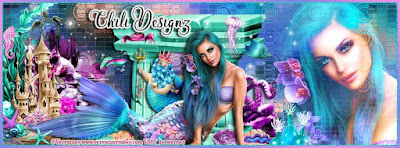

Labels:Chili Designz | 0
comments
Saturday, June 6, 2020
MEDICINE WOMAN


These CT Tags were made using the amazing artwork by Charmed Designs. You can purchase the kit "Medicine Woman" Here:
P4DsDesignz Store, Designz Scrap Shop, Secret Garden Designs, All that Glitterz, Mystical Scraps, Sensibility Scrapping, Direct Digital Scrap, Digital Scrappin Depot

Labels:Charmed Designs | 0
comments
Friday, June 5, 2020
BEACH LIFE

Supplies needed:
I am using the gorgeous artwork from Misticheskaya for this tutorial which you can find here
Scrapkit: I am using a stunning kit by Gothic Raven Designs called "Beach Life" which you can get by going Here and Here
Summer Mask 4 from Fecnikek which you can find here
Plugins: Lokas 3D Shadow
----------------------------
This tutorial is written for those who have working knowledge of PSPX2 (any version will do).
This tutorial was written by me on June 5, 2020. Please do not copy or paste on any other forum, website or blog provide link back to tut only. Please do not claim as your own. This tutorial is copyrighted to me. Any resemblance to any other tutorial is purely coincidental.
Ok - let's start and remember to save often.
Open up a 750 x 650 blank canvas (we can resize it later)
Select Paper 7 and paste on the canvas
Apply Mask 4 and merge group
Select Element 78 - resize by 40%
Image mirror and paste on the top left
Select Element 30 - resize by 55%
Paste and positon on the top left
Select Element 75 - resize by 20%
Paste and position on the top left
Select Element 100 - resize by 40%
Image Free Rotate Left by 15% and paste on the top left
Select Element 8 - resize by 55%
Paste and position on the top right
Select Element 22 - resize by 40%
Paste and positio on the left side
Select Element 90 - resize by 55%
Paste and position on in the center
Select Element 43 - resize by 20%
Paste and position on the right side
Paste tube of choice where desired
Apply Lokas 3D Shadow at default settings
Select Element 36 - resize by 15%
Paste and position on the left side
Select Element 31 - resize by 20%
Paste and position on the left side
Select Element 20 - resize by 20%
Paste and position on the left side
Select Element 54 - resize by 15%
Paste and position on the left side
Select Element 9 - resize by 20%
Paste and paste on the bottom left
Select Element 38 - resize by 15%
Paste and position on the bottom left
Select Element 26 - resize by 25%
Paste and position on the bottom left
Select Element 98 - resize by 30%
Paste and position on the bottom left
Select Element 13 - resize by 20%
Paste and position on the bottom below tube layer
Select Element 91 - resize by 15%
Paste and position on the bottom left
Select Element 60 - resize by 15%
Image Free Rotate Right by 15% and paste on the bottom
Select Element 83 - resize by 10%
Paste and position on the bottom
Select Element 85 - resize by 10%
Paste and position on the bottom
Select Element 21 - resize by 15%
Paste and position on the top left
Select Element 64 - resize by 30%
Paste and position on the right side
Select Element 93 - resize by 25%
Paste and position on the bottom right
Add any dropshadows you like
Sharpen any elements as needed
Crop and resize as desired
Add copyright info, license number and name
You're done! Thanks for trying my tutorial!

Labels:Gothic Raven Designs | 0
comments
Thursday, June 4, 2020
REBEL CUTE

Supplies needed:
I am using the gorgeous artwork from Lady Mishka for this tutorial which you can find here
Scrapkit: I am using a stunning kit by Chachaz Creationz called "Rebel Cute" which you can get by going here
Mask 251 from Sophisticated Simone which you can find here
Plugins: Lokas 3D Shadow
----------------------------
This tutorial is written for those who have working knowledge of PSPX2 (any version will do).
This tutorial was written by me on June 4, 2020. Please do not copy or paste on any other forum, website or blog provide link back to tut only. Please do not claim as your own. This tutorial is copyrighted to me. Any resemblance to any other tutorial is purely coincidental.
Ok - let's start and remember to save often.
Open up a 750 x 650 blank canvas (we can resize it later)
Select Paper 3 and paste on the canvas
Apply Mask 251 and merge group
Select Element 59 - resize by 55%
Paste and position on the top left
Select Element 73 - resize by 65%
Paste and positon on the top right
Select Element 58 - resize by 65%
Paste and position in the center
Select Element 26 - resize by 40%
Paste and position in the center
Select Element 4 - resize by 40%
Paste and position on top center
Select Element 41 - resize by 30%
Paste and position on the top left
Select Element 17 - resize by 40%
Image Free Rotate Left by 15% and paste on the left side
Select Element 7 - resize by 30%
Paste and positio on the right side
Paste tube of choice where desired
Apply Lokas 3D Shadow at default settings
Select Element 80 - resize by 50%
Paste and position on the left side
Select Element 63 - resize by 40%
Paste and position on the b0ttom left
Select Element 76 - resize by 30%
Paste and position on the bottom left
Select Element 67 - resize by 40%
Paste and position on the bottom left
Select Element 24 - resize by 30%
Paste and paste on the bottom left
Select Element 23 - resize by 40%
Paste and position on the bottom left
Select Element 31 - resize by 25%
Paste and position on the bottom left
Select Element 56 - resize by 40%
Paste and position on the bottom
Select Element 52 - resize by 40%
Paste and position on the bottom
Select Element 38 - resize by 30%
Paste and position on the bottom center
Select Element 47 - resize by 40%
Paste and position on the bottom right
Select Element 32 - resize by 30%
Paste and position on the bottom right
Select Element 18 - resize by 25%
Paste and position on the bottom right
Select Element 82 - resize by 25%
Paste and position on the bottom right
Select Element 22 - resize by 65%
Image Free Rotate Left by 15% and paste on the top right
Add any dropshadows you like
Sharpen any elements as needed
Crop and resize as desired
Add copyright info, license number and name
You're done! Thanks for trying my tutorial!

Labels:Chacha Creationz | 0
comments
Subscribe to:
Posts
(Atom)




