Labels
- Alikas Scraps
- All Dolled Up Store
- Amy Marie
- Annaica
- Arthur Crowe
- Babycakes Scraps
- Barbara Jensen
- Bibi's Collections
- Black Widow Creationz
- Blu Moon
- Bonnies Creations
- Bookwork Dezines
- Broken Sky Dezine
- Carita Creationz
- Carpe Diem Designs
- CDO
- Celinart Pinup
- Celine
- Chacha Creationz
- Charmed Designs
- Cherry Blossom Designs
- Chili Designz
- Cluster Frame
- Creative Misfits
- Creative Scraps by Crys
- Curious Creative Dreams
- Danny Lee
- Derzi
- Designs by Ali
- Designs by Joan
- Designs by Ketura
- Designs By Norella
- Designs by Vi
- Diana Gali
- Diry Art Designs
- Disturbed Scraps
- Dreaming With Bella
- Eclipse Creations
- Elegancefly
- Extras
- Fabulous Designz
- Forum Set
- Foxy's Designz
- Freek's Creation
- FTU
- FwTags
- Goldwasser
- Gothic Inspirations
- Gothic Raven Designs
- Graphfreaks
- Hania's Designs
- Happy Pumpkin Studios
- Horseplay's Pasture Designs
- indie-Zine
- Irish Princess Designs
- Ishika Chowdhury
- Kaci McVay
- Kajenna
- katharine
- Katherine
- Khloe Zoey
- Killer Kitty
- Kissing Kate
- KiwiFirestorm
- Kiya Designs
- Kizzed by Kelz
- KZ Designz
- Lady Mishka
- Lil Mz Brainstorm
- Maiden of Darkness
- Mariel Designs
- MellieBeans
- Michelle's Myths
- Midnight Shadow
- Misticheskya
- MistyLynn's Creations
- MMeliCrea Designz
- Moon Vixen Designs
- NaSionainne
- Ninaste
- Niqui Designs
- Pandora
- Picsfordesign
- Pink Paradox Productions
- Radyga Designs
- Redefined Designs
- Rissa's Designs
- Schnegge
- ScottishButterfly Creations
- Scrappin Krazy Designs
- Scrappin With Lil Ol Me
- Scraps and the City
- Scraps Dimensions
- Scraps From The Heart
- Scraps N Company
- Scraps with Attitude
- Shining Star Art
- Skyscraps
- Sleek N Sassy Designs
- Sophisticat Simone
- Souldesigner
- Soxsational Scraps
- Spazz
- Starlite and Soul
- Stella Felice
- Tammy Welt
- Tasha's Playground
- The PSP Project
- Thrifty Scraps by Gina
- Tiny Turtle Designs
- Upyourart
- Verymany
- Wendy Gerber
- Whisper In the Wind
- Wick3d Creationz
- Wicked Diabla
- Yude's Kreationz
Blog Archive
Wednesday, December 30, 2015
REINDEER DRESS

Supplies needed:
I am using the stunning artwork from Andy Cooper for this tutorial which you can find here
Scrapkit: I am using a stunning kit from Bibi's Collections called "Reindeer Dress" which you can get by going here
Winter Mask 12 from Dee which you can find here
Plugins: Lokas 3D Shadow
----------------------------
This tutorial is written for those who have working knowledge of PSPX2 (any version will do).
This tutorial was written by me on December 30, 2015. Please do not copy or paste on any other forum, website or blog provide link back to tut only. Please do not claim as your own. This tutorial is copyrighted to me. Any resemblance to any other tutorial is purely coincidental.
Ok - let's start and remember to save often.
Open up a 750 x 650 blank canvas (we can resize it later)
Select Frame Element 80 - resize by 75%
Paste and position in the center of the canvas
Select your magic wand tool and select the center of the frame (Add (Shift), RGB Value, Tolerance 25, Contiguous checked, Feather 0)
Selections, Modify, Expand by 5
Paste paper 6
Select invert, delete
Paste close-up tube on paper layer and delete
Select none
Change close-up to Luminance (Legacy) and drop opacity down to 72%
Apply dropshadow and merge down on paper layer
Effect, Texture Effects, Blinds (Width 3, Opactity 15, Horizontal and Light from left/top checked)
Move paper layer below frame layer
Select Element 13 - resize by 40%
Paste and position on top of the frame
Select Element 34 - resize by 65%
Paste and position on the left side
Select Element 54 - resize by 20%
Paste and position on the top right
Image duplicate and resize by 80%
Position on the right side where desired and repeat step
Select Element 55 - resize by 40%
Paste and position on the bottom right
Select Element 21 - resize by 40%
Paste and position on the bottom right
Select Element 73 - resize by 20%
Paste and position on the bottom right
Select Element 19 - resize by 40%
Paste and position on the bottom right
Select Element 15 - resize by 20%
Paste and position on the bottom right
Select Element 17 - resize by 20%
Paste and position on the bottom right
Select Element 36 - resize by 20%
Paste and position on the bottom right
Paste tube of choice where desired
Apply Lokas 3D Shadow at default settings
Select Element 74 - resize by 15%
Paste and position on the bottom left
Select Element 33 - resize by 20%
Paste and position on the bottom left
Select Element 30 - resize by 25%
Paste and position on the bottom left
Select Element 67 - resize by 30%
Paste and position on the bottom left
Select Element 75 - resize by 25%
Paste and position on the bottom
Select Element 56 - resize by 15%
Paste and paste on the bottom
Select Element 72 - resize by 18%
Paste and position on the bottom
Select Element 48 - resize by 20%
Paste and position on the bottom
Select Element 76 - resize by 25%
Paste and position on the bottom
Select Element 41 - paste and position on canvas where desired
Paste paper 3 on canvas
Apply Mask 12 or mask of choice
Merge group and move to the bottom layer
Add any dropshadows you like
Sharpen any elements as needed
Crop and resize as desired
Add copyright info, license number and name
You're done! Thanks for trying my tutorial!
Labels:Bibi's Collections,Scraps N Company | 0
comments
Wednesday, December 23, 2015
SANTA BABY

Supplies needed:
I am using the stunning artwork from KiwiBG for this tutorial which you can find here
Scrapkit: I am using a stunning kit from Kizzed by Kelz called "Xmas" which you can get by going here
Winter Mask 12 from Dee which you can find here
Plugins: Lokas 3D Shadow
----------------------------
This tutorial is written for those who have working knowledge of PSPX2 (any version will do).
This tutorial was written by me on December 23, 2015. Please do not copy or paste on any other forum, website or blog provide link back to tut only. Please do not claim as your own. This tutorial is copyrighted to me. Any resemblance to any other tutorial is purely coincidental.
Ok - let's start and remember to save often.
Open up a 750 x 650 blank canvas (we can resize it later)
Select Frame Element 145 - resize by 85%
Paste and position in the center of the canvas
Select your magic wand tool and select the center of the frame (Add (Shift), RGB Value, Tolerance 25, Contiguous checked, Feather 0)
Selections, Modify, Expand by 5
Paste paper 47
Select invert, delete
Paste close-up tube on paper layer and delete
Select none
Change close-up to Luminance (Legacy) and drop opacity down to 72%
Apply dropshadow and merge down on paper layer
Effect, Texture Effects, Blinds (Width 3, Opactity 15, Horizontal and Light from left/top checked)
Move paper layer below frame layer
Select Element 56 - resize by 30%
Paste and position on top right about frame
Image duplicate and mirror
Select Element 9 - resize by 80%
Paste and position on the top of the frame
Select Element 34 - resize by 80%
Paste and position on the top
Select Element 28 - resize by 75%
Paste and position on the right side
Select Element 70 - resize by 30%
Paste and position on the bottom right
Select Element 150 - resize by 20%
Image Free Rotate Right by 15% and paste on the bottom right
Select Element 73 - resize by 30%
Paste and position on the bottom right
Select Element 18 - resize by 30%
Paste and position on the bottom right
Paste tube of choice where desired
Apply Lokas 3D Shadow at default settings
Select Element 139 - resize by 20%
Paste and position on the bottom left
Select Element 61 - resize by 30%
Paste and position on the bottom left
Select Element 3 - resize by 20%
Paste and position on the bottom left
Select Element 114 - resize by 15%
Image Free Rotate Left by 15% and paste on the bottom left
Select Element 24 - resize by 40%
Paste and position on the bottom left
Select Element 89 - resize by 15%
Paste and paste on the bottom left
Select Element 38 - resize by 30%
Paste and position on the bottom below the tube layer
Select Element 136 - resize by 20%
Paste and position on the bottom below the tube
Select Element 77 - resize by 20%
Paste and position on the bottom
Select Element 95 - resize by 30%
Paste and position on the bottom
Select Element 4 - resize by 25%
Paste and position on the bottom
Select Element 31 - resize by 25%
Paste and position on the bottom right
Select Element 40 - resize by 20%
Paste and position on the bottom
Paste paper 5 on canvas
Apply Mask 12 or mask of choice
Merge group and move to the bottom layer
Add any dropshadows you like
Sharpen any elements as needed
Crop and resize as desired
Add copyright info, license number and name
You're done! Thanks for trying my tutorial!
Labels:Scraps N Company | 0
comments
Sunday, December 20, 2015
MAMELUKE

Supplies needed:
I am using the stunning artwork from Andy Cooper for this tutorial which you can find here
Scrapkit: I am using a stunning kit from Chili's Designz called "Mameluke" which you can get by going here
Mask 20 from Moonbeams and Spiderwebs which you can find here
Plugins: Lokas 3D Shadow
----------------------------
This tutorial is written for those who have working knowledge of PSPX2 (any version will do).
This tutorial was written by me on December 20, 2015. Please do not copy or paste on any other forum, website or blog provide link back to tut only. Please do not claim as your own. This tutorial is copyrighted to me. Any resemblance to any other tutorial is purely coincidental.
Ok - let's start and remember to save often.
Open up a 750 x 650 blank canvas (we can resize it later)
Select Frame Element 3 - resize by 65%
Paste and position in the center of the canvas
Select your magic wand tool and select the center of the frame (Add (Shift), RGB Value, Tolerance 25, Contiguous checked, Feather 0)
Selections, Modify, Expand by 5
Paste paper 12
Select invert, delete
Paste close-up tube of choice on top of paper and delete
Select none
Change close-up to Luminenance (Legacy) and drop opacity down to 62%
Apply dropshadow and merge down on top of paper layer
Move paper layer below frame layer
Select Wreath Element - resize by 65%
Paste and position on top of the frame where desired
Select Moon 3 Element - resize by 20%
Paste and position on the top of the frame where desired
Select Stars Element- resize by 25%
Paste and position on the top left
Select Deco Element - resize by 25%
Paste and position on the left side
Select Clouds Element - resize by 30%
Image mirror and paste on the top right
Select Greenery 5 Element - resize by 40%
Paste and position on the bottom right
Paste tube of choice where desired
Apply Lokas 3D Shadow at default settings
Select Box 4 Element - resize by 40%
Paste and position on the bottom right below tube layer
Select Flower 5 Element - resize by 25%
Paste and position on the bottom right below tube layer
Select Heart Element - Image Free Rotate Left by 15%
Paste and position on the bottom where desired
Select Teddy Element - resize by 40%
Paste and position on the bottom
Select Box Element - resize by 35%
Paste and position on the bottom
Select Pillow 6 Element - resize by 25%
Paste and paste on the bottom left
Select Perfume Element - resize by 30%
Paste and position on the bottom left
Select Slippers Element - resize by 40%
Paste and position on the bottom left
Select Flower3 Element - resize by 25%
Paste and position on the bottom
Paste paper 4 on canvas
Apply Mask 20 or mask of choice
Merge group and move to the bottom layer
Add any dropshadows you like
Sharpen any elements as needed
Crop and resize as desired
Add copyright info, license number and name
You're done! Thanks for trying my tutorial!
Labels:Chili Designz | 0
comments
Saturday, December 19, 2015
PRESENTS FOR SANTA

Supplies needed:
I am using the stunning artwork from Verymany for this tutorial which you can find here
Scrapkit: I am using a gorgeous FTU kit from Pink Paradox Productions called "Present for Santa" which you can get by going here
Winter Mask 7 from Dee which you can find here
Plugins: Lokas 3D Shadow
----------------------------
This tutorial is written for those who have working knowledge of PSPX2 (any version will do).
This tutorial was written by me on December 19, 2015. Please do not copy or paste on any other forum, website or blog provide link back to tut only. Please do not claim as your own. This tutorial is copyrighted to me. Any resemblance to any other tutorial is purely coincidental.
Ok - let's start and remember to save often.
Open up a 750 x 650 blank canvas (we can resize it later)
Select Element 52 - resize by 50%
Paste and position in the center of the canvas
Select Frame Element 7 - resize by 40%
Image Free Rotate Left by 15% and past on the top left below house element
Select Element 56 - resize by 35%
Image Free Rotate Left by 15% and paste on the top where desired
Select Element 76 - resize by 50%
Paste and position on the right side below house element
Select Element 2 - resize by 20%
Image Free Rotate Right by 15% and paste on the top right
Select Element 65 - resize by 20%
Paste and position on the right side of the house
Select Element 31 - resize by 25%
Paste and position on bottom right
Select Element 34 - resize by 15%
Paste and position on the bottom right
Select Element 36 - resize by 15%
Paste and position on the right side
Select Element 8 - resize by 20%
Paste and position on the bottom right
Select Element 13 - resize by 15%
Paste and position on the bottom right
Paste tube of choice where desired
Apply Lokas 3D Shadow at default settings
Select Element 24 - resize by 15%
Paste and position on the bottom right
Select Element 21 - resize by 20%
Paste and position on the bottom
Select Element 29 - resize by 10%
Paste and position on the bottom
Select Element 11 - resize by 15%
Paste and position on the bottom
Select Element 12 - resize by 15%
Image Free Rotate Left by 15% and paste on the bottom
Select Element 61 - resize by 15%
Image mirror and paste on the bottom
Select Element 3 - resize by 30%
Image mirror and paste on the bottom left
Select Element 36 - resize by 15%
Paste and position on the bottom left
Select Element 30 - resize by 25%
Paste and position on the bottom left
Select Element 9 - resize by 20%
Paste and position on the bottom left
Select Element 22 - resize by 30%
Paste and position on the bottom left
Select Element 71 - resize by 20%
Paste and position on the left below the violin elment
Select Element 6 - resize by 18%
Paste and position on the top of the house element where desired
Select Element 19 - resize by 20%
Paste and position on the house element where desired
Paste paper 6 on canvas - I colorize it pink with the following settings:
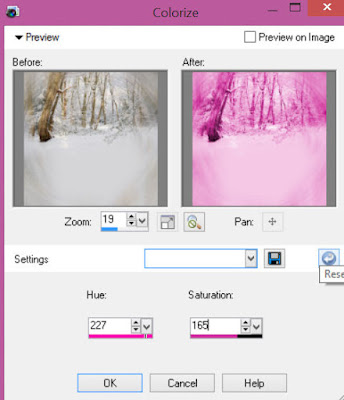
Apply Mask 7 or mask of choice
Merge group and move to the bottom layer
Add any dropshadows you like
Sharpen any elements as needed
Crop and resize as desired
Add copyright info, license number and name
You're done! Thanks for trying my tutorial!
Labels:FTU,Pink Paradox Productions | 0
comments
ANEIRA'S SNOW

Supplies needed:
I am using the stunning artwork from Graphfreaks for this tutorial which you can find here
Scrapkit: I am using a beautiful kit from Kizzed by Kelz called "Aneira" which you can get by going here
Winter Mask 10 from Dee which you can find here
Plugins: Lokas 3D Shadow
----------------------------
This tutorial is written for those who have working knowledge of PSPX2 (any version will do).
This tutorial was written by me on December 19, 2015. Please do not copy or paste on any other forum, website or blog provide link back to tut only. Please do not claim as your own. This tutorial is copyrighted to me. Any resemblance to any other tutorial is purely coincidental.
Ok - let's start and remember to save often.
Open up a 750 x 650 blank canvas (we can resize it later)
Select Frame Element 48 -paste and position in the center of the canvas
Select your magic wand tool and select the center of the frame (Add (Shift), RGB Value, Tolerance 25, Contiguous checked, Feather 0)
Selections, Modify, Expand by 3
Paste paper 13
Select invert, delete
Paste close-up tube of choice on top of paper and delete
Select none
Change close-up to Luminence (Legacy) and drop opacity down to 50%
Apply dropshadow and merge down on top of paper layer
Effect, Texture Effects, Blinds (Width 3, Opactity 15, Horizontal and Light from left/top checked)
Move paper layer below frame layer
Select Element 96 - resize by 30%
Paste and position on top left
Select Element 57 - resize by 20%
Paste and position on the top right
Select Element 109 - resize by 25%
Paste and position on the left side
Select Element 111 - resize by 30%
Paste and position on the bottom right
Select Element 75 - resize by 25%
Paste and position on the bottom right
Select Element 121 - resize by 20%
Paste and position on bottom right
Paste tube of choice where desired
Apply Lokas 3D Shadow at default settings
Select Element 83 - resize by 30%
Paste and position on the bottom
Select Element 91 - resize by 30%
Paste and position on the bottom
Select Element 1 - resize by 20%
Image Free Rotate Left by 15% and paste on the bottom
Select Element 22 - resize by 20%
Paste and position on the bottom
Select Element 71 - resize by 30%
Paste and paste on the bottom left
Select Element 128 - resize by 20%
Image mirror and paste on the bottom left
Select Element 115 - resize by 40%
Paste and position on the bottom left
Select Element 6 - resize by 20%
Image Free Rotate Left by 15% and paste on the bottom left
Select Element 73 - resize by 22%
Image Free Rotate Left by 15% and paste on the bottom left
Select Element 68 - resize by 25%
Paste and position on the bottom
Select Element 14 - resize by 30%
Paste and position on the bottom
Paste paper 5 on canvas
Apply Mask 10 or mask of choice
Merge group and move to the bottom layer
Add any dropshadows you like
Sharpen any elements as needed
Crop and resize as desired
Add copyright info, license number and name
You're done! Thanks for trying my tutorial!
Labels:Graphfreaks | 0
comments
Sunday, December 13, 2015
GOLDEN HOLIDAY

Supplies needed:
I am using the stunning artwork from Trinita for this tutorial which you can find here
Scrapkit: I am using a stunning kit from Foxy's Designz called "Golden Holidays" which you can get by going here
Winter Mask 1 from Dee which you can find here
Plugins: Lokas 3D Shadow, Mura Meister - Copies
----------------------------
This tutorial is written for those who have working knowledge of PSPX2 (any version will do).
This tutorial was written by me on December 13, 2015. Please do not copy or paste on any other forum, website or blog provide link back to tut only. Please do not claim as your own. This tutorial is copyrighted to me. Any resemblance to any other tutorial is purely coincidental.
Ok - let's start and remember to save often.
Open up a 750 x 650 blank canvas (we can resize it later)
Select Frame Element 6 - resize by 75%
Paste and position in the center of the canvas
Select your magic wand tool and select the center of the frame (Add (Shift), RGB Value, Tolerance 25, Contiguous checked, Feather 0)
Selections, Modify, Expand by 5
Paste paper 10
Select invert, delete
Paste close-up tube on paper layer and delete
Select none
Change close-up to darken and drop opacity down to 50%
Apply dropshadow and merge down on paper layer
Move paper layer below frame layer
Select Element 2 - resize by 25%
Paste and position on in the center of the canvas
Apply Mura Meister Copies with the following settings:
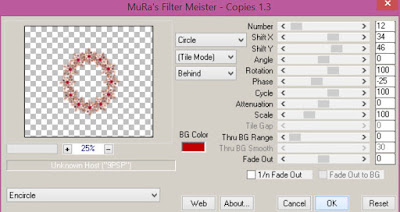
Select Element 17 - resize by 25%
Paste and position on the top center
Select Element 29 - resize by 30%
Paste and position on the top left
Select Element 32 - resize by 22%
Paste and position on the bottom left
Select Element 37 - resize by 22%
Paste and position on the bottom left
Select Element 6 - resize by 20%
Paste and position on bottom left
Select Element 27 - resize by 30%
Paste and position on the bottom left
Paste tube of choice where desired
Apply Lokas 3D Shadow at default settings
Select Element 10 - resize by 25%
Paste and position on the bottom
Select Element 24 - resize by 25%
Image Free Rotate Right by 15% and paste on the bottom
Select Element 1 - resize by 40%
Paste and position on the bottom below tube layer
Select Element 8 - resize by 15%
Paste and position on the bottom
Select Element 30 - resize by 25%
Paste and position on the bottom left
Paste paper 6 on canvas
Apply Mask 1 or mask of choice
Merge group and move to the bottom layer
Add any dropshadows you like
Sharpen any elements as needed
Crop and resize as desired
Add copyright info, license number and name
You're done! Thanks for trying my tutorial!
Labels:Foxy's Designz | 0
comments
Saturday, December 12, 2015
FLOATING ON AIR

Supplies needed:
I am using the stunning artwork from Enamorte for this tutorial which you can find here
Scrapkit: I am using a stunning kit from Gothic Inspirations called "Floating on Air" which you can get by going here
Mask 4 from Dee which you can find here
Plugins: Lokas 3D Shadow
----------------------------
This tutorial is written for those who have working knowledge of PSPX2 (any version will do).
This tutorial was written by me on December 12, 2015. Please do not copy or paste on any other forum, website or blog provide link back to tut only. Please do not claim as your own. This tutorial is copyrighted to me. Any resemblance to any other tutorial is purely coincidental.
Ok - let's start and remember to save often.
Open up a 750 x 650 blank canvas (we can resize it later)
Select Window Cluster Element - resize by 55%
Paste and position in the center of the canvas
Select Leave Frame Element - resize by 82%
Paste and position in the center of the canvas
Select your magic wand tool and select the center of the frame (Add (Shift), RGB Value, Tolerance 25, Contiguous checked, Feather 0)
Selections, Modify, Expand by 5
Paste Bonus Deco Page Paper on top
Select invert, delete, select none
Move paper layer to the bottom layer
Select FlowerGateway Element - resize by 65%
Paste and position on top in the center of the canvas
Select Flower Buds Element - resize by 40%
Paste and position on the right side
Select Balloons Element - resize by 40%
Image mirror and paste on the top right
Select Butterfly Element - resize by 30%
Paste and position on the right side
Select Light Show - resize by 40%
Paste and position on the bottom where desired
Paste tube of choice where desired
Apply Lokas 3D Shadow at default settings
Select Cluster Clock Element - resize by 22%
Image Free Rotate Right by 15% and paste on the bottom right
Select BottleAlt Element - resize by 25%
Paste and position on the bottom right
Select Envelope Element - resize by 30%
Paste and position on the bottom
Select Cluster Flower Element- resize by 25%
Paste and position on the bottom
Select Rose Alt Element - resize by 20%
Paste and paste on the bottom left
Select Lantern Alt Element - resize by 25%
Paste and position on the bottom left
Select Locket Element - resize by 22%
Image Free Rotate Right by 15% and paste on the bottom
Select Sparkles Element - resize by 75%
Paste and position on the canvas where desired
Add new raster layer and flood-fill with color or gradient of choice
Apply Mask 4 or mask of choice
Merge group and move to the bottom layer
Add any dropshadows you like
Sharpen any elements as needed
Crop and resize as desired
Add copyright info, license number and name
You're done! Thanks for trying my tutorial!
Labels:Gothic Inspirations | 1 comments
BLUE CHRISTMAS

Supplies needed:
I am using the stunning artwork from Chris Pastel for this tutorial which you can find here
Scrapkit: I am using a stunning kit from Bibi's Collections called "Blue Christmas" which you can get by going here
Winter Mask 2 from Dee which you can find here
Plugins: Lokas 3D Shadow, Eyecandy Gradient Glow (optional)
----------------------------
This tutorial is written for those who have working knowledge of PSPX2 (any version will do).
This tutorial was written by me on December 12, 2015. Please do not copy or paste on any other forum, website or blog provide link back to tut only. Please do not claim as your own. This tutorial is copyrighted to me. Any resemblance to any other tutorial is purely coincidental.
Ok - let's start and remember to save often.
Open up a 750 x 650 blank canvas (we can resize it later)
Select Frame Element 62 - resize by 55%
Paste and position in the center of the canvas
Select your magic wand tool and select the top and center of the frame (Add (Shift), RGB Value, Tolerance 25, Contiguous checked, Feather 0)
Selections, Modify, Expand by 5
Paste paper 12
Select invert, delete, select none
Move paper layer below frame layer
Select Element 34 - resize by 80%
Paste and position on top of the frame where desired
Select Element 91 - resize by 40%
Paste and position on the left side
Select Element 48 - resize by 20%
Image mirror and paste on the top right
Select Element 43 - resize by 15%
Paste and position on the top left
Select Element 17 - resize by 25%
Paste and position on the top where desired
Apply Eyecandy Gradient Glow if desired on fat default settings (Glow width 3)
Select Element 114 - resize by 30%
Paste and position on top of the frame where desired
Paste tube of choice where desired
Apply Lokas 3D Shadow at default settings
Select Element 14 - resize by 18%
Paste and position on the bottom left
Select Element 110 - resize by 15%
Image Free Rotate Left by 15% and paste on the bottom left
Select Element 106 - resize by 35%
Paste and position on the bottom left
Select Element 26 - resize by 15%
Paste and position on the bottom left
Select Element 79 - resize by 22%
Paste and position on the bottom right
Select Element 112 - resize by 40%
Paste and paste on the bottom right
Select Element 37 - resize by 20%
Paste and position on the bottom right
Select Element 102 - resize by 15%
Paste and position on the right side below bear element
Select Element 8 - resize by 45%
Paste and position on the bottom
Select Element 42 - resize by 25%
Paste and position on the bottom
Select Element 40 - resize by 18%
Paste and position on the bottom
Select Element 1 - resize by 25%
Paste and position on the right side where desired
Paste paper 2 on canvas
Apply Mask 2 or mask of choice
Merge group and move to the bottom layer
Add any dropshadows you like
Sharpen any elements as needed
Crop and resize as desired
Add copyright info, license number and name
You're done! Thanks for trying my tutorial!
Labels:Bibi's Collections,Scraps N Company | 0
comments
Monday, December 7, 2015
HOME FOR THE HOLIDAYS

Supplies needed:
I am using the stunning artwork from Misticheskaya for this tutorial which you can find here
Scrapkit: I am using a stunning Collab kit from Kissing Kate called "Home for Christmas" which you can get by going here
Winter Mask 10 from Dee which you can find here
Plugins: Lokas 3D Shadow
----------------------------
This tutorial is written for those who have working knowledge of PSPX2 (any version will do).
This tutorial was written by me on December 6, 2015. Please do not copy or paste on any other forum, website or blog provide link back to tut only. Please do not claim as your own. This tutorial is copyrighted to me. Any resemblance to any other tutorial is purely coincidental.
Ok - let's start and remember to save often.
Open up a 750 x 650 blank canvas (we can resize it later)
Select Frame Element 5 - resize by 75%
Paste and position in the center of the canvas
Select your magic wand tool and select the center of the frame (Add (Shift), RGB Value, Tolerance 25, Contiguous checked, Feather 0)
Selections, Modify, Expand by 5
Paste paper 5
Select invert, delete, select none
Move paper layer below frame layer
Select Frame Element 3 - resize by 70%
Paste and position on top of frame 5 where desired
Select Element 6 - resize by 15%
Paste and position on the top left side
Duplicate 3 times and position around the frame where desired
Select Element 19 - resize by 25%
Image Free Rotate Right by 15% and paste on the top left
Select Element 39 - resize by 25%
Paste and position on the right where desired
Select Element 48 - resize by 50%
Paste and position on the top where desired
Select Element 18 - resize by 30%
Paste and position on the right side
Select Element 9 - resize by 25%
Paste and position on the left side (I added gradient glow on fat default)
Paste tube of choice where desired
Apply Lokas 3D Shadow at default settings
Select Element 37 - resize by 18%
Paste and position on the left side
Select Element 25 - resize by 20%
Paste and position on the bottom left
Select Element 23 - resize by 20%
Image Free Rotate Left by 15% and paste on the bottom left
Select Element 8 - resize by 30%
Paste and position on the bottom left
Select Element 34 - resize by 20%
Paste and position on the bottom left
Select Element 36 - resize by 25%
Image Free Rotate Left by 15% and paste on the bottom left
Select Element 17 - resize by 30%
Paste and position on the bottom
Select Element 4 - resize by 20%
Paste and paste on the bottom
Select Element 44 - resize by 20%
Paste and position on the bottom right
Select Element 45 - resize by 25%
Paste and position on the bottom right
Select Element 24 - resize by 25%
Paste and position on the bottom right
Paste paper 9 on canvas
Apply Mask 10 or mask of choice
Merge group and move to the bottom layer
Add any dropshadows you like
Sharpen any elements as needed
Crop and resize as desired
Add copyright info, license number and name
You're done! Thanks for trying my tutorial!
Labels:Kissing Kate | 0
comments
Sunday, November 29, 2015
RUSSIAN WINTER

Supplies needed:
I am using the stunning artwork from Lysisange for this tutorial which you can find here
Scrapkit: I am using a stunning kit from Mariel Designs called "Winter in Russia" which you can get by going here
Winter Mask 3 from Dee which you can find here
Plugins: Lokas 3D Shadow
----------------------------
This tutorial is written for those who have working knowledge of PSPX2 (any version will do).
This tutorial was written by me on November 29, 2015. Please do not copy or paste on any other forum, website or blog provide link back to tut only. Please do not claim as your own. This tutorial is copyrighted to me. Any resemblance to any other tutorial is purely coincidental.
Ok - let's start and remember to save often.
Open up a 750 x 650 blank canvas (we can resize it later)
Select Frame Element 2 - resize by 80%
Paste and position in the center of the canvas
Select your magic wand tool and select the center of the frame (Add (Shift), RGB Value, Tolerance 25, Contiguous checked, Feather 0)
Selections, Modify, Expand by 5
Paste paper 5
Select invert, delete, select none
Move paper layer below frame layer
Select Frame Element 3 - resize by 80%
Paste and position in the center of the canvas above frame 2
Select Element 21 - resize by 25%
Paste and position on the top left
Select Element 79 - resize by 40%
Paste and position on the top center
Select Element 78-1 - resize by 20%
Paste and position on the top frame
Duplicate element 3 times and position around the frame where desired
Select Element 61 - resize by 20%
Paste and position on the top left
Select Element 1 - resize by 65%
Paste and position on the right side
Select Element 81 - resize by 40%
Paste and position on the bottom right
Select Element 54 - resize by 55%
Paste and position on the bottom
Paste tube of choice where desired
Apply Lokas 3D Shadow at default settings
Select Element 57 - resize by 20%
Paste and position on the bottom right
Select Element 68 - resize by 20%
Paste and position on the bottom right
Select Element 55 - resize by 20%
Paste and position on the bottom right
Select Element 3 - resize by 12%
Paste and position on the bottom right
Select Element 65 - resize by 10%
Paste and position on the bottom right
Select Element 43 - resize by 15%
Paste and position on the bottom right
Select Element 35 - resize by 20%
Paste and paste on the bottom left
Select Element 15 - resize by 15%
Image Free Rotate Left by 15% and paste on the bottom left
Select Element 64 - resize by 15%
Paste and position on the bottom left
Select Element 12 - resize by 25%
Paste and position on the bottom left
Select Element 19 - resize by 25%
Paste and position on the bottom left
Paste paper 1 on canvas
Apply Mask 3 or mask of choice
Merge group and move to the bottom layer
Add any dropshadows you like
Sharpen any elements as needed
Crop and resize as desired
Add copyright info, license number and name
You're done! Thanks for trying my tutorial!
Labels:Scraps N Company | 0
comments
Friday, November 27, 2015
DEADLY ROSE

Supplies needed:
I am using the stunning artwork from Anna Marine for this tutorial which you can find here
Scrapkit: I am using a stunning kit from Foxy's Designz called "IB JammieKidd 49-2)" which you can get by going here
Mask 19 from Splitdz which you can find here
Plugins: Lokas 3D Shadow, Eyecandy 4000 - Gradient Glow
----------------------------
This tutorial is written for those who have working knowledge of PSPX2 (any version will do).
This tutorial was written by me on November 27, 2015. Please do not copy or paste on any other forum, website or blog provide link back to tut only. Please do not claim as your own. This tutorial is copyrighted to me. Any resemblance to any other tutorial is purely coincidental.
Ok - let's start and remember to save often.
Open up a 750 x 650 blank canvas (we can resize it later)
Select Frame Element 1 - resize by 55%
Paste and position in the center of the canvas
Image Free Rotate Left by 10% and move over to the left side
Image Duplicate and mirror
Select your magic wand tool and select the center of each of the frames (Add (Shift), RGB Value, Tolerance 25, Contiguous checked, Feather 0)
Selections, Modify, Expand by 3
Paste paper 4
Select invert, delete, select none
Move paper layer below the window frames
Select Element 16 - resize by 75%
Paste and position in the center of the canvas
Select Element 17 - resize by 40%
Paste and position on top of element 16
Select Element 18 - resize by 50%
Paste and position on the top left
Select WordArt 1 - resize by 55%
Paste and position on the top center
Apply Eyecandy Gradient Glow on fat default settings (Glow Width 3)
Paste tube of choice where desired
Apply Lokas 3D Shadow at default settings
Select Element 1 - resize by 25%
Paste and position on the bottom right
Select Element 20 - resize by 30%
Paste and position on the bottom right
Select Element 11 - resize by 20%
Paste and position on the bottom left
Select Element 21 - resize by 30%
Paste and position on the bottom left
Select Element 5 - resize by 30%
Paste and position on the bottom left
Paste paper 6 on canvas
Apply Mask 19 or mask of choice
Merge group and move to the bottom layer
Add any dropshadows you like
Sharpen any elements as needed
Crop and resize as desired
Add copyright info, license number and name
You're done! Thanks for trying my tutorial!
Labels:Foxy's Designz | 0
comments
Thursday, November 26, 2015
EGYPTIAN NIGHTS

Supplies needed:
I am using the stunning artwork from Danny Lee for this tutorial which you can find here
Scrapkit: I am using a stunning kit from Chili's Designz called "Egyptian Nights" which you can get by going here
Mask 4 from Candy Treats which you can find here
Plugins: Lokas 3D Shadow
----------------------------
This tutorial is written for those who have working knowledge of PSPX2 (any version will do).
This tutorial was written by me on November 26, 2015. Please do not copy or paste on any other forum, website or blog provide link back to tut only. Please do not claim as your own. This tutorial is copyrighted to me. Any resemblance to any other tutorial is purely coincidental.
Ok - let's start and remember to save often.
Open up a 750 x 650 blank canvas (we can resize it later)
Select Entrance Element - resize by 55%
Paste and position in the center of the canvas
Select Wings 2 Element - resize by 40%
Paste and position on the top of the entrace element
Select Pyramids Element - resize by 55%
Paste and position on the left side below entrance element
Select Column 2 Element - resize by 40%
Paste and position on the right side of the entrance element
Select Statue 15 Element - resize by 45%
Paste and position on the right side of the entrance
Select Pedestal Element - resize by 30%
Paste and position in the center of the entrance element towards the right side
Select Pillow Element - resize by 25%
Paste and position on the bottom center of the entrance
Select Broche 3 Element - resize by 40%
Paste and position on the bottom of the entrance
Select Broche Element - resize by 25%
Paste and position on the bottom of the entrance
Paste tube of choice where desired
Apply Lokas 3D Shadow at default settings
Select Cat 4 Element - resize by 30%
Paste and position on the bottom left of the entrance
Select Leaf 4 Element - resize by 30%
Paste and position on the bottom left below entrance element
Select Book Element - resize by 20%
Paste and position on the bottom left
Select Vase Element - resize by 30%
Paste and position on the bottom left
Select Gem 2 Element - resize by 40%
Paste and position on the bottom left
Select Flowerleaves 4 Element - resize by 40%
Paste and position on the bottom left
Select Jewelry Element - resize by 25%
Paste and paste on the bottom left
Select Lamp Element - resize by 40%
Paste and position on the bottom left
Select Broche 2 Element - resize by 30%
Paste and position on the bottom left
Select Flower Element - resize by 15%
Paste and position on the bottom right
Paste paper 8 on canvas
Apply Mask 4 or mask of choice
Duplicate layer and merge down
Merge group and move to the bottom layer
Add any dropshadows you like
Sharpen any elements as needed
Crop and resize as desired
Add copyright info, license number and name
You're done! Thanks for trying my tutorial!
Labels:Chili Designz | 0
comments
Sunday, November 22, 2015
COZY COCOA

Supplies needed:
I am using the stunning artwork from Nocturne for this tutorial which you can find here
Scrapkit: I am using a beautiful kit from Kissing Kate called "Cosy Afternoon" which you can get by going here
Mask 26 from Splitz Designs which you can find here
Plugins: Lokas 3D Shadow, Mura Meister - Copies
----------------------------
This tutorial is written for those who have working knowledge of PSPX2 (any version will do).
This tutorial was written by me on November 22, 2015. Please do not copy or paste on any other forum, website or blog provide link back to tut only. Please do not claim as your own. This tutorial is copyrighted to me. Any resemblance to any other tutorial is purely coincidental.
Ok - let's start and remember to save often.
Open up a 750 x 650 blank canvas (we can resize it later)
Select Frame Element 4 - resize by 75%
Paste and position in the center of the canvas
Select your magic wand tool and select the center of the frame (Add (Shift), RGB Value, Tolerance 25, Contiguous checked, Feather 0)
Selections, Modify, Expand by 5
Add new raster layer and flood-fill with color or gradient of choice
Select invert
Paste close-up tube of choice on color layer where desired and delete
Select none
Drop opacity down to 50% and change to Luminance (Legacy)
Apply dropshadow and merge down on paper
Effect, Texture Effects, Blinds (Width 3, Opactity 15, Horizontal and Light from left/top checked)
Move paper layer below window frame layer
Select Frame Element 2 - resize by 75%
Paste and position on the top center of the canvas
Select Element 2 - resize by 20%
Paste and position in the center of the canvas
Apply Mura Meister Copies with the following settings:
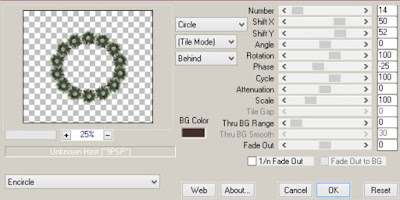
Select Element 29 - resize by 20%
Paste and position on the bottom
Select Element 30 - resize by 25%
Paste and position on the bottom left
Select Element 13 - resize by 30%
Paste and position on the bottom left
Select Element 33 - resize by 15%
Paste and position on the bottom left
Select Element 11 - resize by 30%
Paste and position on the bottom left
Select Element 36 - resize by 30%
Paste and position on the bottom left
Select Element 15 - resize by 20%
Paste and position on the bottom
Paste tube of choice where desired
Apply Lokas 3D Shadow at default settings
Select Element 27 - resize by 30%
Image Free Rotate Right by 15% and paste on the bottom right
Select Element 8 - resize by 30%
Paste and position on the bottom right
Select Element 3 - resize by 15%
Paste and position on the bottom right
Select Element 6 - resize by 20%
Image Free Rotate Right by 15% and paste on the bottom right
Select Element 10 - resize by 20%
Paste and position on the left side
Paste paper 8 on canvas
Apply Mask 26 or mask of choice
Merge group and move to the bottom layer
Add any dropshadows you like
Sharpen any elements as needed
Crop and resize as desired
Add copyright info, license number and name
You're done! Thanks for trying my tutorial!
Labels:Kissing Kate | 0
comments
Saturday, November 21, 2015
BEAUTIFUL REINDEER

Supplies needed:
I am using the stunning artwork from Danny Lee for this tutorial which you can find here
Scrapkit: I am using a stunning kit from CSDesigns called "Beautiful Reindeer" which you can get by going here
Mask 4 from Dee which you can find here
Plugins: Lokas 3D Shadow
----------------------------
This tutorial is written for those who have working knowledge of PSPX2 (any version will do).
This tutorial was written by me on November 21, 2015. Please do not copy or paste on any other forum, website or blog provide link back to tut only. Please do not claim as your own. This tutorial is copyrighted to me. Any resemblance to any other tutorial is purely coincidental.
Ok - let's start and remember to save often.
Open up a 750 x 650 blank canvas (we can resize it later)
Select Frame Element 37 - resize by 50%
Paste and position in the center of the canvas
Select your magic wand tool and select the center of the frame (Add (Shift), RGB Value, Tolerance 25, Contiguous checked, Feather 0)
Selections, Modify, Expand by 5
Paste paper 1
Select invert, delete
Paste close-up tube of choice on paper where desired and delete
Select none
Drop opacity down to 50% and change to Luminance (Legacy)
Effect, Texture Effects, Blinds (Width 3, Opactity 15, Horizontal and Light from left/top checked)
Move paper layer below window frame layer
Select Element 11 - resize by 45%
Paste and position on the top left side
Select Element 13 - resize by 50%
Paste and position on the bottom right
Select Element 25 - resize by 20%
Paste and position on the top center
Select Element 9 - resize by 55%
Paste and position on the right side
Select Element 62 - resize by 30%
Paste and position on the bottom right
Select Element 17 - resize by 25%
Paste and position on the bottom right
Paste tube of choice where desired
Apply Lokas 3D Shadow at default settings
Select Element 8 - resize by 30%
Paste and position on the bottom left
Select Element 32 - resize by 40%
Paste and position on the bottom left
Select Element 4 - resize by 15%
Paste and position on the bottom left
Select Element 26 - resize by 22%
Paste and position on the bottom left
Select Element 16 - resize by 25%
Paste and position on the bottom
Select Element 7 - resize by 15%
Paste and position on the bottom
Select Element 52 - resize by 20%
Paste and paste on the bottom
Select Element 29 - resize by 15%
Paste and position on the bottom
Paste paper 5 on canvas
Apply Mask 4 or mask of choice
Merge group and move to the bottom layer
Add any dropshadows you like
Sharpen any elements as needed
Crop and resize as desired
Add copyright info, license number and name
You're done! Thanks for trying my tutorial!
Labels:Scraps N Company | 0
comments
Sunday, November 15, 2015
MALPHAS

Supplies needed:
I am using the stunning artwork from Graphfreaks for this tutorial which you can find here
Scrapkit: I am using a stunning kit from Bibi's Collections called "Malphas Mastemas" which you can get by going here
Plugins: Lokas 3D Shadow
----------------------------
This tutorial is written for those who have working knowledge of PSPX2 (any version will do).
This tutorial was written by me on November 15, 2015. Please do not copy or paste on any other forum, website or blog provide link back to tut only. Please do not claim as your own. This tutorial is copyrighted to me. Any resemblance to any other tutorial is purely coincidental.
Ok - let's start and remember to save often.
Open up a 750 x 650 blank canvas (we can resize it later)
Select Paper 1 - resize by 75%
Paste and position in the center of the canvas
Select Element 39 - resize by 65%
Paste and position in the center of the canvas
Select Element 70 - resize by 55%
Paste and position on the bottom
Select Element 28 - resize by 25%
Paste and position on the top left
Select Element 37 - resize by 30%
Paste and position in the center of the canvas
Select Element 54 - resize by 55%
Paste and position on the top right below element 54
Select Element 77 - resize by 50%
Paste and position in the center below element 54
Select Element 33 - resize by 30%
Paste and position on top where desired
Select Element 17 - resize by 40%
Paste and position on the top where desired
Select Element 59 - resize by 25%
Paste and position in the center where desired
Select Element 57 - resize by 20%
Paste and position on the bottom right
Paste tube of choice where desired
Apply Lokas 3D Shadow at default settings
Select Element 22 - resize by 25%
Paste and position on the bottom left
Select Element 74 - resize by 40%
Paste and position on the bottom left
Select Element 71 - resize by 30%
Paste and position on the bottom left
Select Element 12 - resize by 25%
Paste and position on the bottom left
Select Element 7 - resize by 25%
Paste and position on the bottom
Select Element 32 - resize by 30%
Paste and position on the bottom
Select Element 46 - resize by 25%
Paste and paste on the bottom
Select Element 69 - resize by 30%
Paste and position on the bottom
Add any dropshadows you like
Sharpen any elements as needed
Crop and resize as desired
Add copyright info, license number and name
You're done! Thanks for trying my tutorial!
Labels:Bibi's Collections,Graphfreaks | 0
comments
Saturday, November 14, 2015
DEATH LOVER

Supplies needed:
I am using the stunning artwork from DiHalim for this tutorial which you can find here
Scrapkit: I am using a stunning kit from Bibi's Collections called "Death Lover" which you can get by going here
Plugins: Lokas 3D Shadow
----------------------------
This tutorial is written for those who have working knowledge of PSPX2 (any version will do).
This tutorial was written by me on November 14, 2015. Please do not copy or paste on any other forum, website or blog provide link back to tut only. Please do not claim as your own. This tutorial is copyrighted to me. Any resemblance to any other tutorial is purely coincidental.
Ok - let's start and remember to save often.
Open up a 750 x 650 blank canvas (we can resize it later)
Select Element 2 - resize by 55%
Paste and position in the center of the canvas
Select Element 7 - resize by 40%
Paste and position on the right side and move below element 2
Select Element 19 - resize by 50%
Paste and position in the center of the canvas where desired
Select Element 3 - resize by 50%
Paste and position on the bottom center
Select Element 59 - resize by 20%
Paste and position above element 3
Select Element 73 - resize by 45%
Paste and position on the left side below element 3
Select Element 10 - resize by 30%
Paste and position on top left
Select Element 35 - resize by 50%
Paste and position on the bottom left
Select Element 97 - resize by 20%
Paste and position on the bottom right
Select Element 32 - resize by 40%
Paste and position on the bottom right
Paste tube of choice where desired
Apply Lokas 3D Shadow at default settings
Select Element 90 - resize by 20%
Paste and position on the bottom left
Select Element 83 - resize by 20%
Paste and position on the bottom left
Select Element 81 - resize by 20%
Paste and position on the bottom left
Select Element 34 - resize by 20%
Paste and position on the bottom left
Select Element 105 - resize by 25%
Paste and position on the bottom left
Select Element 23 - resize by 45%
Paste and position on the top right
Add any dropshadows you like
Sharpen any elements as needed
Crop and resize as desired
Add copyright info, license number and name
You're done! Thanks for trying my tutorial!
Labels:Bibi's Collections,Scraps N Company | 0
comments
Monday, November 9, 2015
BOUND BY MAGIC

Supplies needed:
I am using the stunning artwork from Enys Guerrero for this tutorial which you can find here
Scrapkit: I am using a stunning kit from Gothic Inspirations called "Magic of Chichi II" which you can get by going here
Plugins: Lokas 3D Shadow
----------------------------
This tutorial is written for those who have working knowledge of PSPX2 (any version will do).
This tutorial was written by me on November 8, 2015. Please do not copy or paste on any other forum, website or blog provide link back to tut only. Please do not claim as your own. This tutorial is copyrighted to me. Any resemblance to any other tutorial is purely coincidental.
Ok - let's start and remember to save often.
Open up a 750 x 650 blank canvas (we can resize it later)
Select ClusterFrame Element - resize by 55%
Paste and position in the center of the canvas
Image Free Rotate Left by 15% and move over slightly to the left side
Image duplicate and mirror - reposition if desired
Select Smudged Element - paste and position in the center of the canvase
Move to the bottom layer
Select WA3 Element - resize by 30%
Image Free Rotate Left by 15% and paste on the top left
Select Raven Element - resize by 25%
Paste and position on the top left
Paste tube of choice where desired
Apply Lokas 3D Shadow at default settings
Select Pedestal Element - resize by 45%
Paste and position on the bottom left
Select BrushedHeart Element - resize by 20%
Image Free Rotate Right by 15% and paste on the bottom left
Select Skulls Element - resize by 25%
Paste and position on the bottom left
Select Candles Element - resize by 20%
Paste and position on the bottom
Select Grass Element - resize by 45%
Paste and position on the bottom right
Select Cello Element - resize by 40%
Paste and position on the bottom right
Select Clock Element - resize by 20%
Paste and paste on the bottom right
Select Rose Element - resize by 20%
Image mirror and paste on the bottom right
Add any dropshadows you like
Sharpen any elements as needed
Crop and resize as desired
Add copyright info, license number and name
You're done! Thanks for trying my tutorial!
Labels:Gothic Inspirations | 1 comments
Saturday, November 7, 2015
FAIRY DUST

Supplies needed:
I am using the stunning artwork from Zindy Nielsen for this tutorial which you can find here
Scrapkit: I am using a stunning kit from Foxy's Designz called "Fairy Dust" which you can get by going here
Mask 5 from Melissaz Creationz which you can find here
Plugins: Lokas 3D Shadow
----------------------------
This tutorial is written for those who have working knowledge of PSPX2 (any version will do).
This tutorial was written by me on November 7, 2015. Please do not copy or paste on any other forum, website or blog provide link back to tut only. Please do not claim as your own. This tutorial is copyrighted to me. Any resemblance to any other tutorial is purely coincidental.
Ok - let's start and remember to save often.
Open up a 750 x 650 blank canvas (we can resize it later)
Select Frame Element 2 - resize by 65%
Paste and position in the center of the canvas
Select your magic wand tool and select the center of the frame (Add (Shift), RGB Value, Tolerance 25, Contiguous checked, Feather 0)
Selections, Modify, Expand by 5
Paste paper 6
Select invert, delete, select none
Move paper layer below frame layer
Select Element 27 - resize by 55%
Paste and position above paper layer
Select Frame Element 4 - resize by 75%
Paste and position in the center of the canvas above frame 2
Select Element 11 - resize by 30%
Paste and position on the top left
Select Element 9 - resize by 65%
Image mirror and paste on the right side
Paste tube of choice where desired
Apply Lokas 3D Shadow at default settings
Select Element 29 - resize by 40%
Image mirror Free Rotate Right by 15% and paste on the bottom right
Select Element 14 - resize by 25%
Paste and position on the bottom right
Select Element 24 - resize by 45%
Paste and position on the bottom right
Select Element 8 - resize by 40%
Paste and position on the bottom left
Select Element 4 - resize by 20%
Image Free Rotate Left by 15% and paste on the bottom left
Select Element 5 - resize by 20%
Paste and position on the bottom left
Select Element 15 - resize by 25%
Paste and position on the bottom left
Select Element 13 - resize by 35%
Paste and position on the bottom left
Select Element 10 - resize by 25%
Paste and position on the bottom left
Paste paper 1 on the canvas
Apply Mask 5 or mask of choice
Merge group and move to the bottom layer
Add any dropshadows you like
Sharpen any elements as needed
Crop and resize as desired
Add copyright info, license number and name
You're done! Thanks for trying my tutorial!
Labels:Foxy's Designz | 0
comments
AUTUMN HOOT

Supplies needed:
I am using the stunning artwork from Vadis for this tutorial which you can find here
Scrapkit: I am using a stunning kit from Kissing Kate called "Autumn Hoot" which you can get by going here
Floral Mask 2 from Dee which you can find here
Plugins: Lokas 3D Shadow
----------------------------
This tutorial is written for those who have working knowledge of PSPX2 (any version will do).
This tutorial was written by me on November 7, 2015. Please do not copy or paste on any other forum, website or blog provide link back to tut only. Please do not claim as your own. This tutorial is copyrighted to me. Any resemblance to any other tutorial is purely coincidental.
Ok - let's start and remember to save often.
Open up a 750 x 650 blank canvas (we can resize it later)
Select Frame Element 2 - resize by 75%
Paste and position in the center of the canvas
Select your magic wand tool and select the center of the frame (Add (Shift), RGB Value, Tolerance 25, Contiguous checked, Feather 0)
Selections, Modify, Expand by 5
Paste paper 11
Select invert, delete, select none
Move paper layer below window frame layer
Select Frame Element 2 - resize by 75%
Paste and position in the center of the canvas
Select Element 40 - resize by 30%
Paste and position on the bottom left on frame 2
Image duplicate and flip
Duplicate the flower element 2 more times and use mirror and flip feature until you have four around the frame
Select Element 1 - resize by 20%
Paste and position on the left side of frame where desired
Image duplicate mirror and reposition on the right side where desired
Select Element 83 - resize by 55%
Paste and position on the top where desired
Apply dropshadow of choice
Select Element 52 - resize by 20%
Image Free Rotate Right by 15% and paste on the top left
Select Element 50 - resize by 25%
Paste and position on the left side
Select Element 66 - resize by 30%
Paste and position on the right side
Select Element 58 - resize by 20%
Paste and position on the top right
Select Element 79 - resize by 22%
Paste and position on the right side
Select Element 28 - resize by 20%
Paste and position on the bottom
Paste tube of choice where desired
Apply Lokas 3D Shadow at default settings
Select Element 31 - resize by 25%
Paste and position on the bottom right
Select Element 80 - resize by 22%
Paste and position on the bottom right
Select Element 71 - resize by 30%
Image mirror and paste on the bottom right
Select Element 78 - resize by 20%
Paste and position on the bottom left
Select Element 60 - resize by 30%
Image Free Rotate Right by 15% and paste on the bottom left
Select Element 20 - resize by 45%
Paste and position on the left side
Paste paper 8 on the canvas
Apply Floral Mask 2 or mask of choice
Merge group and move to the bottom layer
Add any dropshadows you like
Sharpen any elements as needed
Crop and resize as desired
Add copyright info, license number and name
You're done! Thanks for trying my tutorial!
Labels:Kissing Kate | 0
comments
Sunday, November 1, 2015
DREAMSTALKER

Supplies needed:
I am using the stunning artwork from Graphfreaks for this tutorial which you can find here
Scrapkit: I am using a stunning kit from Chili Designz called "Claw Me" which you can get by going here
Mask 113 from Designs by Vaybz which you can find here
Mask 76 from Vix which you can find here
Plugins: Lokas 3D Shadow
----------------------------
This tutorial is written for those who have working knowledge of PSPX2 (any version will do).
This tutorial was written by me on November 1, 2015. Please do not copy or paste on any other forum, website or blog provide link back to tut only. Please do not claim as your own. This tutorial is copyrighted to me. Any resemblance to any other tutorial is purely coincidental.
Ok - let's start and remember to save often.
Open up a 750 x 650 blank canvas (we can resize it later)
Select House Element - resize by 55%
Paste and position in the center of the canvas
Select Tree 3 Element - resize by 45%
Paste and position on the top right below house element
Select Candles Element - resize by 20%
Paste and position on the top right below house element
Select Claw Marks Element - resize by 40%
Paste and position on the top of the house element
Select Blood Element - resize by 30%
Paste and position on top of the house element where desired
Select Deco 2 Element - resize by 25%
Image mirror and paste on the bottom right side
Select Tombstone Element - resize by 25%
Paste and position on the bottom right
Select Flower 4 Element - resize by 20%
Paste and position on the bottom right
Select Chain 2 Element - resize by 20%
Paste and position on the bottom right
Select Snake Element - resize by 25%
Image Free Rotate Left by 15% and paste on the bottom right
Paste tube of choice where desired
Apply Lokas 3D Shadow at default settings
Select Sparkles 3 Element - resize by 20%
Paste and position on the bottom
Select Skeleton Element - resize by 30%
Paste and position on the bottom left
Select Knives Element - resize by 30%
Paste and position on the bottom left
Select Floppy Element - resize by 25%
Paste and position on the bottom left
Select Claw 3 Element - resize by 20%
Paste and position on the bottom left
Select Skull Element - resize by 25%
Paste and position on the bottom
Select Spider 3 Element - resize by 30%
Paste and paste on the bottom above skull element
Select Flower Element - resize by 15%
Paste and position on the bottom
Select Claws 3 Element - resize by 20%
Paste and position on the bottom
Select Sparkles 5 Element - resize by 30%
Paste and position on top right where desired
Paste paper 9 on canvas
Apply Mask 76 or mask of choice
Merge group and move to the bottom layer
Paste paper 12 on canvas
Apply Mask 113 or mask of choice
Merge group and move above 1st mask
Add any dropshadows you like
Sharpen any elements as needed
Crop and resize as desired
Add copyright info, license number and name
You're done! Thanks for trying my tutorial!
Labels:Chili Designz,Graphfreaks | 0
comments
Thursday, October 29, 2015
ZOMBIE DAYS

Supplies needed:
I am using the stunning artwork from Pandora Creations for this tutorial which you can find here
Scrapkit: I am using a stunning kit from Bibi's Collections called "Zombie Days" which you can get by going here
Mask 4 from ButterflyFlutterby which you can find here
Plugins: Lokas 3D Shadow
----------------------------
This tutorial is written for those who have working knowledge of PSPX2 (any version will do).
This tutorial was written by me on October 29, 2015. Please do not copy or paste on any other forum, website or blog provide link back to tut only. Please do not claim as your own. This tutorial is copyrighted to me. Any resemblance to any other tutorial is purely coincidental.
Ok - let's start and remember to save often.
Open up a 750 x 650 blank canvas (we can resize it later)
Select Element 34 - resize by 50%
Paste and position in the center of the canvas
Select Element 14 - resize by 40%
Paste and position on the top center
Select Element 47 - resize by 25%
Paste and position on the top right
Select Element 8 - resize by 50%
Paste and position on the bottom behind element 34
Select Element 33 - resize by 30%
Image Free Rotate Left by 15% and paste on the top left
Select Element 44 - resize by 40%
Paste and position on the bottom right side
Select Element 57 - resize by 405
Image Free Rotate Right by 15% and paste on the bottom right below cemetary element
Select Element 49 - resize by 15%
Paste and position on the mirror element
Select Element 70 - resize by 25%
Paste and position on the bottom right
Select Element 32 - resize by 45%
Paste and position on the left side
Select Element 66 - resize by 30%
Paste and position on the left side above the house element
Select Element 30 - resize by 45%
Paste and position on the bottom left
Select Element 73 - resize by 25%
Paste and position on the bottom left
Select Element 50 - resize by 20%
Paste and position on the house element
Paste tube of choice where desired
Apply Lokas 3D Shadow at default settings
Select Element 20 - resize by 15%
Paste and position on the bottom
Select Element 48 - resize by 30%
Paste and position on the bottom
Select Element 61 - resize by 25%
Paste and position on the bottom
Select Element 62 - resize by 25%
Paste and position on the bottom
Select Element 64 - resize by 25%
Image mirror and paste on the bottom
Select Element 36 - resize by 25%
Paste and position on the bottom left
Select Element 74 - resize by 15%
Paste and paste on the bottom left
Select Element 65 - resize by 30%
Paste and position on the bottom left
Paste paper 1 on canvas
Apply Mask 4 or mask of choice
Merge group and move to the bottom layer
Add any dropshadows you like
Sharpen any elements as needed
Crop and resize as desired
Add copyright info, license number and name
You're done! Thanks for trying my tutorial!
Labels:Bibi's Collections,Scraps N Company | 0
comments
Sunday, October 25, 2015
CANDY CORN WITCH

Supplies needed:
I am using the stunning artwork from Jasmine Becket Griffith - for this tutorial which you can find here
Scrapkit: I am using a stunning kit from Foxy's Designz called "Jasmine Becket Griffith 19-2" which you can get by going here
Mask 7 from Rieka Rafita which you can find here
Plugins: Lokas 3D Shadow, Eyecandy 4000 - Gradient Glow
----------------------------
This tutorial is written for those who have working knowledge of PSPX2 (any version will do).
This tutorial was written by me on October 25, 2015. Please do not copy or paste on any other forum, website or blog provide link back to tut only. Please do not claim as your own. This tutorial is copyrighted to me. Any resemblance to any other tutorial is purely coincidental.
Ok - let's start and remember to save often.
Open up a 750 x 650 blank canvas (we can resize it later)
Select Frame Element 3 - resize by 65%
Paste and position in the center of the canvas
Select your magic wand tool and select the center of the frame (Add (Shift), RGB Value, Tolerance 25, Contiguous checked, Feather 0)
Selections, Modify, Expand by 5
Paste paper 1
Select invert, delete, select none
Move paper layer below window frame layer
Select Element 8 - resize by 40%
Paste and position on the top left
Select WordArt1 Element - resize by 40%
Paste and position on the top left
Apply Gradient Glow on fat default setting (Glow width 3)
Select Element 19 - resize by 30%
Paste and position on the top right
Paste tube of choice where desired
Apply Lokas 3D Shadow at default settings
Select Element 3 - resize by 30%
Paste and position on the bottom right
Select Element 9 - resize by 30%
Paste and position on the bottom right
Select Element 18 - resize by 20%
Paste and position on the bottom right
Select Element 6 - resize by 30%
Paste and position on the bottom right
Select Element 2 - resize by 30%
Paste and position on the bottom
Select Element 7 - resize by 30%
Paste and paste on the bottom
Select Element 4 - resize by 25%
Paste and position on the bottom
Select Element 12 - resize by 40%
Paste and position on the bottom left
Select Element 17 - resize by 20%
Paste and position on the bottom left
Select Element 16 - resize by 20%
Paste and position on the bottom left
Select Element 5 - resize by 30%
Paste and position on the bottom left
Select Element 14 - resize by 30%
Paste and position on the bottom
Paste paper 4 on canvas
Apply Mask 7 or mask of choice
Merge group and move to the bottom layer
Add any dropshadows you like
Sharpen any elements as needed
Crop and resize as desired
Add copyright info, license number and name
You're done! Thanks for trying my tutorial!
Labels:Foxy's Designz | 0
comments
Subscribe to:
Comments
(Atom)


