Labels
- Alikas Scraps
- All Dolled Up Store
- Amy Marie
- Annaica
- Arthur Crowe
- Babycakes Scraps
- Barbara Jensen
- Bibi's Collections
- Black Widow Creationz
- Blu Moon
- Bonnies Creations
- Bookwork Dezines
- Broken Sky Dezine
- Carita Creationz
- Carpe Diem Designs
- CDO
- Celinart Pinup
- Celine
- Chacha Creationz
- Charmed Designs
- Cherry Blossom Designs
- Chili Designz
- Cluster Frame
- Creative Misfits
- Creative Scraps by Crys
- Curious Creative Dreams
- Danny Lee
- Derzi
- Designs by Ali
- Designs by Joan
- Designs by Ketura
- Designs By Norella
- Designs by Vi
- Diana Gali
- Diry Art Designs
- Disturbed Scraps
- Dreaming With Bella
- Eclipse Creations
- Elegancefly
- Extras
- Fabulous Designz
- Forum Set
- Foxy's Designz
- Freek's Creation
- FTU
- FwTags
- Goldwasser
- Gothic Inspirations
- Gothic Raven Designs
- Graphfreaks
- Hania's Designs
- Happy Pumpkin Studios
- Horseplay's Pasture Designs
- indie-Zine
- Irish Princess Designs
- Ishika Chowdhury
- Kaci McVay
- Kajenna
- katharine
- Katherine
- Khloe Zoey
- Killer Kitty
- Kissing Kate
- KiwiFirestorm
- Kiya Designs
- Kizzed by Kelz
- KZ Designz
- Lady Mishka
- Lil Mz Brainstorm
- Maiden of Darkness
- Mariel Designs
- MellieBeans
- Michelle's Myths
- Midnight Shadow
- Misticheskya
- MistyLynn's Creations
- MMeliCrea Designz
- Moon Vixen Designs
- NaSionainne
- Ninaste
- Niqui Designs
- Pandora
- Picsfordesign
- Pink Paradox Productions
- Radyga Designs
- Redefined Designs
- Rissa's Designs
- Schnegge
- ScottishButterfly Creations
- Scrappin Krazy Designs
- Scrappin With Lil Ol Me
- Scraps and the City
- Scraps Dimensions
- Scraps From The Heart
- Scraps N Company
- Scraps with Attitude
- Shining Star Art
- Skyscraps
- Sleek N Sassy Designs
- Sophisticat Simone
- Souldesigner
- Soxsational Scraps
- Spazz
- Starlite and Soul
- Stella Felice
- Tammy Welt
- Tasha's Playground
- The PSP Project
- Thrifty Scraps by Gina
- Tiny Turtle Designs
- Upyourart
- Verymany
- Wendy Gerber
- Whisper In the Wind
- Wick3d Creationz
- Wicked Diabla
- Yude's Kreationz
Blog Archive
Saturday, January 31, 2015
RED ANGEL

Supplies needed:
I am using an Exclusive artwork from Danny Lee for this tutorial which you can find here
Scrapkit: I am using a stunning kit from Kissing Kate called "Red Angel" which you can get by going here
Mask M1 from Kylie which you can find on the Misfits Blog here
Plugins: Lokas 3D Shadow
----------------------------
This tutorial is written for those who have working knowledge of PSPX2 (any version will do).
This tutorial was written by me on January 31, 2015. Please do not copy or paste on any other forum, website or blog provide link back to tut only. Please do not claim as your own. This tutorial is copyrighted to me. Any resemblance to any other tutorial is purely coincidental.
Ok - let's start and remember to save often.
Open up a 750 x 650 blank canvas (we can resize it later)
Select Frame Element 1 and paste in the center of the canvas
Resize by 75%
Select your selections tool and select the center of the Frame (Add (Shift), RGB Value, Tolerance 25, Contiguous checked, Feather 0)
Paste paper 2
Select invert, delete
Add close-up tube of choice and paste on top of paper layer where desired
Delete, select none
Change close-up to Luminance (Legacy) and drop opacity down to 65%
Merge close-up on top of paper layer
Effect, Texture Effects, Blinds (Width 2, Opactity 15, Horizontal and Light from left/top checked)
Move paper below frame
Select Element 22 - resize by 25%
Paste and position on top left
Select Element 19 - resize by 40%
Paste and position on left side above frame layer
Paste tube of choice where desired
Apply Lokas 3D Shadow at default settings
Select Element 42 - resize by 25%
Paste and position on bottom left
Select Element 36 - resize by 25%
Paste and position on bottom left
Select Element 44 - resize by 40%
Paste and position on bottom left
Select Element 5 - resize by 20%
Paste and position on bottom
Select Element 31 - resize by 20%
Paste and position on bottom r
Select Element 48 - resize by 20%
Paste and position on bottom
Select Element 27 - resize by 25%
Paste and position on bottom right
Select Element 30 - resize by 30%
Paste and position bottom right
Select Element 14 - resize by 25%
Paste and position on bottom right
Paste paper 8 on canvas
Apply Mask M1 or mask of choice
Merge group and move to the bottom layer
Add any dropshadows you like
Sharpen any elements as needed
Crop and resize as desired
Add copyright info, license number and name
You're done! Thanks for trying my tutorial!
Labels:Kissing Kate,Scraps N Company | 0
comments
Thursday, January 29, 2015
COZY WINTER

Supplies needed:
I am using an Exclusive artwork from Picsfordesign for this tutorial which you can find here
Scrapkit: I am using a stunning kit from MMeliCrea Designz called "Cosy Winter" which you can get by going here
Winter Mask 4 from Dee which you can find here
Plugins: Lokas 3D Shadow
----------------------------
This tutorial is written for those who have working knowledge of PSPX2 (any version will do).
This tutorial was written by me on January 29, 2015. Please do not copy or paste on any other forum, website or blog provide link back to tut only. Please do not claim as your own. This tutorial is copyrighted to me. Any resemblance to any other tutorial is purely coincidental.
Ok - let's start and remember to save often.
Open up a 750 x 650 blank canvas (we can resize it later)
Select Frame Element 9 and paste in the center of the canvas
Resize by 90%
Select your selections tool and select the center of the Frame (Add (Shift), RGB Value, Tolerance 25, Contiguous checked, Feather 0)
Paste paper 8
Select invert, delete, select none
Move paper below frame
Select Element 17 - resize by 55%
Image mirror and paste on left side above frame layer
Select Element 32 - resize by 55%
Paste and position on right side above frame layer
Select Wordart 4 Element - resize by 80%
Paste and position on top of frame where desired
Select Element 148 - resize by 25%
Paste and position on top left
Select Element 111 - resize by 20%
Paste and position on top left
Paste tube of choice where desired
Apply Lokas 3D Shadow at default settings
Select Element 95 - resize by 25%
Paste and position on bottom left
Select Element 78 - resize by 15%
Paste and position on bottom left
Select Element 75 - resize by 20%
Paste and position on bottom left
Select Element 159 - resize by 20%
Paste and position on right side
Select Element 41 - resize by 35%
Paste and position on bottom right
Select Element 162 - resize by 15%
Paste and position on bottom right
Select Element 153 - resize by 20%
Paste and position on bottom right
Select Element 124 - resize by 25%
Paste and position bottom right
Select Element 50 - resize by 15%
Image Free Rotate Left by 15% and paste on bottom right
Select Element 118 - resize by 20%
Paste and position on bottom
Select Element 151 - resize by 25%
Paste and position on bottom
Select Element 113 - resize by 15%
Image Free Rotate Left by 15% and paste on bottom
Paste paper 5 on canvas
Apply Mask 4
Merge group and move to the bottom layer
Add any dropshadows you like
Sharpen any elements as needed
Crop and resize as desired
Add copyright info, license number and name
You're done! Thanks for trying my tutorial!
Labels:MMeliCrea Designz | 0
comments
ALICE IN ZOMBIELAND

Supplies needed:
Scrapkit: I am using a stunning kit from Creative Scraps by Cry called "Alice in Zombieland" which you can get by going here
Mask 197 from Vix which you can find here
Plugins: Lokas 3D Shadow
----------------------------
This tutorial is written for those who have working knowledge of
PSPX2 (any version will do).
This tutorial was written by me on January 29, 2015. Please do
not copy or paste on any other forum, website or blog provide link
back to tut only. Please do not claim as your own. This tutorial is
copyrighted to me. Any resemblance to any other tutorial is purely
coincidental.
Ok - let's start and remember to save often.
Open up a 750 x 650 blank canvas (we can resize it later)
Select Frame Element 2 and paste in the center of the canvas
Resize by 85%
Select your selections tool and select the center of the Frame
(Add (Shift), RGB Value, Tolerance 25, Contiguous checked,
Feather 0)
Paste paper 14
Select invert, delete, select none
Move paper below frame
Select Element 75 - resize by 65%
Paste and position on top left
Select Element 10 - resize by 40%
Paste and position on top left
Select Element 56 - resize by 45%
Paste and position on left side above paper layer
Select Element 68 - resize by 50%
Image Free Rotate Right by 15% and paste on top right
Select Element 2 - resize by 55%
Paste element where desired
Apply Lokas 3D Shadow at default settings
Select Element 4 - resize by 35%
Paste and position on bottom right
Select Element 70 - resize by 30%
Paste and position on bottom left
Select Element 30 - resize by 22%
Paste and position on bottom left
Select Element 62 - resize by 22%
Paste and position on bottom left
Select Element 59 - resize by 22%
Paste and position on bottom left
Select Element 53 - resize by 20%
Paste and position bottom left
Select Element 5 - resize by 30%
Paste and position on bottom right
Select Element 13 - resize by 15%
Paste and position on bottom right
Select Element 23 - resize by 25%
Paste and position on bottom right
Select Element 54 - resize by 20%
Paste and position on bottom right
Select Element 61 - resize by 15%
Paste and position on bottom right
Select Element 27 - resize by 15%
Paste and position on bottom right
Paste paper 17 on canvas
Apply Mask 197
Merge group and move to the bottom layer
Add any dropshadows you like
Sharpen any elements as needed
Crop and resize as desired
Add copyright info, license number and name
You're done! Thanks for trying my tutorial!
Labels:Creative Scraps by Crys | 0
comments
Wednesday, January 28, 2015
ROLLER GIRL

Supplies needed:
I am using the stunning artwork from Wendy Gerber for this tutorial which you can find here
Scrapkit: I am using a stunning kit from Scrappin Krazy Designs called "Roller Girl" which you can get by going here
Mask 13 from Urban Fairytales which you can find here
Plugins: Lokas 3D Shadow
----------------------------
This tutorial is written for those who have working knowledge of PSPX2 (any version will do).
This tutorial was written by me on January 28, 2015. Please do not copy or paste on any other forum, website or blog provide link back to tut only. Please do not claim as your own. This tutorial is copyrighted to me. Any resemblance to any other tutorial is purely coincidental.
Ok - let's start and remember to save often.
Open up a 750 x 650 blank canvas (we can resize it later)
Select Frame Element 68 and paste in the center of the canvas
Select your selections tool and select the center of the Frame (Add (Shift), RGB Value, Tolerance 25, Contiguous checked, Feather 0)
Paste paper 1
Select invert, delete, select none
Move paper below frame
Select Element 71 - paste and position on top of paper layer
Select Element 13 - resize by 30%
Paste and position on top left above frame
Select Element 67 - resize by 50%
Paste and position on top of frame where desired
Select Element 32 - resize by 25%
Paste and position on top right
Select Element 74 - resize by 20%
Image Free Rotate Left by 15% and paste left side
Paste tube of choice where desired
Apply Lokas 3D Shadow at default settings
Select Element 16 - resize by 25%
Paste and position on bottom left
Select Element 24 - resize by 40%
Paste and position on bottom left
Select Element 22 - resize by 25%
Paste and position on bottom left
Select Element 62 - resize by 20%
Paste and position on bottom left
Select Element 9 - resize by 40%
Image Free Rotate Right by 15% and paste on right side
Select Element 36 - resize by 22%
Image Free Rotate Right by 15% and paste on bottom right
Select Element 52 - resize by 25%
Paste and position on bottom right
Select Element 50 - resize by 25%
Paste and position bottom right
Select Element 10 - resize by 50%
Paste and position on top where desired
Paste paper 19 on canvas
Apply Mask 13
Merge group and move to the bottom layer
Add any dropshadows you like
Sharpen any elements as needed
Crop and resize as desired
Add copyright info, license number and name
You're done! Thanks for trying my tutorial!
Labels:Scrappin Krazy Designs,Wendy Gerber | 0
comments
Monday, January 26, 2015
QUEEN OF HEARTS

Supplies needed:
I am using the stunning artwork from Wendy Gerber for this tutorial which you can find here
Scrapkit: I am using a beautiful kit from Pink Paradox Productions called "Queen of Hearts" which you can get by going here
Mask 39 from Moonbeams and Spiderwebs which you can find here
Plugins: Lokas 3D Shadow
----------------------------
This tutorial is written for those who have working knowledge of PSPX2 (any version will do).
This tutorial was written by me on January 26, 2015. Please do not copy or paste on any other forum, website or blog provide link back to tut only. Please do not claim as your own. This tutorial is copyrighted to me. Any resemblance to any other tutorial is purely coincidental.
Ok - let's start and remember to save often.
Open up a 750 x 650 blank canvas (we can resize it later)
Select Frame Element 2 and paste in the center of the canvas
Resize by 65%
Select your selections tool and select the center of the Frame (Add (Shift), RGB Value, Tolerance 25, Contiguous checked, Feather 0)
Paste paper 2
8elect invert, delete, select none
Move paper below frame
Select Element 116 - resize by 18%
Paste and position on top left
Image duplicate and mirror
Select Element 126 - resize by 35%
Paste and position on right side above frame
Select Element 92 - resize by 40%
Paste and position on right side above frame
Select Element 9 - resize by 20%
Paste and position on right side
Select Element 81 - resize by 40%
Paste and position on bottom left
Paste tube of choice where desired
Apply Lokas 3D Shadow at default settings
Select Element 71 - resize by 30%
Paste and position on bottom left
Select Element 1 - resize by 25%
Paste and position on bottom left
Select Element 107 - resize by 15%
Paste and position on bottom left
Select Element 76 - resize by 15%
Paste and position on bottom left
Select Element 37 - resize by 20%
Paste and position on bottom left
Select Element 34 - resize by 15%
Paste and position on bottom left
Select Element 15 - resize by 15%
Paste and position on bottom left
Select Element 69 - resize by 20%
Paste and position bottom right
Select Element 43 - resize by 25%
Paste and position on bottom right
Select Element 26 - resize by 12%
Paste and position on top right
Select Element 28 - resize by 25%
Paste and position on bottom right
Select Element 48 - resize by 15%
Image Free Rotate Left by 15% and paste on bottom right
Paste paper 20 on canvas
Apply Mask 39
Merge group and move to the bottom layer
Add any dropshadows you like
Sharpen any elements as needed
Crop and resize as desired
Add copyright info, license number and name
You're done! Thanks for trying my tutorial!
Sunday, January 25, 2015
BLUE BUTTERFLY

Supplies needed:
I am using the stunning artwork from Danny Lee for this tutorial which you can find here
Scrapkit: I am using a beautiful kit from Kissing Kate called "Blue Butterfly" which you can get by going here
Mask 35 from Moonbeams and Spiderwebs which you can find here
Plugins: Lokas 3D Shadow, Mura Meister - Copies
----------------------------
This tutorial is written for those who have working knowledge of PSPX2 (any version will do).
This tutorial was written by me on January 25, 2015. Please do not copy or paste on any other forum, website or blog provide link back to tut only. Please do not claim as your own. This tutorial is copyrighted to me. Any resemblance to any other tutorial is purely coincidental.
Ok - let's start and remember to save often.
Open up a 750 x 650 blank canvas (we can resize it later)
Select Frame Element 2 and paste in the center of the canvas
Resize by 78%
Select your selections tool and select the center of the Frame (Add (Shift), RGB Value, Tolerance 25, Contiguous checked, Feather 0)
Paste paper 3
Select invert, delete, select none
Move paper below frame
Select Element 56 - resize by 20%
Paste in the center of canvas above frame
Apply Mura Meister Copies on the following settings:
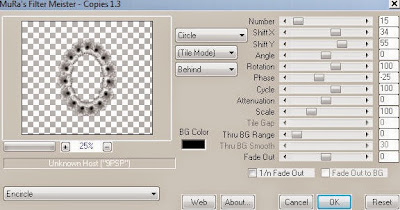
Select Element 57 - resize by 22%
Apply same Mura Meister Copy settings as above
Select Element 17 - resize by 30%
Paste and position on top right above frame
Select Element 30 - resize by 45%
Paste and position in the center of canvas
Select Element 48 - resize by 65%
Image mirror and paste on bottom right
Paste tube of choice where desired
Apply Lokas 3D Shadow at default settings
Select Element 51 - resize by 25%
Paste and position on bottom right
Select Element 26 - resize by 15%
Paste and position on bottom right
Select Element 52 - resize by 15%
Paste and position on bottom right
Select Element 40 - resize by 30%
Paste and position on bottom right below tube layer
Select Element 9 - resize by 25%
Paste and position on bottom right
Select Element 5 - resize by 45%
Paste and position on left side where desired
Select Element 41 - resize by 30%
Paste and position on bottom left
Select Element 3 - resize by 25%
Paste and position on bottom left
Select Element 27 - resize by 15%
Paste and position bottom left
Select Element 7 - resize by 20%
Paste and position on bottom left
Select Element 44 - resize by 30%
Paste and position on top left
Paste paper 5 on canvas
Apply Mask 35
Merge group and move to the bottom layer
Resize by 110%
Add any dropshadows you like
Sharpen any elements as needed
Crop and resize as desired
Add copyright info, license number and name
You're done! Thanks for trying my tutorial!
Labels:Kissing Kate,Scraps N Company | 0
comments
PEACE AND LOVE

Supplies needed:
I am using the stunning artwork from Andy Cooper for this tutorial which is part of the stunning Sweet Collab you can find here
Scrapkit: I am using a beautiful kit from Disturbed Scraps called "Sweetheart of Mine" which is also part of the Sweet Collab and you can get by going here
Mask 88 from Designs by Vaybs which you can find here
Plugins: Lokas 3D Shadow
----------------------------
This tutorial is written for those who have working knowledge of PSPX2 (any version will do).
This tutorial was written by me on January 25, 2015. Please do not copy or paste on any other forum, website or blog provide link back to tut only. Please do not claim as your own. This tutorial is copyrighted to me. Any resemblance to any other tutorial is purely coincidental.
Ok - let's start and remember to save often.
Open up a 750 x 650 blank canvas (we can resize it later)
Select Element 56 and paste in the center of the canvas
Resize by 65%
Select all, Float, Defloat element
Add close-up tube of choice on left side of element layer
Select invert, delete, select none
Drop opacity down on close-up to 55%
Select Element 47 - resize by 55%
Paste and position on top of lace element
Select Element 40 - resize by 30%
Paste and position on top left
Paste tube of choice where desired
Apply Lokas 3D Shadow at default settings
Select Element 50 - resize by 50%
Paste and position on right side
Select Element 8 - resize by 25%
Paste and position on bottom right
Select Element 21 - resize by 40%
Paste and position on bottom right
Select Element 36 - resize by 30%
Image Free Rotate Right by 15% and paste on bottom right
Select Element 27 - resize by 20%
Paste and position on bottom right
Select Element 1 - resize by 25%
Paste and position on bottom right
Select Element 15 - resize by 30%
Paste and position on bottom right
Select Element 19 - resize by 30%
Paste and position bottom right
Select Elememt 7 - resize by 30%
Paste and position on bottom right
Select Element 22 - resize by 30%
Paste and position on bottom left
Select Element 12 - resize by 35%
Paste and position on bottom left
Select Element 16 - resize by 40%
Paste and position on bottom left
Select Element 33 - resize by 30%
Image Free Rotate Left by 15% and paste on bottom left
Add new raster layer and flood-fill with color or gradient of choice
Apply Mask 88
Merge group and move to the bottom layer
Resize by 110%
Add any dropshadows you like
Sharpen any elements as needed
Crop and resize as desired
Add copyright info, license number and name
You're done! Thanks for trying my tutorial!
Labels:Scraps N Company | 0
comments
Monday, January 19, 2015
RED VELVET

Supplies needed:
I am using the stunning artwork from Andy Cooper for this tutorial which you can find here
Scrapkit: I am using a beautiful kit from FwTags Creations called "Red Velvet" which you can get by going here
Mask 38 from Millie which you can find here
Plugins: Lokas 3D Shadow
----------------------------
This tutorial is written for those who have working knowledge of PSPX2 (any version will do).
This tutorial was written by me on January 19, 2015. Please do not copy or paste on any other forum, website or blog provide link back to tut only. Please do not claim as your own. This tutorial is copyrighted to me. Any resemblance to any other tutorial is purely coincidental.
Ok - let's start and remember to save often.
Open up a 750 x 650 blank canvas (we can resize it later)
Select Frame Element 3 and paste in the center of the canvas
Resize by 65%
Select your selections tool and select the center of the Frame (Add (Shift), RGB Value, Tolerance 25, Contiguous checked, Feather 0)
Paste paper 5
Select invert, delete
Add close-up tube of choice on top of paper layer and delete
Select none
Change Close-up to Luminance (Legacy) and merge down on paper layer
Effect, Texture Effects, Blinds (Width 2, Opactity 15, Horizontal and Light from left/top checked)
Move paper below frame
Select Element 9 - resize by 50%
Paste and position on top of frame
Select Element 32 - resize by 40%
Paste and position on right side of frame
Paste tube of choice where desired
Apply Lokas 3D Shadow at default settings
Select Element 62 - resize by 15%
Image Free Rotate Left by 15% and paste on right side where desired
Select Element 37 - resize by 15%
Paste and position on piano element
Select Element 41 - resize by 12%
Paste and position on piano element
Select Element 15 - resize by 15%
Paste and position on bottom right
Select Element 80 - resize by 20%
Paste and position on bottom right
Select Element 47 - resize by 12%
Paste and position on bottom right
Select Element 68 - resize by 15%
Paste and position on bottom right
Select Element 45 - resize by 20%
Paste and position on bottom
Select Element 66 - resize by 12%
Paste and position bottom
Select Element 57 - resize by 15%
Paste and position on bottom
Select Element 64 - resize by 10%
Paste and position on bottom
Select Element 73 - resize by 15%
Paste and position on bottom left
Add new raster layer and flood-fill with color or gradient of choice
Apply Mask 38
Merge group and move to the bottom layer
Resize by 115%
Add any dropshadows you like
Sharpen any elements as needed
Crop and resize as desired
Add copyright info, license number and name
You're done! Thanks for trying my tutorial!
Labels:FwTags,Scraps N Company | 0
comments
Sunday, January 18, 2015
BLACK AND WHITE STAR

Supplies needed:
I am using the stunning artwork from Keith Garvey for this tutorial which you can find here
Scrapkit: I am using a beautiful kit from MMeliCrea Designz called "Black and White" which you can get by going here
Mask 25 from Witchyheart which you can find here
Plugins: Lokas 3D Shadow
----------------------------
This tutorial is written for those who have working knowledge of PSPX2 (any version will do).
This tutorial was written by me on January 18, 2015. Please do not copy or paste on any other forum, website or blog provide link back to tut only. Please do not claim as your own. This tutorial is copyrighted to me. Any resemblance to any other tutorial is purely coincidental.
Ok - let's start and remember to save often.
Open up a 750 x 650 blank canvas (we can resize it later)
Select Element 6 and paste in the center of the canvas
Resize by 80%
Select your magic wand and select the white parts and windows of the building element (Mode: Replace, Match mode: RGB Value, Tolerance 0, Contiguous checked, Feather 0, Anti-alias checked)
Adjust, Add/Remove Noise, Add Noise (Uniform checked, Noise 100%, Monochrome checked)
Select Element 10 - resize by 40%
Paste and position on top left side of the building
Select Element 30 - resize by 65%
Image Free Rotate Left by 15% and paste on top left
Select Element 8 - resize by 45%
Image Free Rotate Left by 15% and paste on bottom right
Paste tube of choice where desired
Apply Lokas 3D Shadow at default settings
Select Element 56 - resize by 20%
Paste and position on bottom right
Select Element 61 - resize by 20%
Paste and position on bottom right
Select Element 94 - resize by 20%
Paste and position on bottom right
Select Element 9 - resize by 20%
Paste and position on bottom right
Select Element 18 - resize by 20%
Paste and position on bottom right
Select Element 4 - resize by 15%
Paste and position on bottom left
Select Element 6 - resize by 20%
Paste and position on bottom left
Select Element 33 - resize by 30%
Paste and position on bottom left
Select Element 25 - resize by 15%
Paste and position bottom left
Select Element 68 - resize by 20%
Paste and position on bottom
Select Element 74 - resize by 15%
Paste and position on bottom
Select Element 67 - resize by 15%
Paste and position on bottom
Select Element 65 - resize by 25%
Image Free Rotate Right by 15% and paste on bottom
Select Element 75 - resize by 15%
Paste and position on bottom
Select Element 84 - resize by 15%
Paste and position on bottom
Add new raster layer and flood-fill with color or gradient of choice
Apply Mask 25 or mask of choice
Merge group and move to the bottom layer
Add any dropshadows you like
Sharpen any elements as needed
Crop and resize as desired
Add copyright info, license number and name
You're done! Thanks for trying my tutorial!
Labels:MMeliCrea Designz | 0
comments
Saturday, January 17, 2015
POISONED KISS

Supplies needed:
I am using the stunning artwork from Celinart Pinup for this tutorial which you can find here
Scrapkit: I am using a beautiful kit from Pink Paradox Productions called "Poisoned Kiss" which you can get by going here
Mask 251 from Trese which you can find here
Plugins: Lokas 3D Shadow
----------------------------
This tutorial is written for those who have working knowledge of
PSPX2 (any version will do).
This tutorial was written by me on January 17, 2015. Please do
not copy or paste on any other forum, website or blog provide link
back to tut only. Please do not claim as your own. This tutorial is
copyrighted to me. Any resemblance to any other tutorial is purely
coincidental.
Ok - let's start and remember to save often.
Open up a 750 x 650 blank canvas (we can resize it later)
Select Frame Element 16 and paste in the center of the canvas
Resize by 60%
Select your selections tool and select the center of the Frame
(Add (Shift), RGB Value, Tolerance 25, Contiguous checked,
Feather 0)
Paste paper 1
Select invert, delete, select none
Move paper below frame
Select Element 92 - resize by 40%
Paste and position on top left above frame
Select Element 56 - resize by 28%
Paste and position on top left
Select Element 11 - resize by 20%
Paste and position on top right
Select Element 145 - resize by 35%
Paste and position on right side
Select Element 86 - resize by 35%
Paste and position on bottom right
Select Element 64 - resize by 17%
Image Free Rotate Left by 15% and paste on chair element
Select Element 25 - resize by 30%
Paste and position on bottom left
Paste tube of choice where desired
Apply Lokas 3D Shadow at default settings
Select Element 40 - resize by 18%
Paste and position on bottom right
Select Element 30 - resize by 25%
Image Free Rotate Right by 15% and paste on bottom right
Select Element 71 - resize by 20%
Paste and position on bottom right
Select Element 52 - resize by 15%
Paste and position on bottom right
Select Element 44 - resize by 15%
Paste and position on bottom right
Select Element 47 - resize by 12%
Paste and position on bottom right
Select Element 21 - resize by 20%
Paste and position on bottom left
Select Element 32 - resize by 12%
Paste and position on bottom left
Select Element 34 - resize by 15%
Paste and position on bottom left
Select Element 31 - resize by 15%
Paste and position bottom left
Select Element 28 - resize by 15%
Image Free Rotate Left by 15% and paste on bottom left
Select Element 116 - resize by 15%
Paste and position on bottom left
Select Element 22 - resize by 20%
Paste and position on bottom left
Select Element 69 - resize by 22%
Paste and position on bottom
Paste paper 46 on canvas
Apply Mask 251 or mask of choice
Merge group and move to the bottom layer
Add any dropshadows you like
Sharpen any elements as needed
Crop and resize as desired
Add copyright info, license number and name
You're done! Thanks for trying my tutorial!
HEALTHY CHOICES

Supplies needed:
I am using the stunning artwork from Andy Cooper for this tutorial which you can find here
Scrapkit: I am using a beautiful kit from Bibi's Collections called "Healthy Choices" which you can get by going here
Mask 236 from Weescotlass which you can find here
Plugins: Lokas 3D Shadow
----------------------------
This tutorial is written for those who have working knowledge of PSPX2 (any version will do).
This tutorial was written by me on January 17, 2015. Please do not copy or paste on any other forum, website or blog provide link back to tut only. Please do not claim as your own. This tutorial is copyrighted to me. Any resemblance to any other tutorial is purely coincidental.
Ok - let's start and remember to save often.
Open up a 750 x 650 blank canvas (we can resize it later)
Select Frame Element 40 and paste in the center of the canvas
Resize by 65%
Select your selections tool and select the center of the Frame (Add (Shift), RGB Value, Tolerance 25, Contiguous checked, Feather 0)
Paste paper 4
Select invert, delete, select none
Move paper below frame
Select Element 59 - resize by 65%
Paste and position above frame layer where desired
Select Element 32 - resize by 30%
Paste and position on bottom right
Select Element 13 - resize by 40%
Paste and position on bottom where desired
Select Element 34 - resize by 60%
Paste and position on bottom above frame layer
Paste tube of choice where desired
Apply Lokas 3D Shadow at default settings
Select Element 65 - resize by 55%
Paste and position on bottom right
Select Element 67 - resize by 15%
Paste and position on bottom right
Select Element 42 - resize by 20%
Image Free Rotate Left by 15% and paste on bottom right
Select Element 44 - resize by 15%
Paste and position on bottom right
Select Element 53 - resize by 25%
Paste and position on bottom
Select Element 57 - resize by 15%
Paste and position on bottom
Select Element 52 - resize by 25%
Paste and position on bottom
Select Element 70 - resize by 20%
Paste and position on bottom left
Select Element 50 - resize by 25%
Paste and position on bottom left
Select Element 71 - resize by 15%
Paste and position on bottom left
Select Element 55 - resize by 20%
Paste and position bottom left
Select Element 56 - resize by 10%
Paste and position on bottom left
Select Element 49 - resize by 15%
Paste and position on bottom left
Select Element 29 - resize by 75%
Paste and position on canvas - move to bottom layer
Add new raster layer and flood-fill with color or gradient of choice
Apply Mask 236 or mask of choice
Merge group and move to the bottom layer
Add any dropshadows you like
Sharpen any elements as needed
Crop and resize as desired
Add copyright info, license number and name
You're done! Thanks for trying my tutorial!
Labels:Bibi's Collections,Scraps N Company | 0
comments
Thursday, January 15, 2015
LOVE ANGEL

Supplies needed:
I am using the stunning artwork from The Hunter for this tutorial which you can find here
Scrapkit: I am using a beautiful kit from Kissing Kate called "Love Angel" which you can get by going here
Mask 88 from Designs by Vaybs which you can find here
Plugins: Lokas 3D Shadow
----------------------------
This tutorial is written for those who have working knowledge of PSPX2 (any version will do).
This tutorial was written by me on January 15, 2015. Please do not copy or paste on any other forum, website or blog provide link back to tut only. Please do not claim as your own. This tutorial is copyrighted to me. Any resemblance to any other tutorial is purely coincidental.
Ok - let's start and remember to save often.
Open up a 750 x 650 blank canvas (we can resize it later)
Select Frame Element 47 and paste in the center of the canvas
Resize by 85%
Select your selections tool and select the center of the Frame
(Add (Shift), RGB Value, Tolerance 25, Contiguous checked,
Feather 0)
Paste paper 7
Select invert, delete, select none
Move paper below frame
Select Element 49 - resize by 50%
Paste and position above paper layer where desired
Select Element 62 - resize by 25%
Paste and position on top right above frame layer
Select Element 50 - resize by 25%
Image Free Rotate Right by 15% and paste on top right
Select Element 19 - resize by 22%
Image Free Rotate Left by 15% and paste on top left
Paste tube of choice where desired
Apply Lokas 3D Shadow at default settings
Select Element 61 - resize by 35%
Paste and position on bottom left
Select Element 45 - resize by 15%
Paste and position on bottom left
Select Element 44 - resize by 75%
Paste and position on bottom left
Select Element 35 - resize by 22%
Paste and position on bottom left
Select Element 41 - resize by 15%
Paste and position on bottom left
Select Element 38 - resize by 15%
Paste and position on bottom left
Select Element 37 - resize by 20%
Paste and position on bottom left
Select Element 13 - resize by 20%
Paste and position on bottom right
Select Element 17 - resize by 20%
Paste and position on bottom right
Select Element 9 - resize by 25%
Paste and position on bottom right
Select Element 21 - resize by 30%
Paste and position bottom right
Select Element 28 - resize by 25%
Image Free Rotate Left by 15% and paste on bottom
Select Element 15 - resize by 90%
Paste and position on canvas - move to bottom layer
Add new raster layer and flood-fill with color or gradient of choice
Apply Mask 88 or mask of choice
Merge group and move to the bottom layer
Add any dropshadows you like
Sharpen any elements as needed
Crop and resize as desired
Add copyright info, license number and name
You're done! Thanks for trying my tutorial!
Labels:Kissing Kate,Scraps N Company | 0
comments
Friday, January 9, 2015
I HEART U

Supplies needed:
I am using the stunning artwork from Kiwifirestorm for this tutorial which you can find here
Scrapkit: I am using a beautiful kit from MellieBeans called "I Heart U" which you can get by going here
Mask M1 from Kylie which you can find on the Misfits Bloghere
Plugins: Lokas 3D Shadow, Eyecandy Gradient Glow
----------------------------
This tutorial is written for those who have working knowledge of PSPX2 (any version will do).
This tutorial was written by me on January 9, 2015. Please do not copy or paste on any other forum, website or blog provide link back to tut only. Please do not claim as your own. This tutorial is copyrighted to me. Any resemblance to any other tutorial is purely coincidental.
Ok - let's start and remember to save often.
Open up a 750 x 650 blank canvas (we can resize it later)
Select Frame Element 33 and paste in the center of the canvas
Resize by 80%
Select your selections tool and select the center of the Frame (Add (Shift), RGB Value, Tolerance 25, Contiguous checked, Feather 0)
Paste paper 15
Select invert, delete, select none
Move paper below frame
Select Element 19 - resize by 35%
Image mirror and paste on right side above paper layer
Select Element 31 - resize by 45%
Paste and position on top right above frame layer
Select Element 20 - resize by 50%
Paste and position on top left
Apply Gradient Glow of choice (Glow Width 3)
Paste tube of choice where desired
Apply Lokas 3D Shadow at default settings
Select Element 30 - resize by 35%
Paste and position on bottom right
Select Element 2 - resize by 25%
Paste and position on right side
Select Element 11 - resize by 40%
Paste and position on bottom right
Select Element 27 - resize by 30%
Paste and position on bottom right
Select Element 40 - resize by 25%
Paste and position on bottom right
Select Element 1 - resize by 20%
Paste and position on bottom right
Select Element 17 - resize by 20%
Paste and position on bottom right
Paste paper 9 on canvas
Apply Mask M1 or mask of choice
Merge group and move to the bottom layer
Add any dropshadows you like
Sharpen any elements as needed
Crop and resize as desired
Add copyright info, license number and name
You're done! Thanks for trying my tutorial!
Labels:MellieBeans | 0
comments
Sunday, January 4, 2015
ROMANTIC PARTY

Supplies needed:
I am using the stunning artwork from VeryMany for this tutorial which you can find here
Scrapkit: I am using a stunning kit from Pink Paradox Productions called "Romantic Party" which you can get by going here
Patriotic Mask 4 from Dee which you can find here
Plugins: Lokas 3D Shadow
----------------------------
This tutorial is written for those who have working knowledge of PSPX2 (any version will do).
This tutorial was written by me on January 4, 2015. Please do not copy or paste on any other forum, website or blog provide link back to tut only. Please do not claim as your own. This tutorial is copyrighted to me. Any resemblance to any other tutorial is purely coincidental.
Ok - let's start and remember to save often.
Open up a 750 x 650 blank canvas (we can resize it later)
Select Frame Element 2 and paste in the center of the canvas
Resize by 65%
Select your selections tool and select the center of the Frame (Add (Shift), RGB Value, Tolerance 25, Contiguous checked, Feather 0)
Paste paper 62
Select invert, delete, select none
Move paper below frame
Select Element 95 - resize by 35%
Paste and position on top of paper layer
Select Element 159 - resize by 30%
Paste and position on top center of frame
Select Element 6 - resize by 20%
Paste and position on top left
Select Element 10 - resize by 20%
Image Free Rotate Left by 15% and paste on top right
Select Element 109 - resize by 20%
Image mirror and paste on top left
Paste tube of choice where desired
Apply Lokas 3D Shadow at default settings
Select Element 60 - resize by 20%
Paste and position on bottom left
Select Element 28 - resize by 15%
Paste and position on bottom left
Select Element 26 - resize by 15%
Paste and position on bottom left
Select Element 17 - resize by 20%
Paste and position on bottom left
Select Element 21 - resize by 15%
Paste and position on bottom left
Select Element 23 - resize by 12%
Paste and position on bottom left
Select Element 42 - resize by 30%
Paste and position on bottom
Select Element 13 - resize by 20%
Paste and position on bottom
Select Element 14 - resize by 15%
Paste and position on bottom left
Select Element 12 - resize by 15%
Paste and position on bottom
Select Element 55 - resize by 40%
Paste and position on bottom right
Select Element 37 - resize by 15%
Paste and position on bottom right
Select Element 2 - resize by 20%
Paste and position on bottom right
Select Element 19 - resize by 12%
Paste and position on bottom right
Select Element 50 - resize by 15%
Paste and position on bottom right
Select Element 24 - resize by 12%
Paste and position on bottom right
Paste paper 19 on canvas
Apply Mask 4 or mask of choice
Merge group and move to the bottom layer
Add any dropshadows you like
Sharpen any elements as needed
Crop and resize as desired
Add copyright info, license number and name
You're done! Thanks for trying my tutorial!
Labels:Pink Paradox Productions | 0
comments
NEW YEAR PARTY

Supplies needed:
I am using the stunning artwork from Tunchy Art for this tutorial which you can find here
Scrapkit: I am using a stunning kit from Freek's Creation called "New Years Party" which you can get by going here
Patriotic Mask 3 from Dee which you can find here
Plugins: Lokas 3D Shadow
----------------------------
This tutorial is written for those who have working knowledge of PSPX2 (any version will do).
This tutorial was written by me on January 4, 2015. Please do not copy or paste on any other forum, website or blog provide link back to tut only. Please do not claim as your own. This tutorial is copyrighted to me. Any resemblance to any other tutorial is purely coincidental.
Ok - let's start and remember to save often.
Open up a 750 x 650 blank canvas (we can resize it later)
Select Frame Element and paste in the center of the canvas
Resize by 80%
Select your Eclipse tool and draw a circle around the frame (Width 3, Background and fill set on null)
Select your magic want and click on the center of the circle (Add (Shift), RGB Value, Tolerance 25, Contiguous checked, Feather 0)
Paste paper 4
Select invert, delete, select none
Move paper below frame and hide eclipse circle
Select Fireworks Element - resize by 65%
Paste and position on top of frame layer
Select Balloons Element - resize by 75%
Paste and position on top of frame
Select City Element - resize by 75%
Paste and position towards the bottom of frame
Select Speakers Element - resize by 50%
Paste and position on bottom of frame where desired
Select Snacks Element - resize by 35%
Paste and position on bottom of frame
Paste tube of choice where desired
Apply Lokas 3D Shadow at default settings
Select Calender Element - resize by 55%
Paste and position on bottom left
Select Hourglass Element - resize by 30%
Paste and position on bottom left
Select Hat Element - resize by 25%
Paste and position on bottom left
Select Cupcake Element - resize by 30%
Paste and position on bottom left
Select Noise Maker Element - resize by 30%
Paste and position on bottom left
Select Decoration Element - resize by 40%
Paste and position on bottom right
Select Party Popper Element - resize by 35%
Paste and position on bottom right
Select Clock Element - resize by 30%
Paste and position on bottom right
Select Flower Element - resize by 25%
Paste and position on bottom right
Select Bauble Element - resize by 25%
Paste and position on left side
Select Bow Element - resize by 20%
Paste and position on top of bauble element
Add new raster layer and flood-fill with color or gradient of choice
Apply Mask 3 or mask of choice
Merge group and move to the bottom layer
Add any dropshadows you like
Sharpen any elements as needed
Crop and resize as desired
Add copyright info, license number and name
You're done! Thanks for trying my tutorial!
Labels:Freek's Creation | 0
comments
Subscribe to:
Comments
(Atom)


