Labels
- Alikas Scraps
- All Dolled Up Store
- Amy Marie
- Annaica
- Arthur Crowe
- Babycakes Scraps
- Barbara Jensen
- Bibi's Collections
- Black Widow Creationz
- Blu Moon
- Bonnies Creations
- Bookwork Dezines
- Broken Sky Dezine
- Carita Creationz
- Carpe Diem Designs
- CDO
- Celinart Pinup
- Celine
- Chacha Creationz
- Charmed Designs
- Cherry Blossom Designs
- Chili Designz
- Cluster Frame
- Creative Misfits
- Creative Scraps by Crys
- Curious Creative Dreams
- Danny Lee
- Derzi
- Designs by Ali
- Designs by Joan
- Designs by Ketura
- Designs By Norella
- Designs by Vi
- Diana Gali
- Diry Art Designs
- Disturbed Scraps
- Dreaming With Bella
- Eclipse Creations
- Elegancefly
- Extras
- Fabulous Designz
- Forum Set
- Foxy's Designz
- Freek's Creation
- FTU
- FwTags
- Goldwasser
- Gothic Inspirations
- Gothic Raven Designs
- Graphfreaks
- Hania's Designs
- Happy Pumpkin Studios
- Horseplay's Pasture Designs
- indie-Zine
- Irish Princess Designs
- Ishika Chowdhury
- Kaci McVay
- Kajenna
- katharine
- Katherine
- Khloe Zoey
- Killer Kitty
- Kissing Kate
- KiwiFirestorm
- Kiya Designs
- Kizzed by Kelz
- KZ Designz
- Lady Mishka
- Lil Mz Brainstorm
- Maiden of Darkness
- Mariel Designs
- MellieBeans
- Michelle's Myths
- Midnight Shadow
- Misticheskya
- MistyLynn's Creations
- MMeliCrea Designz
- Moon Vixen Designs
- NaSionainne
- Ninaste
- Niqui Designs
- Pandora
- Picsfordesign
- Pink Paradox Productions
- Radyga Designs
- Redefined Designs
- Rissa's Designs
- Schnegge
- ScottishButterfly Creations
- Scrappin Krazy Designs
- Scrappin With Lil Ol Me
- Scraps and the City
- Scraps Dimensions
- Scraps From The Heart
- Scraps N Company
- Scraps with Attitude
- Shining Star Art
- Skyscraps
- Sleek N Sassy Designs
- Sophisticat Simone
- Souldesigner
- Soxsational Scraps
- Spazz
- Starlite and Soul
- Stella Felice
- Tammy Welt
- Tasha's Playground
- The PSP Project
- Thrifty Scraps by Gina
- Tiny Turtle Designs
- Upyourart
- Verymany
- Wendy Gerber
- Whisper In the Wind
- Wick3d Creationz
- Wicked Diabla
- Yude's Kreationz
Blog Archive
Monday, September 26, 2016
LADY DEATH

Supplies needed:
I am using the stunning artwork from Ismael Rac for this tutorial which you can find here
Scrapkit: I am using a stunning kit from A Lil Miz Brainstorm called "Lady Death" which you can get by going here
Mask 11 from Horseplay's Pasture which you can find here
Plugins: Lokas 3D Shadow
----------------------------
This tutorial is written for those who have working knowledge of PSPX2 (any version will do).
This tutorial was written by me on September 26, 2016. Please do not copy or paste on any other forum, website or blog provide link back to tut only. Please do not claim as your own. This tutorial is copyrighted to me. Any resemblance to any other tutorial is purely coincidental.
Ok - let's start and remember to save often.
Open up a 750 x 650 blank canvas (we can resize it later)
Select Frame Element 11 - resize by 85%
Paste and position in the center of the canvas
Select your magic wand tool and select the center of each square in the frame (Add (Shift), RGB Value, Tolerance 25, Contiguous checked, Feather 0)
Selections, Modify, Expand by 5
Paste paper 8
Select invert, delete, select none
Move paper layer below the frame
Select Element 108 - resize by 75%
Paste and position in the center of the canvas
Move to the bottom below the frame
Select Element 22 - resize by 55%
Paste and position on the top right
Select Element 63 - resize by 25%
Image flip and paste on the top left
Select Bat Element (113) - resize by 25%
Paste and position on the top left
Select Element 71 - resize by 25%
Image mirror and paste on the bottom right
Select Element 77 - resize by 30%
Paste and position on the bottom left
Select Element 40 - resize by 25%
Paste and position on the bottom left
Select Element 80 - resize by 20%
Paste and position on the bottom left
Select Element 76 - resize by 30%
Paste and position on the bottom left
Select Element 41 - resize by 20%
Paste and position on the bottom left
Paste tube of choice where desired
Apply Lokas 3D Shadow at default settings
Select Element 107 - resize by 15%
Paste and position on the bottom right
Select Element 52 - resize by 15%
Paste and position on the bottom
Select Element 105 - resize by 20%
Paste and position on the bottom
Select Element 33 - resize by 20%
Paste and position on the bottom
Select Element 56 - resize by 15%
Paste and position on the bottom
Select Element 15 - resize by 20%
Paste and position on the bottom
Select Element 111 - resize by 15%
Paste and position on the bottom
Select Element 104 - resize by 15%
Image Free Rotate Right by 15% and paste on the bottom left
Select Element 59 - resize by 25%
Paste and position in the center where desired
Select Element 14 - resize by 15%
Image Free Rotate Left by 15% and paste on the bottom left
Paste paper 15 on canvas
Apply Mask 11 or mask of choice
Merge group and move to the bottom layer
Duplicate 2x and merge together
Add any dropshadows you like
Sharpen any elements as needed
Crop and resize as desired
Add copyright info, license number and name
You're done! Thanks for trying my tutorial!

Labels:Scraps N Company | 0
comments
Sunday, September 25, 2016
DRAGONFLY

Supplies needed:
I am using the stunning artwork from Andy Cooper for this tutorial which you can find here
Scrapkit: I am using a stunning kit from Bibi's Collections called "Autumn Ninfa" which you can get by going here
Mask 4 from Dee which you can find here
Plugins: Lokas 3D Shadow
----------------------------
This tutorial is written for those who have working knowledge of PSPX2 (any version will do).
This tutorial was written by me on September 24, 2016. Please do not copy or paste on any other forum, website or blog provide link back to tut only. Please do not claim as your own. This tutorial is copyrighted to me. Any resemblance to any other tutorial is purely coincidental.
Ok - let's start and remember to save often.
Open up a 750 x 650 blank canvas (we can resize it later)
Select Frame Element 87
Paste and position in the center of the canvas
Select your magic wand tool and select the center of each square in the frame (Add (Shift), RGB Value, Tolerance 25, Contiguous checked, Feather 0)
Selections, Modify, Expand by 5
Paste paper 1
Select invert, delete
Paste close-up tube on paper layer and delete
Select none
Change close-up to Overlay
Apply dropshadow and merge down on paper layer
Effect, Texture Effects, Blinds (Width 3, Opactity 15, Horizontal and Light from left/top checked)
Move paper layer below the frame
Select Element 60 - resize by 80%
Paste and position in the center of the canvas
Drop the opacity down on the element to 60%
Select Element 81 - resize by 35%
Paste and position on the top
Select Element 4 - resize by 25%
Paste and position on the top of the frame
Select Element 76 - resize by 25%
Paste and position on the top where desired
Select Element 46 - resize by 40%
Paste and position on the right side
Select Element 78 - resize by 22%
Paste and position on the right side
Select Element 77 - resize by 20%
Paste and position on the right side
Select Element 29 - resize by 25%
Paste and position on the bottom right
Select Element 85 - resize by 20%
Paste and position on the bottom right
Select Element 8 - resize by 25%
Paste and position on the bottom right
Paste tube of choice where desired
Apply Lokas 3D Shadow at default settings
Select Element 84 - resize by 20%
Paste and position on the bottom
Select Element 25 - resize by 20%
Paste and position on the bottom below tube layer
Select Element 9 - resize by 20%
Paste and position on the bottom below tube layer
Select Element 7 - resize by 25%
Paste and position on the top left
Select Element 86 - resize by 20%
Paste and position on the left side
Select Element 44 - resize by 25%
Paste and position on the bottom left below tube layer
Select Element 36 - resize by 25%
Paste and position on the bottom below tube layer
Select Element 47 - resize by 15%
Paste and position on the bottom below tube layer
Select Element 67 - resize by 20%
Paste and position on the top left
Select Element 32 - resize by 25%
Paste and position in the center of the canvas where desired
Select Element 14 - resize by 40%
Paste and position on the bottom where desired
Paste paper 5 on canvas
Apply Mask 4 or mask of choice
Merge group and move to the bottom layer
Add any dropshadows you like
Sharpen any elements as needed
Crop and resize as desired
Add copyright info, license number and name
You're done! Thanks for trying my tutorial!

Labels:Bibi's Collections | 0
comments
Saturday, September 24, 2016
WINEBERRY

Supplies needed:
I am using the stunning artwork from DiHalim for this tutorial which you can find here
Scrapkit: I am using a stunning kit from Kissing Kate called "Wineberry" which you can get by going here
Mask 275 from Weescotlass which you can find here
Plugins: Lokas 3D Shadow
----------------------------
This tutorial is written for those who have working knowledge of PSPX2 (any version will do).
This tutorial was written by me on September 24, 2016. Please do not copy or paste on any other forum, website or blog provide link back to tut only. Please do not claim as your own. This tutorial is copyrighted to me. Any resemblance to any other tutorial is purely coincidental.
Ok - let's start and remember to save often.
Open up a 750 x 650 blank canvas (we can resize it later)
Select Frame Element 1 - resize by 90%
Paste and position in the center of the canvas
Select your magic wand tool and select the center of each square in the frame (Add (Shift), RGB Value, Tolerance 25, Contiguous checked, Feather 0)
Selections, Modify, Expand by 5
Paste paper 9
Select invert, delete
Paste close-up tube on paper layer and delete
Select none
Change close-up to Luminance (Legacy)
Apply dropshadow and merge down on paper layer
Effect, Texture Effects, Blinds (Width 3, Opactity 15, Horizontal and Light from left/top checked)
Move paper layer below the frame
Select Element 53 - resize by 40%
Paste and position on the top right
Select Wordart 1 Element - resize by 45%
Paste and position on the top left
Select Element 36 - resize by 35%
Paste and position on the right side
Select Element 38 - resize by 40%
Paste and position on the bottom right
Select Element 43 - resize by 20%
Paste and position on the bottom right
Select Element 32 - resize by 40%
Paste and position on the left side
Select Element 51 - resize by 20%
Paste and position on the bottom right
Paste tube of choice where desired
Apply Lokas 3D Shadow at default settings
Select Element 50 - resize by 25%
Paste and position on the bottom
Select Element 48 - resize by 30%
Paste and position on the bottom
Select Element 5 - resize by 30%
Paste and position on the bottom left
Select Element 46 - resize by 20%
Paste and position on the bottom left
Select Element 20 - resize by 30%
Paste and position on the bottom left
Select Element 26 - resize by 20%
Paste and position on the bottom left
Select Spary 2 Element - resize by 30%
Paste and position on the canvas where desired
Add new raster layer and flood-fill with color of choice
Apply Mask 275 or mask of choice
Merge group and move to the bottom layer
Effect, Texture Effect, Texture with the Wet Fall Leave texture on the following settings:
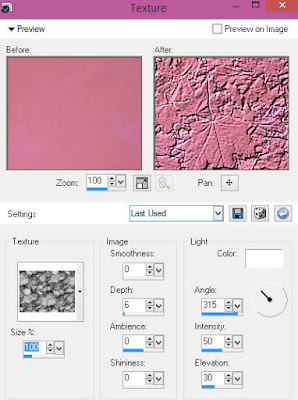
Add any dropshadows you like
Sharpen any elements as needed
Crop and resize as desired
Add copyright info, license number and name
You're done! Thanks for trying my tutorial!

Labels:Kissing Kate | 0
comments
Tuesday, September 13, 2016
AUTUMN DAY

Supplies needed:
I am using the stunning artwork from Danny Lee for this tutorial which you can find here
Scrapkit: I am using a stunning kit from Disturbed Scraps called "Autumn Day" which you can get by going here
Fall Mask 2 from Abstract Halo Creations which you can find here
Plugins: Lokas 3D Shadow
----------------------------
This tutorial is written for those who have working knowledge of PSPX2 (any version will do).
This tutorial was written by me on September 13, 2016. Please do not copy or paste on any other forum, website or blog provide link back to tut only. Please do not claim as your own. This tutorial is copyrighted to me. Any resemblance to any other tutorial is purely coincidental.
Ok - let's start and remember to save often.
Open up a 750 x 650 blank canvas (we can resize it later)
Select Frame Element 72 - resize by 85%
Paste and position in the center of the canvas
Select your magic wand tool and select the center of each square in the frame (Add (Shift), RGB Value, Tolerance 25, Contiguous checked, Feather 0)
Selections, Modify, Expand by 5
Paste paper 7
Select invert, delete
Paste close-up tube on paper layer and delete
Select none
Change close-up to Hard Light
Apply dropshadow and merge down on paper layer
Effect, Texture Effects, Blinds (Width 3, Opactity 15, Horizontal and Light from left/top checked)
Move paper layer below the frame
Select Element 12 - resize by 40%
Paste and position on the top left
Select Element 9 - resize by 30%
Paste and position on the top left
Select Element 24 - resize by 65%
Paste and position on the top right
Select Element 10 - resize by 40%
Paste and position on the bottom
Select Element 34 - resize by 30%
Paste and position on the bottom right
Select Element 33 - resize by 30%
Paste and position on the bottom right
Select Element 46 - resize by 40%
Paste and position on the bottom right
Paste tube of choice where desired
Apply Lokas 3D Shadow at default settings
Select Element 39 - resize by 15%
Paste and position on the bottom right
Select Element 38 - resize by 20%
Paste and position on the bottom right below tube
Select Element 4 - resize by 20%
Paste and position on the bottom
Select Element 41 - resize by 30%
Image Free Rotate Right by 15% and paste on the bottom
Select Element 29 - resize by 15%
Paste and position on the bottom
Select Element 30 - resize by 30%
Paste and position on the bottom
Select Element 32 - resize by 40%
Paste and position on the bottom left
Select Element 36 - resize by 30%
Paste and position on the bottom left
Select Element 37 - resize by 30%
Paste and position on the bottom left
Select Element 1 - resize by 20%
Paste and position on the bottom left
Select Element 49 - resize by 25%
Paste and position on the left side
Select Element 40 - resize by 20%
Paste and position on the bottom
Select Element 52 - resize by 20%
Paste and position on the bottom
Select Element 57 - resize by 30%
Paste and position on the bottom
Add new raster layer and flood-fill with color of choice
Apply Mask 2 or mask of choice
Merge group and move to the bottom layer
Add any dropshadows you like
Sharpen any elements as needed
Crop and resize as desired
Add copyright info, license number and name
You're done! Thanks for trying my tutorial!

Labels:Scraps N Company | 0
comments
Monday, September 12, 2016
HARD ROCK HD

Supplies needed:
I am using the stunning artwork from Ismael Rac for this tutorial which you can find here
Scrapkit: I am using a stunning kit from FwTags called "XRock" which you can get by going here
Mask 19 from Splitz Designz which you can find here
Plugins: Lokas 3D Shadow
----------------------------
This tutorial is written for those who have working knowledge of PSPX2 (any version will do).
This tutorial was written by me on September 12, 2016. Please do not copy or paste on any other forum, website or blog provide link back to tut only. Please do not claim as your own. This tutorial is copyrighted to me. Any resemblance to any other tutorial is purely coincidental.
Ok - let's start and remember to save often.
Open up a 750 x 650 blank canvas (we can resize it later)
Select Element 9 - resize by 95%
Paste and position in the center of the canvas
Select Frame Element 7 - resize by 75%
Paste and position in the center of the canvas
Select your magic wand tool and select the center of the frame (Add (Shift), RGB Value, Tolerance 25, Contiguous checked, Feather 0)
Selections, Modify, Expand by 5
Paste paper 1
Select invert, delete
Paste close-up tube on paper layer and delete
Select none
Change close-up to Luminance (Legacy) and drop opacity down to 55%
Apply dropshadow and merge down on paper layer
Effect, Texture Effects, Blinds (Width 3, Opactity 15, Horizontal and Light from left/top checked)
Move paper layer below the frame
Select Element 63 - resize by 45%
Paste and position on the left side
Select Element 42 - resize by 40%
Paste and position on the right side
Select Element 39 - resize by 55%
Paste and position on the bottom
Select Element 73 - resize by 30%
Paste and position on the bottom right
Select Element 76 - resize by 30%
Paste and position on the bottom
Select Element 33- resize by 20%
Paste and position on the bottom right
Paste tube of choice where desired
Apply Lokas 3D Shadow at default settings
Select Element 13 - resize by 15%
Paste and position on the bottom
Select Element 51 - resize by 15%
Paste and position on the bottom
Select Element 47 - resize by 15%
Paste and position on the bottom
Select Element 44 - resize by 15%
Paste and paste on the bottom
Select Element 16 - resize by 75%
Paste and position on the bottom left
Select Element 34 - resize by 20%
Paste and position on the bottom left
Select Element 69 - resize by 20%
Image Free Rotate Left by 15% and paste on the bottom left
Select Element 6 - resize by 25%
Paste and position on the bottom left
Select Element 12 - resize by 15%
Image Free Rotate Left by 15% and paste on the bottom left
Select Element 71 - resize by 18%
Paste and position on the bottom left
Select Element 15 - resize by 30%
Image Free Rotate Left by 15% and paste on the bottom below tube layer
Select Element 61 - resize by 45%
Image Free Rotate Right by 15% and paste on the bottom
Select Element 26 - resize by 65%
Paste and position on the canvas where desired
Paste paper 2 on canvas
Apply Mask 19 or mask of choice
Merge group and move to the bottom layer
Add any dropshadows you like
Sharpen any elements as needed
Crop and resize as desired
Add copyright info, license number and name
You're done! Thanks for trying my tutorial!

Labels:Scraps N Company | 0
comments
Sunday, September 4, 2016
FASHION MODEL

Supplies needed:
I am using the stunning artwork from Mariel for this tutorial which you can find here
Scrapkit: I am using a stunning kit from Mariel Designs called "Fashion Model" which you can get by going here
Mask 222 from Vix which you can find here
Sparkle mask 2 which you can find on the Misfits Blog here
Plugins: Lokas 3D Shadow
----------------------------
This tutorial is written for those who have working knowledge of PSPX2 (any version will do).
This tutorial was written by me on September 4, 2016. Please do not copy or paste on any other forum, website or blog provide link back to tut only. Please do not claim as your own. This tutorial is copyrighted to me. Any resemblance to any other tutorial is purely coincidental.
Ok - let's start and remember to save often.
Open up a 750 x 650 blank canvas (we can resize it later)
Select Frame Element 11 - resize by 95%
Paste and position in the center of the canvas
Select your magic wand tool and select the center of the frame (Add (Shift), RGB Value, Tolerance 25, Contiguous checked, Feather 0)
Selections, Modify, Expand by 5
Paste paper 13
Select invert, delete, select none
Move paper layer below the frame
Select Frame Element 5 - resize by 40%
Paste and position on the bottom right
Select your magic wand tool and select the center of the frame (Add (Shift), RGB Value, Tolerance 25, Contiguous checked, Feather 0)
Selections, Modify, Expand by 5
Paste paper 5
Paste close-up tube on paper layer and delete
Select none
Drop opacity on close-up to 70%
Apply dropshadow and merge down on paper layer
Effect, Texture Effects, Blinds (Width 3, Opactity 15, Horizontal and Light from left/top checked)
Move paper layer below frame layer
Select Element 11 - resize by 40%
Paste and position on the top right below frame layer
Select Element 126 - resize by 65%
Paste and position in the center of the canvas
Select Element 53 - resize by 40%
Paste and position on the bottom right
Select Element 44 - resize by 15%
Paste and position on the bottom right
Select Element 66-1 - resize by 18%
Paste and position on the bottom right
Select Element 21-1 - resize by 15%
Paste and position on the bottom right
Select Element 51-1 - resize by 25%
Paste and position on the bottom right
Select Element 98-1 - resize by 45%
Paste and position on the left side
Select Element 62-1 - resize by 40%
Paste and position on the bottom
Paste tube of choice where desired
Apply Lokas 3D Shadow at default settings
Select Element 2 - resize by 15%
Paste and position on the bottom right
Select Element 119 - resize by 20%
Paste and position on the bottom right
Select Element 10 - resize by 12%
Paste and position on the bottom right
Select Element 56-1 - resize by 12%
Paste and paste on the bottom
Select Element 24-1 - resize by 20%
Paste and position on the bottom
Select Element 42 - resize by 12%
Paste and position on the bottom
Select Element 30-1 - resize by 25%
Paste and position on the bottom left
Select Element 57 - resize by 20%
Paste and position on the bottom left
Select Element 123 - resize by 40%
Paste and position on the left side
Select Element 88-1 - resize by 20%
Image Free Rotate by 15% and paste on the top left
Add new raster layer and flood-fill with color of choice
Apply Mask 222 or mask of choice
Merge group and move to the bottom layer
Add new raster layer and flood-fill with color of choice
Apply Mask Sparkle Mask 2
Merge group and move to the bottom layer
Add any dropshadows you like
Sharpen any elements as needed
Crop and resize as desired
Add copyright info, license number and name
You're done! Thanks for trying my tutorial!

Labels:Scraps N Company | 0
comments
COOL SWAG BABE

Supplies needed:
I am using the stunning artwork from Selisan Al-Gaib for this tutorial which you can find here
Scrapkit: I am using a stunning kit from Disturbed Scraps called "USA Swag" which you can get by going here
Mask 180 from Insatiable Dreams which you can find here
Plugins: Lokas 3D Shadow
----------------------------
This tutorial is written for those who have working knowledge of PSPX2 (any version will do).
This tutorial was written by me on September 4, 2016. Please do not copy or paste on any other forum, website or blog provide link back to tut only. Please do not claim as your own. This tutorial is copyrighted to me. Any resemblance to any other tutorial is purely coincidental.
Ok - let's start and remember to save often.
Open up a 750 x 650 blank canvas (we can resize it later)
Select Element 78 - resize by 65%
Paste and position on the top right
Select Element 86 - resize by 75%
Paste and position in the center of the canvas
Select Frame Element 94 - resize by 75%
Paste and position in the center of the canvas
Select your magic wand tool and select the center of each circle in the frame (Add (Shift), RGB Value, Tolerance 25, Contiguous checked, Feather 0)
Selections, Modify, Expand by 5
Paste paper 4
Select invert, delete
Paste close-up tube on the bottom left circle and delete
Select none
Drop close-up to Overlay
Apply dropshadow and merge down on paper layer
Effect, Texture Effects, Blinds (Width 3, Opactity 15, Horizontal and Light from left/top checked)
Move paper layer below frame layer
Select Element 34 - resize by 65%
Paste and position on the left side below frame element
Select Element 36 - resize by 55%
Paste and position on the right side
Select Element 27 - resize by 45%
Paste and position on the bottom right
Select Element 58 - resize by 30%
Paste and position on the bottom right
Select Element 26 - resize by 30%
Paste and position on the bottom right
Select Element 15 - resize by 30%
Paste and position on the bottom right
Paste tube of choice where desired
Apply Lokas 3D Shadow at default settings
Select Element 5 - resize by 40%
Paste and position on the bottom right
Select Element 38 - resize by 40%
Paste and position on the bottom
Select Element 9 - resize by 40%
Paste and position on the bottom right
Select Element 17 - resize by 25%
Paste and paste on the bottom right
Select Element 64 - resize by 30%
Paste and position on the bottom
Select Element 25 - resize by 30%
Paste and position on the bottom left
Select Element 45 - resize by 30%
Paste and position on the bottom left
Select Element 53 - resize by 40%
Image Free Rotate Left by 15% and paste on the bottom left
Select Element 67 - resize by 25%
Paste and position on the bottom left
Select Element 101 - resize by 80%
Paste and position on the top of the canvas where desired
Select Element 84 - resize by 30%
Image Free Rotate Left by 15% and paste on the left side
Paste paper 7 on canvas
Apply Mask 180 or mask of choice
Merge group and move to the bottom layer
Add any dropshadows you like
Sharpen any elements as needed
Crop and resize as desired
Add copyright info, license number and name
You're done! Thanks for trying my tutorial!

Labels:Scraps N Company | 0
comments
Saturday, September 3, 2016
MISS LOVE

Supplies needed:
I am using the stunning artwork from Alehandra Vanhek which you can find here
Scrapkit: I am using a stunning kit from Bibi's Collections called "Miss Love" which you can get by going here
Plugins: Lokas 3D Shadow
----------------------------
This tutorial is written for those who have working knowledge of PSPX2 (any version will do).
This tutorial was written by me on September 3, 2016. Please do not copy or paste on any other forum, website or blog provide link back to tut only. Please do not claim as your own. This tutorial is copyrighted to me. Any resemblance to any other tutorial is purely coincidental.
Ok - let's start and remember to save often.
Open up a 750 x 650 blank canvas (we can resize it later)
Select Element 9 - resize by 55%
Paste and position in the center of the canvas
Duplicate and merge down
Select Frame Element 26 - resize by 85%
Paste and position in the center of the canvas
Select your magic wand tool and select the center of the frame (Add (Shift), RGB Value, Tolerance 25, Contiguous checked, Feather 0)
Selections, Modify, Expand by 5
Paste paper 5
Select invert, delete
Paste Element 79 on the right side and delete
Paste close-up tube above Element 79 where desired and delete
Select none
Change close-up to Overlay
Apply dropshadow and merge down
Move paper layer below frame layer
Select Element 66 - resize by 50%
Paste and position on the top right
Select Element 16 - resize by 40%
Paste and position on the bottom right
Select Element 48 - resize by 40%
Paste and position on the bottom right
Image duplicate, mirror and flip
Select Element 78 - resize by 30%
Paste and position on the right side
Paste tube of choice where desired
Apply Lokas 3D Shadow at default settings
Select Element 50 - resize by 25%
Paste and position on the bottom right
Select Element 69 - resize by 20%
Paste and position on the bottom right
Select Element 83 - resize by 25%
Paste and position on the bottom
Select Element 88 - resize by 25%
Paste and paste on the bottom
Select Element 15 - resize by 25%
Paste and position on the left side
Select Element 67 - resize by 25%
Paste and position on the bottom left
Select Element 17 - resize by 30%
Image Free Rotate Right by 15% and paste on the bottom left
Select Element 89 - resize by 10%
Paste and position on the bottom left
Select Element 84 - resize by 55%
Paste and position on the bottom right
Add any dropshadows you like
Sharpen any elements as needed
Crop and resize as desired
Add copyright info, license number and name
You're done! Thanks for trying my tutorial!

Labels:Bibi's Collections | 0
comments
Subscribe to:
Comments
(Atom)


