Labels
- Alikas Scraps
- All Dolled Up Store
- Amy Marie
- Annaica
- Arthur Crowe
- Babycakes Scraps
- Barbara Jensen
- Bibi's Collections
- Black Widow Creationz
- Blu Moon
- Bonnies Creations
- Bookwork Dezines
- Broken Sky Dezine
- Carita Creationz
- Carpe Diem Designs
- CDO
- Celinart Pinup
- Celine
- Chacha Creationz
- Charmed Designs
- Cherry Blossom Designs
- Chili Designz
- Cluster Frame
- Creative Misfits
- Creative Scraps by Crys
- Curious Creative Dreams
- Danny Lee
- Derzi
- Designs by Ali
- Designs by Joan
- Designs by Ketura
- Designs By Norella
- Designs by Vi
- Diana Gali
- Diry Art Designs
- Disturbed Scraps
- Dreaming With Bella
- Eclipse Creations
- Elegancefly
- Extras
- Fabulous Designz
- Forum Set
- Foxy's Designz
- Freek's Creation
- FTU
- FwTags
- Goldwasser
- Gothic Inspirations
- Gothic Raven Designs
- Graphfreaks
- Hania's Designs
- Happy Pumpkin Studios
- Horseplay's Pasture Designs
- indie-Zine
- Irish Princess Designs
- Ishika Chowdhury
- Kaci McVay
- Kajenna
- katharine
- Katherine
- Khloe Zoey
- Killer Kitty
- Kissing Kate
- KiwiFirestorm
- Kiya Designs
- Kizzed by Kelz
- KZ Designz
- Lady Mishka
- Lil Mz Brainstorm
- Maiden of Darkness
- Mariel Designs
- MellieBeans
- Michelle's Myths
- Midnight Shadow
- Misticheskya
- MistyLynn's Creations
- MMeliCrea Designz
- Moon Vixen Designs
- NaSionainne
- Ninaste
- Niqui Designs
- Pandora
- Picsfordesign
- Pink Paradox Productions
- Radyga Designs
- Redefined Designs
- Rissa's Designs
- Schnegge
- ScottishButterfly Creations
- Scrappin Krazy Designs
- Scrappin With Lil Ol Me
- Scraps and the City
- Scraps Dimensions
- Scraps From The Heart
- Scraps N Company
- Scraps with Attitude
- Shining Star Art
- Skyscraps
- Sleek N Sassy Designs
- Sophisticat Simone
- Souldesigner
- Soxsational Scraps
- Spazz
- Starlite and Soul
- Stella Felice
- Tammy Welt
- Tasha's Playground
- The PSP Project
- Thrifty Scraps by Gina
- Tiny Turtle Designs
- Upyourart
- Verymany
- Wendy Gerber
- Whisper In the Wind
- Wick3d Creationz
- Wicked Diabla
- Yude's Kreationz
Blog Archive
Sunday, February 24, 2019
STEAMPUNK CLOCK
Supplies needed:
I am using the stunning artwork from Julia Fox for this tutorial which you can find here
Scrapkit: I am using a stunning kit from Chachaz Creationz called "Steampunk Clock 2" which you can get by going here
Mask 123 from Babs Bitzy Designz which you can find here
Plugins: Lokas 3D Shadow
----------------------------
This tutorial is written for those who have working knowledge of PSPX2 (any version will do).
This tutorial was written by me on February 24, 2019. Please do not copy or paste on any other forum, website or blog provide link back to tut only. Please do not claim as your own. This tutorial is copyrighted to me. Any resemblance to any other tutorial is purely coincidental.
Ok - let's start and remember to save often.
Open up a 750 x 650 blank canvas (we can resize it later)
Select Frame Element 12 - paste and position in the center of the canvas
Select Frame Element 36 - resize by 80%
Paste and position in the center of the canvas
Select your magic wand tool and select the center of the frame (Add (Shift), RGB Value, Tolerance 25, Contiguous checked, Feather 0)
Selections, Modify, Expand by 5
Paste paper 2
Select invert, delete, select none
Move paper layer below frames
Select Element 22 - resize by 40%
Paste and position on the top left circle
Select Element 100 - resize by 50%
Image Free Rotate Left by 15% and paste on the top left
Select Element 52 - resize by 25%
Paste and position on the top right
Select Element 19 - resize by 25%
Image Free Rotate Right by 15% and paste on the left side
Select Element 23 - resize by 30%
Paste and position on the right side
Paste tube of choice where desired
Apply Lokas 3D Shadow at default settings
Select Element 56 - resize by 30%
Paste and position on the bottom left
Select Element 5 - resize by 25%
Paste and position on the bottom left
Select Element 21 - resize by 30%
Image Free Rotate Right by 15% and paste on the bottom
Select Element 47 - resize by 40%
Paste and position on the bottom left
Select Element 41- resize by 25%
Paste and paste on the bottom left
Select Element 10 - resize by 25%
Paste and position on the bottom
Select Element 7 - resize by 25%
Paste and position on the bottom
Select Element 46 - resize by 30%
Paste and position on the bottom
Select Element 15 - resize by 25%
Paste and position on the bottom
Select Element 40 - resize by 15%
Paste and position on the bottom
Select Element 18 - resize by 25%
Image Free Rotate Right by 15% and paste on the bottom right
Paste paper 3 on canvas
Apply Mask 123 or mask of choice
Merge group and move to the bottom layer
Add any dropshadows you like
Sharpen any elements as needed
Crop and resize as desired
Add copyright info, license number and name
You're done! Thanks for trying my tutorial!

Labels:Chacha Creationz | 0
comments
Saturday, February 23, 2019
LUCKY CHARM

Supplies needed:
I am using the stunning artwork from DiHalim for this tutorial which you can find here
Scrapkit: I am using a stunning collab kit from Chili's Designz called "Lucky Charm" which you can get by going here
Mask 1 from Tonya which you can find on the Misfits Blog here
Plugins: Lokas 3D Shadow
----------------------------
This tutorial is written for those who have working knowledge of PSPX2 (any version will do).
This tutorial was written by me on February 23, 2019. Please do not copy or paste on any other forum, website or blog provide link back to tut only. Please do not claim as your own. This tutorial is copyrighted to me. Any resemblance to any other tutorial is purely coincidental.
Ok - let's start and remember to save often.
Open up a 750 x 650 blank canvas (we can resize it later)
Select Frame Element 6 - resize by 75%
paste and position in the center of the canvas
Select your magic wand tool and select the center of the frame (Add (Shift), RGB Value, Tolerance 25, Contiguous checked, Feather 0)
Selections, Modify, Expand by 5
Paste paper 8
Select invert, delete
Paste close-up tube on paper layer and delete
Select none
Chage the closeup to Hard Light and drop opacity down to 35%
Apply dropshadow and merge down on paper layer
Effect, Texture Effects, Blinds (Width 3, Opactity 15, Horizontal and Light from left/top checked)
Move paper layer below frame element
Select Flower 2 Element - resize by 30%
Paste and position in the center of the canvas
Apply Mura Meister copies with the following settings:
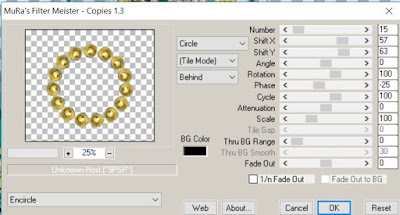
Select Frame Element 8 - resize by 50%
Paste and position in the center of the canvas above flower circle
Select Broche Element - resize by 30%
Paste and position on the top where desired
Select Greenery 6 Element - resize by 40%
Paste and position on the right side above below frame
Select WA3 Element - resize by 40%
Paste and position on the top of the frame
Apply Eyecandy Gradient Glow on fat default settings (Glow width 3)
Select Flowers 2 Element - resize by 28%
Paste and position on the bottom left
Select Greenery Element - resize by 40%
Paste and position on the bottom below frame
Select Squirrel Element - resize by 25%
Paste and position above the greenery element
Paste tube of choice where desired
Apply Lokas 3D Shadow at default settings
Select Shoe Element - resize by 25%
Image Free Rotate Left by 15% and paste on the bottom left
Select Hat Element - resize by 25%
Paste and position on the bottom
Select Coins Element - resize by 25%
Paste and position on the bottom
Select Pipe Element - resize by 20%
Paste and position on the bottom
Select Butterfly Element - resize by 35%
Paste and paste on the right side
Select Lamp Element - resize by 40%
Paste and position on the bottom right
Select Beer Element - resize by 30%
Paste and position on the bottom right
Select Coins 2 Element - resize by 30%
Paste and position on the bottom right
Select Cake Element - resize by 30%
Paste and position on the bottom
Select Key Element - resize by 25%
Paste and position on the bottom right
Select Sparkles Element - resize by 50%
Paste and position on the canvas where desired
Add new raster layer and flood-fill with color of choice
Apply Mask 1 or mask of choice
Merge group and move to the bottom layer
Add any dropshadows you like
Sharpen any elements as needed
Crop and resize as desired
Add copyright info, license number and name
You're done! Thanks for trying my tutorial!

Labels:Chili Designz | 0
comments
Tuesday, February 19, 2019
GREEN LUCKY
Supplies needed:
I am using the stunning artwork from Andy Cooper for this tutorial which you can find here
Scrapkit: I am using a stunning kit from Chacha Creationz called "Green Lucky" which you can get by going here
Mask 2 from Dee which you can find here
Plugins: Lokas 3D Shadow, Mura Meister Copies
----------------------------
This tutorial is written for those who have working knowledge of PSPX2 (any version will do).
This tutorial was written by me on February 19, 2019. Please do not copy or paste on any other forum, website or blog provide link back to tut only. Please do not claim as your own. This tutorial is copyrighted to me. Any resemblance to any other tutorial is purely coincidental.
Ok - let's start and remember to save often.
Open up a 750 x 650 blank canvas (we can resize it later)
Select Frame Element 21 - resize by 85%
Paste and position in the center of the canvas
Select your magic wand tool and select the center of the frame (Add (Shift), RGB Value, Tolerance 25, Contiguous checked, Feather 0)
Selections, Modify, Expand by 5
Paste paper 3
Select invert, delete, select none
Move paper layer below frame element
Select Element 13 - resize by 30%
Paste in the center of the canvas
Apply Mura Meister Copies with the following Encircle settings:
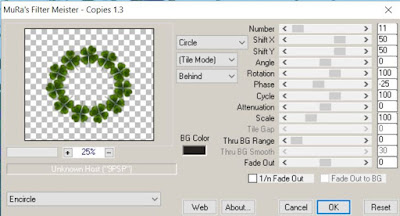
Select Element 44 - resize by 35%
Paste and position in the center of the canvas
Apply Mura Meister Copies with the following Encircle settings:
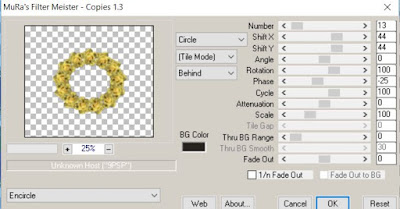
Select Element 30 - resize by 80%
Paste and position on top of the frame layer
Select Element 84 - resize by 85%
Paste and position on the bottom
Select Element 72 - resize by 50%
Image mirror and paste on the bottom left
Select Element 97 - resize by 45%
Paste and position on the bottom left below element 72
Select Element 100 - resize by 30%
Paste and position on the bottom left
Select Element 52 - resize by 20%
Paste and position on the bottom left
Select Element 66 - resize by 50%
Paste and position on the right side
Select Element 60 - resize by 50%
Paste and position on the bottom right
Paste tube of choice where desired
Apply Lokas 3D Shadow at default settings
Select Element 39 - resize by 30%
Paste and position on the bottom
Select Element 69 - resize by 20%
Paste and position on the bottom
Select Element 79 - resize by 25%
Paste and position on the bottom
Select Element 20 - resize by 20%
Image Free Rotate Right by 15% and paste on the bottom
Select Element 47 - resize by 20%
Paste and paste on the bottom right
Select Element 37 - resize by 15%
Image Free Rotate Right by 15% and paste on the bottom left
Select Element 100 - resize by 20%
Paste and position on the bottom left
Select Element 14 - resize by 60%
Paste and position on the bottom on the top
Apply Eyecandy Gradient Glow on fat default settings
Paste Paper 4 on canvas
Apply Mask 2 or mask of choice
Merge group and move to the bottom layer
Add any dropshadows you like
Sharpen any elements as needed
Crop and resize as desired
Add copyright info, license number and name
You're done! Thanks for trying my tutorial!

Labels:Chacha Creationz | 0
comments
Friday, February 15, 2019
WINTER BEAR

Supplies needed:
I am using the stunning artwork from Danny Lee for this tutorial which you can find here
Scrapkit: I am using a stunning kit from Chili's Designz called "Ice Princess" which you can get by going here
Winter Mask 5 from Kristin which you can find here
Plugins: Lokas 3D Shadow
----------------------------
This tutorial is written for those who have working knowledge of PSPX2 (any version will do).
This tutorial was written by me on February 15, 2019. Please do not copy or paste on any other forum, website or blog provide link back to tut only. Please do not claim as your own. This tutorial is copyrighted to me. Any resemblance to any other tutorial is purely coincidental.
Ok - let's start and remember to save often.
Open up a 750 x 650 blank canvas (we can resize it later)
Select Frame Element 6 - resize by 75%
Paste and position in the center of the canvas
Select your magic wand tool and select the center of the frame (Add (Shift), RGB Value, Tolerance 25, Contiguous checked, Feather 0)
Selections, Modify, Expand by 5
Paste paper 8
Select invert, delete
Paste close-up tube on paper layer and delete
Select none
Chage the closeup to Luminance (Legacy) and drop opacity down to 50%
Apply dropshadow and merge down on paper layer
Effect, Texture Effects, Blinds (Width 3, Opactity 15, Horizontal and Light from left/top checked)
Move paper layer below frame element
Select Branch 2 Element - resize by 50%
Paste and position on the top of the frame layer
Select Deco 2 Element - resize by 50%
Paste and position on the left side
Select Flower 6 Element - resize by 30%
Paste and position on the top left
Select Ice 4 Element - resize by 65%
Image mirror and paste on the right side
Select Flowers Element - resize by 40%
Paste and position on the bottom right
Select Frost Element - resize by 40%
Paste and position on the bottom right above the frame
Paste tube of choice where desired
Apply Lokas 3D Shadow at default settings
Select Ice 2 Element - resize by 50%
Paste and position on the bottom left
Select Bear 2 Element - resize by 45%
Paste and position on the bottom left above ice element
Select Flower 4 Element - resize by 25%
Paste and position on the bottom left
Select Deco Element - resize by 40%
Paste and position on the bottom
Select Cones Element - resize by 30%
Paste and paste on the bottom
Select Rose 3 Element - resize by 30%
Paste and position on the bottom
Select Deco 5 Element - resize by 40%
Paste and position on the bottom
Add new raster layer and flood-fill with color of choice
Apply Mask 5 or mask of choice
Merge group and move to the bottom layer
Add any dropshadows you like
Sharpen any elements as needed
Crop and resize as desired
Add copyright info, license number and name
You're done! Thanks for trying my tutorial!

Labels:Chili Designz | 0
comments
Thursday, February 14, 2019
PINK ANGEL

Supplies needed:
I am using the stunning artwork from Josephine Sha for this tutorial which you can find here
Scrapkit: I am using a stunning kit from Bibi's Collections called "Pink Angel" which you can get by going here
Mask 1 from Dee which you can find here
Plugins: Lokas 3D Shadow
----------------------------
This tutorial is written for those who have working knowledge of PSPX2 (any version will do).
This tutorial was written by me on February 14, 2019. Please do not copy or paste on any other forum, website or blog provide link back to tut only. Please do not claim as your own. This tutorial is copyrighted to me. Any resemblance to any other tutorial is purely coincidental.
Ok - let's start and remember to save often.
Open up a 750 x 650 blank canvas (we can resize it later)
Select Element 91 - resize by 60%
paste and position in the center of the canvas
Select Frame Element 23 - resize by 65%
Paste and position in the center of the canvas
Select your magic wand tool and select the center of the frame (Add (Shift), RGB Value, Tolerance 25, Contiguous checked, Feather 0)
Selections, Modify, Expand by 5
Paste paper 1
Select invert, delete
Paste close-up tube on paper layer and delete
Select none
Chage the closeup to Overlay
Apply dropshadow and merge down on paper layer
Effect, Texture Effects, Blinds (Width 3, Opactity 15, Horizontal and Light from left/top checked)
Move paper layer below element 78 layer
Select Element 38 - resize by 45%
Paste and position in the center above frame layer
Select Element 78 - resize by 60%
Paste and position in the center above frame layer
Apply Eyecandy Gradient Glow on fat default settings
Select Element 76 - resize by 40%
Paste and position on the top left
Select Element 59 - resize by 20%
Paste and position on the bottom left
Select Element 85 - resize by 15%
Paste and position on the bottom left
Select Element 18 - resize by 12%
Image Free Rotate Left by 15% and paste on the bottom left
Select Element 37 - resize by 12%
Paste and position on the bottom
Select Element 52 - resize by 20%
Paste and position on the bottom
Paste tube of choice where desired
Apply Lokas 3D Shadow at default settings
Select Element 70 - resize by 12%
Paste and position on the bottom right
Select Element 61 - resize by 20%
Image Free Rotate Right by 15% and paste on the bottom right
Select Element 51 - resize by 10%
Paste and position on the bottom right
Select Element 102 - resize by 15%
Paste and position on the bottom right
Select Element 69 - resize by 12%
Paste and paste on the bottom
Select Element 5 - resize by 15%
Paste and position on the bottom
Select Element 79 - resize by 15%
Paste and position on the bottom
Select Element 17 - resize by 15%
Paste and position on the bottom
Paste paper 6 on canvas
Apply Mask 1 or mask of choice
Merge group and move to the bottom layer
Add any dropshadows you like
Sharpen any elements as needed
Crop and resize as desired
Add copyright info, license number and name
You're done! Thanks for trying my tutorial!

Labels:Bibi's Collections | 0
comments
Sunday, February 10, 2019
BROKEN HEARTED

Supplies needed:
I am using the stunning artwork from Danny Lee for this tutorial which you can find here
Scrapkit: I am using a stunning kit from Bibi's Collections called "Broken Heart" which you can get by going here
Mask 260 from Lori which you can find here
Plugins: Lokas 3D Shadow
----------------------------
This tutorial is written for those who have working knowledge of PSPX2 (any version will do).
This tutorial was written by me on February 10, 2019. Please do not copy or paste on any other forum, website or blog provide link back to tut only. Please do not claim as your own. This tutorial is copyrighted to me. Any resemblance to any other tutorial is purely coincidental.
Ok - let's start and remember to save often.
Open up a 750 x 650 blank canvas (we can resize it later)
Select Element 78 - resize by 75%
paste and position in the center of the canvas
Select Frame Element 107 - resize by 65%
Paste and position in the center of the canvas
Select your magic wand tool and select the center of the frame (Add (Shift), RGB Value, Tolerance 25, Contiguous checked, Feather 0)
Selections, Modify, Expand by 5
Paste paper 7
Select invert, delete
Paste close-up tube on paper layer and delete
Select none
Chage the closeup to Luminance (Legacy)
Apply dropshadow and merge down on paper layer
Effect, Texture Effects, Blinds (Width 3, Opactity 15, Horizontal and Light from left/top checked)
Move paper layer below element 78 layer
Select Element 8 - resize by 40%
Paste and position on the bottom left above frame layer
Select Element 41 - resize by 40%
Image Free Rotate Right by 15% and paste on the left side
Select Element 74 - resize by 60%
Paste and position on the top left
Select Element 32 - resize by 25%
Paste and position on the bottom left
Select Element 42 - resize by 40%
Paste and position on the bottom left
Select Element 118 - resize by 15%
Paste and position on the bottom left
Select Element 61 - resize by 25%
Image Free Rotate Left by 15% and paste on the bottom left
If desired chage element color - Effects, Photo Effects and apply Black and white film on default
Paste tube of choice where desired
Apply Lokas 3D Shadow at default settings
Select Element 16 - resize by 40%
Paste and position on the top right
Select Element 21 - resize by 30%
Paste and position on the bottom right
Select Element 2 - resize by 30%
Paste and position on the bottom right
Select Element 1 - resize by 25%
Paste and position on the bottom right
Select Element 35 - resize by 30%
Paste and paste on the bottom right
Select Element 5 - resize by 15%
Paste and position on the bottom right
Select Element 12 - resize by 25%
Image Free Rotate Right by 15% and paste on the bottom
Select Element 111 - resize by 15%
Paste and position on the bottom
Select Element 9 - resize by 25%
Paste and position on the bottom
Select Element 7 - resize by 15%
Paste and position on the bottom
Select Element 26 - resize by 55%
Paste and position on the bottom
Select Element 20 - resize by 30%
Paste and position on the bottom
Select Element 46 - resize by 55%
Image Free Rotate Right by 15% and paste on the bottom
Select Element 11 - resize by 65%
Paste and position on the canvas where desired
Add new raster layer and flood-fill with color of choice
Apply Mask 260 or mask of choice
Merge group and move to the bottom layer
Add any dropshadows you like
Sharpen any elements as needed
Crop and resize as desired
Add copyright info, license number and name
You're done! Thanks for trying my tutorial!

Labels:Bibi's Collections | 0
comments
SEXY CLOVER

Supplies needed:
I am using the stunning artwork from Danny Lee for this tutorial which you can find here
Scrapkit: I am using a stunning Collab kit from Chili's Designz called "Clovers" which you can get by going here
Mask 2 from Dee which you can find here
Plugins: Lokas 3D Shadow
----------------------------
This tutorial is written for those who have working knowledge of PSPX2 (any version will do).
This tutorial was written by me on February 10, 2019. Please do not copy or paste on any other forum, website or blog provide link back to tut only. Please do not claim as your own. This tutorial is copyrighted to me. Any resemblance to any other tutorial is purely coincidental.
Ok - let's start and remember to save often.
Open up a 750 x 650 blank canvas (we can resize it later)
Select Brush Element - Paste and position in the center of the canvas
Selecte Frame Element 8 - resize by 75%
Paste and position in the center of the canvas
Select Frame Element 4 - resize by 60%
Paste and position in the center of the canvas
Select your magic wand tool and select the center of the frame (Add (Shift), RGB Value, Tolerance 25, Contiguous checked, Feather 0)
Selections, Modify, Expand by 5
Paste paper 7
Select invert, delete
Paste close-up tube on paper layer and delete
Select none
Chage the closeup to Luminance (Legacy) and drop opacity down to 75%
Apply dropshadow and merge down on paper layer
Effect, Texture Effects, Blinds (Width 3, Opactity 15, Horizontal and Light from left/top checked)
Move paper layer below frame layer
Select Rainbow 2 Element - resize by 50%
Paste and position above the frame layer where desired
Select Bow 2 Element - resize by 40%
Image Free Rotate Right by 15% and paste on the top
Select Beer 2 Element - resize by 40%
Paste and position on the bottom left
Select Flower Element - resize by 20%
Paste and position on the bottom left
Select Heart Element - resize by 85%
Paste and position on the bottom
Select Shoe Element - resize by 30%
Paste and position on the bottom
Paste tube of choice where desired
Apply Lokas 3D Shadow at default settings
Select Coins Element - resize by 65%
Paste and position on the bottom
Select Flower 5 Element - resize by 30%
Paste and position on the bottom
Select Pipe Element - resize by 30%
Paste and position on the bottom
Select Flower 7 Element - resize by 25%
Paste and position on the bottom
Select Hat 2 Element - resize by 30%
Paste and paste on the bottom
Select Deco 2 Element - resize by 50%
Paste and position on the bottom right
Select Coin Element - resize by 75%
Paste and position on the bottom right
Select Pearls Element - resize by 40%
Paste and position on the bottom right
Select Butterfly Element - resize by 40%
Image Free Rotate Right by 15% and paste on the right side
Select WA2 Element - resize by 55%
Paste and position on the bottom where desired
Apply Eyecandy Gradient Glow on fat default settings
Paste paper 4 on the canvas
Apply Mask 2 or mask of choice
Merge group and move to the bottom layer
Add any dropshadows you like
Sharpen any elements as needed
Crop and resize as desired
Add copyright info, license number and name
You're done! Thanks for trying my tutorial!

Labels:Chili Designz | 0
comments
Subscribe to:
Comments
(Atom)




