Labels
- Alikas Scraps
- All Dolled Up Store
- Amy Marie
- Annaica
- Arthur Crowe
- Babycakes Scraps
- Barbara Jensen
- Bibi's Collections
- Black Widow Creationz
- Blu Moon
- Bonnies Creations
- Bookwork Dezines
- Broken Sky Dezine
- Carita Creationz
- Carpe Diem Designs
- CDO
- Celinart Pinup
- Celine
- Chacha Creationz
- Charmed Designs
- Cherry Blossom Designs
- Chili Designz
- Cluster Frame
- Creative Misfits
- Creative Scraps by Crys
- Curious Creative Dreams
- Danny Lee
- Derzi
- Designs by Ali
- Designs by Joan
- Designs by Ketura
- Designs By Norella
- Designs by Vi
- Diana Gali
- Diry Art Designs
- Disturbed Scraps
- Dreaming With Bella
- Eclipse Creations
- Elegancefly
- Extras
- Fabulous Designz
- Forum Set
- Foxy's Designz
- Freek's Creation
- FTU
- FwTags
- Goldwasser
- Gothic Inspirations
- Gothic Raven Designs
- Graphfreaks
- Hania's Designs
- Happy Pumpkin Studios
- Horseplay's Pasture Designs
- indie-Zine
- Irish Princess Designs
- Ishika Chowdhury
- Kaci McVay
- Kajenna
- katharine
- Katherine
- Khloe Zoey
- Killer Kitty
- Kissing Kate
- KiwiFirestorm
- Kiya Designs
- Kizzed by Kelz
- KZ Designz
- Lady Mishka
- Lil Mz Brainstorm
- Maiden of Darkness
- Mariel Designs
- MellieBeans
- Michelle's Myths
- Midnight Shadow
- Misticheskya
- MistyLynn's Creations
- MMeliCrea Designz
- Moon Vixen Designs
- NaSionainne
- Ninaste
- Niqui Designs
- Pandora
- Picsfordesign
- Pink Paradox Productions
- Radyga Designs
- Redefined Designs
- Rissa's Designs
- Schnegge
- ScottishButterfly Creations
- Scrappin Krazy Designs
- Scrappin With Lil Ol Me
- Scraps and the City
- Scraps Dimensions
- Scraps From The Heart
- Scraps N Company
- Scraps with Attitude
- Shining Star Art
- Skyscraps
- Sleek N Sassy Designs
- Sophisticat Simone
- Souldesigner
- Soxsational Scraps
- Spazz
- Starlite and Soul
- Stella Felice
- Tammy Welt
- Tasha's Playground
- The PSP Project
- Thrifty Scraps by Gina
- Tiny Turtle Designs
- Upyourart
- Verymany
- Wendy Gerber
- Whisper In the Wind
- Wick3d Creationz
- Wicked Diabla
- Yude's Kreationz
Blog Archive
-
▼
2013
(235)
-
▼
April
(23)
- PUSSYCAT DREAMS
- CYBER GOTH
- STRAWBERRY DREAMS
- PINK POISON
- ROCKIN ANGEL
- SEA MELODY
- CLASSIC BEAUTY
- ROCKIN ROXY
- FEEL THE MUSIC
- FEEL THE FUNK
- MANON DESIREZ
- BOY MEETS GIRL
- ROCKIN LOVE
- DARK FAIRY
- ROCKATUDE
- TING A LING SPRING
- VAMPALICIOUS
- SPRING BUNNY
- STEAMPUNK CLOUD
- WELCOME SPRING
- BALLERINA FAIRY
- AQUA BUTTERFLY
- BRING IT!
-
▼
April
(23)
Thursday, April 25, 2013
SEA MELODY

Supplies needed:
I am using the amazing art from Danny Lee for this tutorial, which you can find here
Scrapkit: I am a gorgeous kit from Bibi's Collections called "Sea Melody" which you can get by going here
Mask 4 from Butterfly Flutterby which you can find here
Sand pattern here
Water Textures here
Seadreams Font here
Plugins used: Xero-Radiance, Xero-Bad Dream, Lokas 3D Shadow
OPTIONAL FOR ANIMATION: JASC Animation Shop
----------------------------
This tutorial is written for those who have working knowledge of PSPX2 (any version will do).
This tutorial was written by me on April 25, 2013. Please do not copy or paste on any other forum, website or blog provide link back to tut only. Please do not claim as your own. This tutorial is copyrighted to me. Any resemblance to any other tutorial is purely coincidental.
Ok - let's start and remember to save often.
Open up a 750 x 700 blank canvas (we can resize it later)
Paste paper 11 on canvas
Apply Mask 4 and merge group
Select Element 122 - resize by 70%
Paste and position in the center towards the bottom
Select Element 68 - resize by 55%
Paste and position on bottom left side
Select Element 121 - resize by 65%
Image mirror and paste on top right corner
Drop opacity down to 80%
Select Element 59 - resize by 55%
Paste and position on top right corner
Select Element 105 - resize by 45%
Paste and position on top left corner
Select Element 71 - resize by 30%
Image mirror and paste where desired on canvas
Duplicate and resize by 80% and move copy where you desire
Select Element 58 - resize by 40%
Paste and position on bottom right
Select Element 73 - resize by 30%
Paste and position on bottom right side
Select Element 80 - resize by 45%
Image mirror and paste on bottom right side
Select Element 92 - resize by 75%
Image mirror and paste on left side
Select Element 99 - resize by 30%
Paste and position on bottom right above chest
Paste tube of choice on the bottom where desired
Apply Xero Radiance at setting of choice
Apply Lokas 3D Shadow at default settings
Select Element 85 and paste below tube layer
Select your Freehand Selections tool and draw an area around the bottom where you want your sand layer which should look something like this

Add new raster layer and flood-fill with the sand paper I supplied
Select none
Apply Water texture of choice
Select Element 5 - resize by 20%
Paste and position on bottom left side
Select Element 20 - resize by 80%
Paste and position on bottom left side below shell element
Select Element 104 - resize by 30%
Paste and position on bottom left side above shell element
Add any additional elements you like.
Add any dropshadows you like
Crop and resize as desired
Add copyright info, license number and name
~~~ ANIMATION - OPTIONAL STEP ~~~~
If you want to animate Merge all layers (flatten)
Open up Jasc Animation and paste as new animation
Effects, Insert Image Effect on Underwater with the following settings:
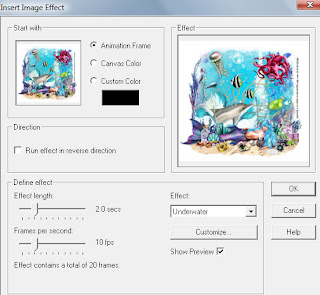
Select the first frame and delete
Now save as a .gif file and you're done!
Thanks for trying my tutorial!

Subscribe to:
Post Comments
(Atom)



0 comments:
Post a Comment