Labels
- Alikas Scraps
- All Dolled Up Store
- Amy Marie
- Annaica
- Arthur Crowe
- Babycakes Scraps
- Barbara Jensen
- Bibi's Collections
- Black Widow Creationz
- Blu Moon
- Bonnies Creations
- Bookwork Dezines
- Broken Sky Dezine
- Carita Creationz
- Carpe Diem Designs
- CDO
- Celinart Pinup
- Celine
- Chacha Creationz
- Charmed Designs
- Cherry Blossom Designs
- Chili Designz
- Cluster Frame
- Creative Misfits
- Creative Scraps by Crys
- Curious Creative Dreams
- Danny Lee
- Derzi
- Designs by Ali
- Designs by Joan
- Designs by Ketura
- Designs By Norella
- Designs by Vi
- Diana Gali
- Diry Art Designs
- Disturbed Scraps
- Dreaming With Bella
- Eclipse Creations
- Elegancefly
- Extras
- Fabulous Designz
- Forum Set
- Foxy's Designz
- Freek's Creation
- FTU
- FwTags
- Goldwasser
- Gothic Inspirations
- Gothic Raven Designs
- Graphfreaks
- Hania's Designs
- Happy Pumpkin Studios
- Horseplay's Pasture Designs
- indie-Zine
- Irish Princess Designs
- Ishika Chowdhury
- Kaci McVay
- Kajenna
- katharine
- Katherine
- Khloe Zoey
- Killer Kitty
- Kissing Kate
- KiwiFirestorm
- Kiya Designs
- Kizzed by Kelz
- KZ Designz
- Lady Mishka
- Lil Mz Brainstorm
- Maiden of Darkness
- Mariel Designs
- MellieBeans
- Michelle's Myths
- Midnight Shadow
- Misticheskya
- MistyLynn's Creations
- MMeliCrea Designz
- Moon Vixen Designs
- NaSionainne
- Ninaste
- Niqui Designs
- Pandora
- Picsfordesign
- Pink Paradox Productions
- Radyga Designs
- Redefined Designs
- Rissa's Designs
- Schnegge
- ScottishButterfly Creations
- Scrappin Krazy Designs
- Scrappin With Lil Ol Me
- Scraps and the City
- Scraps Dimensions
- Scraps From The Heart
- Scraps N Company
- Scraps with Attitude
- Shining Star Art
- Skyscraps
- Sleek N Sassy Designs
- Sophisticat Simone
- Souldesigner
- Soxsational Scraps
- Spazz
- Starlite and Soul
- Stella Felice
- Tammy Welt
- Tasha's Playground
- The PSP Project
- Thrifty Scraps by Gina
- Tiny Turtle Designs
- Upyourart
- Verymany
- Wendy Gerber
- Whisper In the Wind
- Wick3d Creationz
- Wicked Diabla
- Yude's Kreationz
Blog Archive
-
▼
2013
(235)
-
▼
September
(22)
- DARK SECRETS
- SOMETHING WICKED COMES
- ROCK THIS PARTY OUT
- MUMMY MAAT
- PEEK A BOO
- DO IT LIKE ROCKSTARS
- DARK ZENIA
- NAUGHTY DEVIL
- DARKNESS WAITS
- BOO-TIFUL
- HARVEST BLESSINGS
- ANGEL OF MINE
- WE'RE ALL MAD
- SEA LOVER
- SUMMERTIME SADNESS
- CAT BABE
- WITCH IN TRAINING
- ROCK REBEL
- SUZUKI
- AUTUMN DAYZ
- STEAMED FAIRY
- MYSTERIOUS MIDNIGHT
-
▼
September
(22)
Wednesday, September 11, 2013
CAT BABE

Supplies needed:
I am using the amazing art from Danny Lee for for this tutorial, which you can find here
Scrapkit: I am using a beautiful kit from Bibi's Collection called Cat Babe which you can get by going here
Mask 37 from Babes Designs. Unfortunately, Babes has closed her blog so I am providing it in my files here
Plugins used: Mura Meister - Copies, Penta - Color dot, Xero- Bad Dream, Xero-Radiance, Lokas 3D Shadow
----------------------------
This tutorial is written for those who have working knowledge of PSPX2 (any version will do).
This tutorial was written by me on September 11, 2013. Please do not copy or paste on any other forum, website or blog provide link back to tut only. Please do not claim as your own. This tutorial is copyrighted to me. Any resemblance to any other tutorial is purely coincidental.
Ok - let's start and remember to save often.
Open up a 750 x 650 blank canvas (we can resize it later)
Select Element 43 and paste in the center of the canvas
Resize by 30%
Apply Mura Meister Copies on Encircle with the following settings:
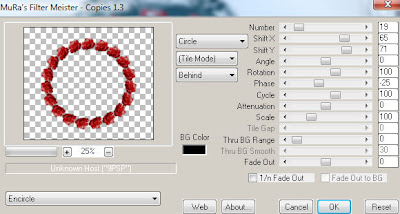
Select your magic wand tool and click in the center of the flower circle frame (Add (Shift), RGB Value, Tolerance 25, Contiguous checked, Feather 0)
Selections, Modify, Expand by 3
Paste paper 12
Select invert, delete
Select Element 36 - resize by 90% and paste on top of paper layer
Apply Eyecandy Gradient Glow on fat default settings
Select Element 13 - resize by 75%
Paste and position on bottom
Paste close-up tube on top of paper layer where desired and delete
Select none
Paste tube of choice where desired
Apply Xero Radiance at setting of choice
Apply Lokas 3D Shadow at default settings
Select Element 82 - resize by 75%
Paste and position on right side below tube layer
Select Element 55 - resize by 70%
Paste and position on bottom below frame layer
Select Element 10 - resize by 25%
Image mirror and paste on bottom right
Select Element 27 - resize by 20%
Paste and position on bottom right
Select Element 69 - resize by 20%
Paste and position on bottom right
Select Element 23 - resize by 50%
Paste and position on bottom right
Select Element 67 - resize by 20%
Paste and position on bottom left
Select Element 49 - resize by 25%
Image mirror and paste on bottom left
Select Element 41 - resize by 75%
Paste and position on bottom left
Select Element 65 - resize by 25%
Paste and position on bottom left
Select Element 30 - resize by 75%
Paste and position on bottom
Add new raster layer and flood-fill with color or gradient of choice
Move to bottom layer
Apply Mask 37 and merge group
Apply Penta Color dot with the following settings:
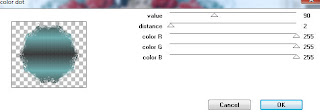
Add any additional elements you like.
Add any dropshadows you like
Crop and resize as desired
Add copyright info, license number and name
You're done! Thanks for trying my tutorial!
Subscribe to:
Post Comments
(Atom)



0 comments:
Post a Comment