Labels
- Alikas Scraps
- All Dolled Up Store
- Amy Marie
- Annaica
- Arthur Crowe
- Babycakes Scraps
- Barbara Jensen
- Bibi's Collections
- Black Widow Creationz
- Blu Moon
- Bonnies Creations
- Bookwork Dezines
- Broken Sky Dezine
- Carita Creationz
- Carpe Diem Designs
- CDO
- Celinart Pinup
- Celine
- Chacha Creationz
- Charmed Designs
- Cherry Blossom Designs
- Chili Designz
- Cluster Frame
- Creative Misfits
- Creative Scraps by Crys
- Curious Creative Dreams
- Danny Lee
- Derzi
- Designs by Ali
- Designs by Joan
- Designs by Ketura
- Designs By Norella
- Designs by Vi
- Diana Gali
- Diry Art Designs
- Disturbed Scraps
- Dreaming With Bella
- Eclipse Creations
- Elegancefly
- Extras
- Fabulous Designz
- Forum Set
- Foxy's Designz
- Freek's Creation
- FTU
- FwTags
- Goldwasser
- Gothic Inspirations
- Gothic Raven Designs
- Graphfreaks
- Hania's Designs
- Happy Pumpkin Studios
- Horseplay's Pasture Designs
- indie-Zine
- Irish Princess Designs
- Ishika Chowdhury
- Kaci McVay
- Kajenna
- katharine
- Katherine
- Khloe Zoey
- Killer Kitty
- Kissing Kate
- KiwiFirestorm
- Kiya Designs
- Kizzed by Kelz
- KZ Designz
- Lady Mishka
- Lil Mz Brainstorm
- Maiden of Darkness
- Mariel Designs
- MellieBeans
- Michelle's Myths
- Midnight Shadow
- Misticheskya
- MistyLynn's Creations
- MMeliCrea Designz
- Moon Vixen Designs
- NaSionainne
- Ninaste
- Niqui Designs
- Pandora
- Picsfordesign
- Pink Paradox Productions
- Radyga Designs
- Redefined Designs
- Rissa's Designs
- Schnegge
- ScottishButterfly Creations
- Scrappin Krazy Designs
- Scrappin With Lil Ol Me
- Scraps and the City
- Scraps Dimensions
- Scraps From The Heart
- Scraps N Company
- Scraps with Attitude
- Shining Star Art
- Skyscraps
- Sleek N Sassy Designs
- Sophisticat Simone
- Souldesigner
- Soxsational Scraps
- Spazz
- Starlite and Soul
- Stella Felice
- Tammy Welt
- Tasha's Playground
- The PSP Project
- Thrifty Scraps by Gina
- Tiny Turtle Designs
- Upyourart
- Verymany
- Wendy Gerber
- Whisper In the Wind
- Wick3d Creationz
- Wicked Diabla
- Yude's Kreationz
Blog Archive
-
▼
2013
(235)
-
▼
December
(19)
- BELIEVE IN MIRACLES
- NEW YEARS WISH
- BELIEVE IN CHRISTMAS
- NAUGHTY CHRISTMAS
- WAITING FOR CHRISTMAS
- REDEEMING DECEMBER
- LET'S GET FROSTY
- MISTLETOE MAGIC
- WINTER FROST
- SEXY CRAZINESS
- COUNTRY GIRL
- BLACK ROSE
- NORTHERN EXPOSURE
- PUNKY CHRISTMAS
- MOUSE HOUSE
- MERRY CHRISTMAS
- WINTER GIRL
- FABULOUS DURING THE HOLIDAYS
- SNOW WHISPERS
-
▼
December
(19)
Monday, December 30, 2013
NEW YEARS WISH

Supplies needed:
I am using the amazing artwork from The Hunter for this tutorial which you can find here
Scrapkit: I am using a beautiful matching kit from Bibi's Collections called "New Year Wish" which you can get by going here
Template 459 from Millie which can be found here
Mask 16 from Gina Gems which you can find here
New Years Wish Alphas by Designz by Sue which you can get here
Plugins used: Eyecandy 4000 Gradient Glow, Alien Skin Xenofex 2 - Constellation, Xero - Radiance, Xero - Bad Dream, Lokas 3D Shadow
----------------------------
This tutorial is written for those who have working knowledge of PSPX2 (any version will do).
This tutorial was written by me on December 30, 2013. Please do not copy or paste on any other forum, website or blog provide link back to tut only. Please do not claim as your own. This tutorial is copyrighted to me. Any resemblance to any other tutorial is purely coincidental.
Ok - let's start and remember to save often.
Open the template and using your shortcut keys on your keyboard (SHIFT+D) duplicate the template as a new image. Close the original and delete the copywrite layer.
Adjust canvas size by 750x650
Select Rectangle 7 layer
Select all, float, defloat
Add new raster layer and flood-fill with gradient or color of choice (Linear style, Angle 45, Repeat 2)
Paste close-up tube of choice on top of gradient and delete
Select none
Apply Xero Bad Dream at setting of choice
Change close-up tube to Luminance (Legacy)
Drop opacity down to 85%
Apply dropshadow and merge tube down on top of gradient layer
Delete/Hide original rectangle layer
Select Rectangle 5 layer and repeat above steps
Select Rectangle 6 layer
Select all, float, defloat
Add new raster layer and flood-fill with gradient or color of choice (Linear style, Angle 45, Repeat 2)
Select none
Effect, Texture Effects, Blinds (Width 2, Opacity 15, Horizontal and Light from left/top checked)
Delete/Hide original rectangle layer
Select Strip 4 layer
Select all, float, defloat
Paste paper 6
Select invert, delete, select none
Delete/Hide original strip layer
Select Square 3 layer
Select all, float, defloat
Paste paper 3
Select invert, delete, select none
Delete/Hide original square layer
Select Square 2 layer
Select all, float, defloat
Add new raster layer and flood-fill with gradient of choice
Select none
Delete/Hide orginal square layer
Select Circle 1 layer
Select all, float, defloat
Paste paper 2
Select invert, delete, select none
Delete/Hide original circle layer
Copy and paste tube of choice and position where desired
Apply Xero Radiance at setting of choice
Apply Lokas 3D Shadow at default settings
Select Element 38 - resize by 30%
Paste and position on left side
Select Element 4 - resize by 25%
Paste and position on bottom left
Select Element 24 - resize by 15%
Paste and position on bottom left
Select Element 44 - resize by 30%
Paste and position on bottom left
Select Element 78 - resize by 30%
Paste and position on bottom left
Select Element 83 - resize by 30%
Paste and position on bottom left
Select Element 28 - resize by 25%
Paste and position on bottom left
Select Element 22 - resize by 75%
Paste and position on right side
Select Element 99 - resize by 65%
Paste and position on right side
Apply Alien Skin Constellation with the following settings if desired:
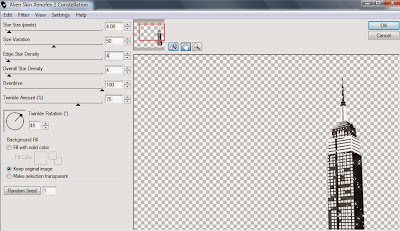
Select Element 37 - resize by 15%
Paste and position on bottom right
Select Element 79 - resize by 12%
Paste and position on bottom right
Select Element 135 - resize by 8%
Paste and position on bottom right
Select Element 36 - resize by 15%
Paste and position on bottom right
Select Element 170 and paste on top where desired
Apply Eyecandy Gradient Glow on fat default settings (Glow width 3)
Select new raster layer and flood fill with color or gradient of choice
Move layer to the bottom of the template
Apply Mask 16
Merge group and move to the bottom
Add any additional elements you like.
Add any dropshadows you like
Crop and resize as desired
Add copyright info, license number and name
You're done! Thanks for trying my tutorial!
Subscribe to:
Post Comments
(Atom)



0 comments:
Post a Comment