Labels
- Alikas Scraps
- All Dolled Up Store
- Amy Marie
- Annaica
- Arthur Crowe
- Babycakes Scraps
- Barbara Jensen
- Bibi's Collections
- Black Widow Creationz
- Blu Moon
- Bonnies Creations
- Bookwork Dezines
- Broken Sky Dezine
- Carita Creationz
- Carpe Diem Designs
- CDO
- Celinart Pinup
- Celine
- Chacha Creationz
- Charmed Designs
- Cherry Blossom Designs
- Chili Designz
- Cluster Frame
- Creative Misfits
- Creative Scraps by Crys
- Curious Creative Dreams
- Danny Lee
- Derzi
- Designs by Ali
- Designs by Joan
- Designs by Ketura
- Designs By Norella
- Designs by Vi
- Diana Gali
- Diry Art Designs
- Disturbed Scraps
- Dreaming With Bella
- Eclipse Creations
- Elegancefly
- Extras
- Fabulous Designz
- Forum Set
- Foxy's Designz
- Freek's Creation
- FTU
- FwTags
- Goldwasser
- Gothic Inspirations
- Gothic Raven Designs
- Graphfreaks
- Hania's Designs
- Happy Pumpkin Studios
- Horseplay's Pasture Designs
- indie-Zine
- Irish Princess Designs
- Ishika Chowdhury
- Kaci McVay
- Kajenna
- katharine
- Katherine
- Khloe Zoey
- Killer Kitty
- Kissing Kate
- KiwiFirestorm
- Kiya Designs
- Kizzed by Kelz
- KZ Designz
- Lady Mishka
- Lil Mz Brainstorm
- Maiden of Darkness
- Mariel Designs
- MellieBeans
- Michelle's Myths
- Midnight Shadow
- Misticheskya
- MistyLynn's Creations
- MMeliCrea Designz
- Moon Vixen Designs
- NaSionainne
- Ninaste
- Niqui Designs
- Pandora
- Picsfordesign
- Pink Paradox Productions
- Radyga Designs
- Redefined Designs
- Rissa's Designs
- Schnegge
- ScottishButterfly Creations
- Scrappin Krazy Designs
- Scrappin With Lil Ol Me
- Scraps and the City
- Scraps Dimensions
- Scraps From The Heart
- Scraps N Company
- Scraps with Attitude
- Shining Star Art
- Skyscraps
- Sleek N Sassy Designs
- Sophisticat Simone
- Souldesigner
- Soxsational Scraps
- Spazz
- Starlite and Soul
- Stella Felice
- Tammy Welt
- Tasha's Playground
- The PSP Project
- Thrifty Scraps by Gina
- Tiny Turtle Designs
- Upyourart
- Verymany
- Wendy Gerber
- Whisper In the Wind
- Wick3d Creationz
- Wicked Diabla
- Yude's Kreationz
Blog Archive
-
▼
2014
(276)
-
▼
February
(22)
- ST. PATTY'S BABE
- A CURIOUS FEELING
- ZOMBIE QUEEN
- AMELIA
- GATEWAY TO ANNWN
- GOTHIC BABE
- MY SWEET VALENTINE
- NAUGHTY CUPID
- DEVILISH
- ENCHANTED HEARTS
- ROSSI'S BEAUTY
- ROSSI'S VIOLIN
- RECKLESS
- SWEET PINK
- CRAZY FOR YOU
- SOME LIKE IT HOT
- HARDCORE LOVER
- LOVE KEEPS US TOGETHER
- FORCED AFFECTION
- ROCKIN LOVE
- GOTHIC COURTNEY
- MONKEY LOVE
-
▼
February
(22)
Thursday, February 27, 2014
ST. PATTY'S BABE

Supplies needed:
I am using the amazing art from Designs by Norella for for this tutorial, which you can find here
Scrapkit: I am using an awesome FTU kit from Purple's Kreationz called "St Patrick's Day" which you can get by going here
Mask 288 from Trese which you can find here
Plugins: Xero-Radiance, Lokas 3D Shadow
----------------------------
This tutorial is written for those who have working knowledge of PSPX2 (any version will do).
This tutorial was written by me on February 27, 2013. Please do not copy or paste on any other forum, website or blog provide link back to tut only. Please do not claim as your own. This tutorial is copyrighted to me. Any resemblance to any other tutorial is purely coincidental.
Ok - let's start and remember to save often.
Open up a 750 x 650 blank canvas (we can resize it later)
Select Frame 4 paste in the center of the canvas
Resize by 90%
Select your magic wand tool and click in the three right Frames (Add (Shift), RGB Value, Tolerance 25, Contiguous checked, Feather 0)
Selections, Modify, Expand by 5
Paste paper 10
Select invert, delete, select none
Move paper below fram layer
Select your magic wand tool and click in the three left Frames (Add (Shift), RGB Value, Tolerance 25, Contiguous checked, Feather 0)
Selections, Modify, Expand by 5
Add new raster layer and flood-fill with gradient of choice (style, Angle 45, Repeat 2)
Paste close-up tubes of choice on top of gradient and delete
Change close-up to Luminance (Legacy)
Apply Xero Bad Dream at default settings or random setting of choice
Apply dropshadow and merge close-up down on top of gradient layer
Move gradient/tube layer below frame
Paste tube of choice where desired
Apply Xero Radiance at setting of choice
Apply Lokas 3D Shadow at default settings
Select Vine Element - resize by 90%
Paste and position on top left
Image duplicate and mirror
Select Bow1 Element - resize by 50%
Paste and position on top center where desired
Select Wreath Element - resize by 55%
Paste and position on bottom left
Select Pint Element - resize by 40%
Paste and position on bottom left
Select Mouse Element - resize by 40%
Paste and position on bottom left
Select Lolli1 Element - resize by 45%
Image Free Rotate Left by 15% and paste on bottom left
Select Shoe Element - resize by 40%
Paste and position on bottom left
Select Flower1 Element - resize by 30%
Paste and position on bottom left
Select Coin Element - resize by 30%
Paste and position on bottom left
Select Harp2 Element - resize by 50%
Image Free Rotate Right by 15% and paste on bottom right
Select Cake 1 Element - resize by 30%
Paste and position on bottom right
Select Bear Element - resize by 50%
Paste and position on bottom right
Select Hat2 Element - resize by 40%
Paste and position on bottom right
Add new raster layer and flood-fill with color or gradient of choice
Apply Mask 288 merge group and move to bottom layer
Add any additional elements you like.
Add any dropshadows you like
Sharpen any elements as needed
Crop and resize as desired
Add copyright info, license number and name
You're done! Thanks for trying my tutorial!
Labels:Designs By Norella | 0
comments
Friday, February 21, 2014
A CURIOUS FEELING

Supplies needed:
I am using the amazing artwork from Pandora Creations for this tutorial which you can find here
Scrapkit: I am using an awesome matching kit from Bibi's Collection called "Mad Alice" which you can get by going here
Collab Template 3 from Dee and Kandee which you can find here
Mask 82 from Sophisticated Simone which you can find on the Misfits Blog here
Plugins used: Eyecandy 4000 - Marble, Eyecandy 4000 - Glass, Xero - Radiance, Xero-Bad Dream, Lokas 3D Shadow
----------------------------
This tutorial is written for those who have working knowledge of PSPX2 (any version will do).
This tutorial was written by me on February 21, 2014. Please do not copy or paste on any other forum, website or blog provide link back to tut only. Please do not claim as your own. This tutorial is copyrighted to me. Any resemblance to any other tutorial is purely coincidental.
Ok - let's start and remember to save often.
Open the template and using your shortcut keys on your keyboard (SHIFT+D) duplicate the template as a new image. Close the original and delete the copywrite layer.
Select Wordart layer
Select all, float, defloat
Add new raster layer and flood-fill which words you desire with color(s) of choice
Select none
Adjust, Add/Remove Noise, Add Noise (Uniform checked, Noise 65%, Monochrome checked)
Select Peach Circle layer
Select all, float, defloat
Add new raster layer and flood-fill with gradient of choice (style, Angle 45, Repeat 2)
Paste close-up tube of choice on top of gradient and delete
Change close-up to Luminence (Legacy)
Apply Xero Bad Dream at default settings or random setting of choice
Apply dropshadow and merge close-up down on top of gradient layer
Effects, Texture Effects, Blinds (Width 2, Opacity 15, Horizontal and Light from left/top checked)
Delete/Hide original circle layer
Select Pink Strips layer
Select all, float, defloat
Add new raster layer and flood-fill with color(s) of choice
Select none
Apply Eyecandy glass on default settings
Delete/Hide original strips layer
Select Brown Rectangle 1 layer
Select all, float, defloat
Paste paper 7
Select invert, delete, select none
Delete/Hide original rectangle layer
Select Dark Salmon Oval layer
Select all, float, defloat
Paste paper 13
Select invert, delete, select none
Delete/Hide original oval layer
Select Oval Back layer
Select all, float, defloat
Add new raster layer and flood-fill with color of choice
Select none
Apply Eyecandy Glass at default settings
Delete/Hide original back layer
Select Peach Circle 2
Select all, float, defloat
Paste paper 9
Select invert, delete, select none
Delete/Hide original circle layer
Select Brown Rectangle 2 layer
Select all, float, defloat
Paste paper 5
Select invert, delete, select none
Delete/Hide original rectangle layer
Select Pink Square 1 layer
Select all, float, defloat
Paste paper 1
Select invert, delete, select none
Delete/Hide original square layer
Select Peach Circle 3 layer
Select all, float, defloat
Add new raster layer and flood-fill with color of choice
Select none
Apply Eyecandy marble with the following settings:
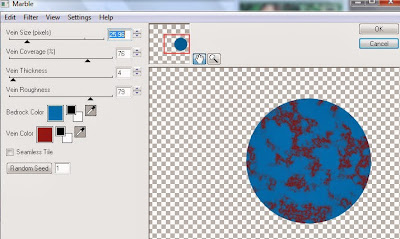
Delete/Hide original circle layer
Select Medium Salmon Rectangle layer
Select all, float, defloat
Paste paper 3
Select invert, delete, select none
Delete/Hide original rectangle layer
Select Dark Salmon Rectangle layer
Select all, float, defloat
Add new raster layer and flood-fill with color of choice
Select none
Apply Effects, Texture Effects, Weave (Gap size 2, Width 5, Opacity 10, Fill gaps checked, change Gap and Weave color to one of choice)
Delete/Hide original rectangle layer
Select Checkerboard layer
Add new raster layer and flood-fill with color or gradient of choice
Reselect checkerboard layer
Select all, float, defloat
Go back to layer you just filled
Select invert, delete, select none
Delete/Hide original checkerboard layer
Copy and paste tube of choice and position where desired
Apply Xero Radiance at setting of choice
Apply Lokas 3D Shadow at default settings
Select Element 21 - resize by 80%
Paste and position on right side
Select Element 7 and paste on top where desired
Select Element 41 - resize by 50%
Paste and position on bottom right
Select Element 37 - resize by 35%
Paste and position on bottom right
Select Element 4 - resize by 75%
Paste and position on bottom right
Select Element 65 - resize by 55%
Paste and position on bottom right
Select Element 17 - resize by 25%
Paste and position on bottom right
Select Element 27 - resize by 30%
Paste and position on bottom right
Select Element 18 - resize by 25%
Paste and position on bottom left
Select Element 2 - resize by 50%
Paste and position on bottom left
Select Element 84 - resize by 40%
Paste and position on bottom left
Select Element 83 - resize by 25%
Paste and position on bottom left
Select new raster layer and flood fill with color or gradient of choice
Move layer to the bottom of the template
Apply Mask 82
Merge group and move to the bottom layer
Add any additional elements you like.
Add any dropshadows you like
Crop and resize as desired
Add copyright info, license number and name
You're done! Thanks for trying my tutorial!
Wednesday, February 19, 2014
ZOMBIE QUEEN

Supplies needed:
I am using the amazing artwork from Celinart Pinup for this tutorial which you can find here
Scrapkit: I am using an awesome matching kit from Hania's Design called "Zombies" which you can get by going here
Template 105 from Scrap Rebellion which you can find here
Hocus Pocus Mask from Kylie which you can find here
Plugins used: Eyecandy 4000 - marble, Xero - Radiance, Xero-Bad Dream, Lokas 3D Shadow
----------------------------
This tutorial is written for those who have working knowledge of PSPX2 (any version will do).
This tutorial was written by me on February 19, 2014. Please do not copy or paste on any other forum, website or blog provide link back to tut only. Please do not claim as your own. This tutorial is copyrighted to me. Any resemblance to any other tutorial is purely coincidental.
Ok - let's start and remember to save often.
Open the template and using your shortcut keys on your keyboard (SHIFT+D) duplicate the template as a new image. Close the original and delete the copywrite layer.
Adjust canvas size 750 x 700
Select Element 107 - resize by 83%
Paste and position in the center of the canvas
Select Big Square layer
Select all, float, defloat
Paste paper 8
Select invert, delete, select none
Delete/Hide original square layer
Select White Circle layer
Select all, float, defloat
Paste paper 6
Select invert, delete, select none
Delete/Hide original circle layer
Select Brown Square 1 layer
Select all, float, defloat
Add new raster layer and flood-fill with color of choice
Select none
Delete/Hide original square layer
Select Brown Square 2 layer and repeat above steps
Select Blue Circle 1 layer
Select all, float, defloat
Add new raster layer and flood-fill with gradient of choice (style, Angle 45, Repeat 2)
Paste close-up tube of choice on top of gradient and delete
Change close-up to Hard Light
Apply Xero Bad Dream at default settings or random setting of choice
Apply dropshadow and merge close-up down on top of gradient layer
Effects, Texture Effects, Blinds (Width 2, Opactity 15, Horizontal and Light from left/top checked)
Delete/Hide orginal circle layer
Select Blue Circle 2 layer and repeat above steps
Select Blue Rectangle 1 layer
Add new raster layer and flood-fill with color of choice
Select none
Apply Eyecandy marble with the following settings:
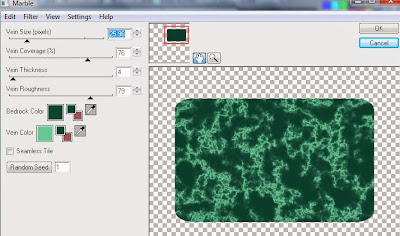
Delete/Hide original rectangle layer
Select Blue Rectangle 2 layer and repeat above steps
Copy and paste tube of choice and position where desired
Apply Xero Radiance at setting of choice
Apply Lokas 3D Shadow at default settings
Select Element 94 - resize by 85%
Paste and position on right side where desired
Select Element 35 - resize by 85%
Paste and position on bottom below tube layer
Select Element 55 - resize by 40%
Paste and position on bottom right
Select Element 21 - resize by 55%
Paste and position on bottom right
Select Element 86 - resize by 40%
Paste and position on bottom right
Select Element 66 - resize by 50%
Paste and position on bottom right
Select Element 91 - resize by 50%
Paste and position on bottom left
Select Element 58 - resize by 35%
Paste and position on bottom left
Select Element 29 - resize by 55%
Paste and position on bottom left
Select Element 22 - resize by 30%
Image Free Rotate Right by 15% and paste on bottom left
Select Element 45 - resize by 40%
Paste and position on bottom left
Select Element 81 - resize by 40%
Paste and position on bottom left
Select new raster layer and flood fill with color or gradient of choice
Move layer to the bottom of the template
Apply Hocus Pocus Mask
Merge group and move to the bottom layer
Add any additional elements you like.
Add any dropshadows you like
Crop and resize as desired
Add copyright info, license number and name
You're done! Thanks for trying my tutorial!
Labels:Celinart Pinup | 0
comments
Tuesday, February 18, 2014
AMELIA

Supplies needed:
I am using the amazing artwork from Celinart Pinup for this tutorial which you can find here
Scrapkit: I am using am awesome kit from Mistylynne's Creations called "Amelia" which you can get by going here
Template 504 from Millie which you can find here
Mask 52 from Moonbeams and Spiderwebs which you can find here
Plugins used: Eyecandy 4000 - Marble, Xero - Radiance, Xero-Bad Dream, Lokas 3D Shadow
----------------------------
This tutorial is written for those who have working knowledge of PSPX2 (any version will do).
This tutorial was written by me on February 18, 2014. Please do not copy or paste on any other forum, website or blog provide link back to tut only. Please do not claim as your own. This tutorial is copyrighted to me. Any resemblance to any other tutorial is purely coincidental.
Ok - let's start and remember to save often.
Open the template and using your shortcut keys on your keyboard (SHIFT+D) duplicate the template as a new image. Close the original and delete the copywrite layer.
Adjust canvas size 700 x 600
Select Oval 6 layer
Select all, float, defloat
Add new raster layer and flood-fill with gradient of choice (style, Angle 45, Repeat 2)
Paste close-up tube of choice on top of gradient and delete
Change close-up to Screen
Apply Xero Bad Dream at default settings or random setting of choice
Apply dropshadow and merge close-up down on top of gradient layer
Effects, Texture Effects, Blinds (Width 2, Opactity 15, Horizontal and Light from left/top checked)
Delete/Hide orginal oval layer
Select Rectangle 5 layer
Select all, float, defloat
Paste paper 6
Select invert, delete, select none
Delete/Hide original rectangle layer
Select Square 4 layer
Select all, float, defloat
Paste paper 8
Select invert, delete, select none
Delete/Hide original square layer
Select Rectangle 3 layer
Select all, float, defloat
Paste paper 11
Select invert, delete, select none
Delete/Hide original rectangle layer
Select Square 2 layer
Select all, float, defloat
Add new raster layer and flood-fill with color of choice
Select none
Apply Eyecandy marble with the following settings:
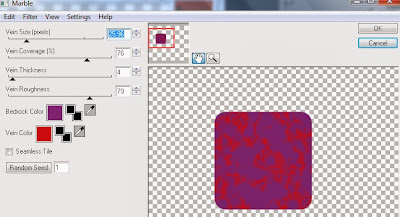
Delete/Hide original square layer
Select Square 1 layer and repeat above steps
Copy and paste tube of choice and position where desired
Apply Xero Radiance at setting of choice
Apply Lokas 3D Shadow at default settings
Select Element 22 - resize by 30%
Image Free Rotate Right by 15% and paste on right side
Select Element 29 - resize by 45%
Image Free Rotate Right by 15% and paste on bottom right
Select Element 15 - resize by 40%
Paste and position on bottom right
Select Element 30 - resize by 30%
Image mirror and paste on bottom right
Select Element 21 - resize by 40%
Paste and position on bottom right
Select Element 19 - resize by 25%
Image mirror and paste on bottom right
Select Element 24 - resize by 30%
Paste and position on bottom right
Select Element 24 - resize by 30%
Paste and position on bottom right
Select Element 18 - resize by 30%
Paste and position on bottom left
Select Element 11 - resize by 25%
Free Rotate Left by 10% and paste on bottom left
Select Element 2 - resize by 32%
Image Free Rotate Right by 20% and paste on top left
Select new raster layer and flood fill with color or gradient of choice
Move layer to the bottom of the template
Apply Mask 52
Merge group and move to the bottom layer
Add any additional elements you like.
Add any dropshadows you like
Crop and resize as desired
Add copyright info, license number and name
You're done! Thanks for trying my tutorial!
GATEWAY TO ANNWN

Supplies needed:
I am using the amazing art from Designs by Norella for for this tutorial, which you can only find here
Scrapkit: I am using an awesome kit from Gothic Inspirations called "Gateway to Annwn" which you can get by going here
Mask 288 from Trese which you can find here
Plugins: Xero-Radiance, Lokas 3D Shadow
----------------------------
This tutorial is written for those who have working knowledge of PSPX2 (any version will do).
This tutorial was written by me on February 18, 2014. Please do not copy or paste on any other forum, website or blog provide link back to tut only. Please do not claim as your own. This tutorial is copyrighted to me. Any resemblance to any other tutorial is purely coincidental.
Ok - let's start and remember to save often.
Open up a 750 x 650 blank canvas (we can resize it later)
Select Frame 1 paste in the center of the canvas
Resize by 75%
Select your magic wand tool and click in the center of the Frame (Add (Shift), RGB Value, Tolerance 25, Contiguous checked, Feather 0)
Selections, Modify, Expand by 5
Paste paper 11
Select invert, delete
Select Close-up tube of choice and paste on top of paper where desired and delete
Select none
Change opacity on tube to Screen and drop down to 70%
Apply Dropshadow and merge on top of paper
Move paper/tube below frame layer
Paste tube of choice where desired
Apply Xero Radiance at setting of choice
Apply Lokas 3D Shadow at default settings
Select Tree 1 Element - resize by 70%
Paste and position where desired on top right
Select Moon Element - resize by 40%
Paste and position on top right
Select Cloud2 Element - resize by 75%
Paste and position on top where desired
Select Crows Element - resize by 35%
Paste and position on top right
Select Old Paper Element - resize by 30%
Image Free Rotate Right by 15% and paste on bottom right
Select Sign Element - resize by 55%
Paste and position on bottom right
Select Rocks Element - resize by 30%
Paste and position on bottom right
Select Bottle Element - resize by 30%
Paste and position on bottom right
Select Brad3 Element - resize by 30%
Image Free Rotate Left by 15% and paste on bottom right
Select Drunes Element - resize by 20%
Paste and position on bottom right
Select Pot Of Gold Element - resize by 30%
Paste and position on bottom right
Select Candle Element - resize by 25%
Paste and position on bottom right
Select Crystal Shard Element - resize by 25%
Image Free Rotate Left by 15% and paste on bottom right
Select Boxed Secrets Element - resize by 50%
Paste and position on bottom left
Select Cross Element - resize by 30%
Image Free Rotate Left by 15% and paste on left side
Select Goblet Element - resize by 35%
Paste and position on bottom left
Select Shamrocks Element - resize by 25%
Paste and position on bottom left
Select TopHat Element - resize by 25%
Paste and position on left side
Select Bow2 Element - resize by 45%
Image Free Rotate Left by 15% and paste on top left
Add new raster layer and flood-fill with color or gradient of choice
Apply Mask 288 merge group and move to bottom layer
Add any additional elements you like.
Add any dropshadows you like
Sharpen any elements as needed
Crop and resize as desired
Add copyright info, license number and name
You're done! Thanks for trying my tutorial!
Sunday, February 16, 2014
GOTHIC BABE

Supplies needed:
I am using the amazing artwork from Barbara Jensen for this tutorial which you can find here
Scrapkit: I am using am awesome kit from Scottish Butterfly Creations called "Gothic" which you can get by going here
Template 11 from Magik which you can find here
Edgemask which you can find here. I'm not sure who created this mask so cannot give credit at this time.
Plugins used: Xero - Radiance, Xero-Bad Dream, Lokas 3D Shadow
----------------------------
This tutorial is written for those who have working knowledge of PSPX2 (any version will do).
This tutorial was written by me on February 16, 2014. Please do not copy or paste on any other forum, website or blog provide link back to tut only. Please do not claim as your own. This tutorial is copyrighted to me. Any resemblance to any other tutorial is purely coincidental.
Ok - let's start and remember to save often.
Open the template and using your shortcut keys on your keyboard (SHIFT+D) duplicate the template as a new image. Close the original and delete the copywrite layer.
Adjust canvas size 750 x 600
Select Word art background layer
Select all, float, defloat
Add new raster layer and flood-fill with color of choice
Select none
Adjust, Add/Remove Noise, Add Noise (Uniform checked, Noise 65%, Monochrome checked)
Delete/Hide original wordart background layer
Select Center Square Frame layer
Select all, float, defloat
Add new raster layer and flood-fill with color of choice
Select none
Adjust, Add/Remove Noise, Add Noise (Uniform checked, Noise 75%, Monochrome checked)
Delete/Hide original frame layer
Select L. and R. Square frames and repeat above steps
Select L. Square layer
Select all, float, defloat
Add new raster layer and flood-fill with gradient of choice (style, Angle 45, Repeat 2)
Paste close-up tube of choice on top of gradient and delete
Change close-up to Luminance (Legacy)
Apply Xero Bad Dream at default settings or random setting of choice
Apply dropshadow and merge close-up down on top of gradient layer
Delete/Hide orginal square layer
Select R. Square layer and repeat above steps
Select Center Square layer
Select all, float, defloat
Add new raster layer and flood-fill with color or gradient of choice
Select none
Delete/Hide original square layer
Select Ellipse Strip layer
Select all, float, defloat
Paste paper 9
Select invert, delete, select none
Delete/Hide original strip layer
Select Ellipse layer
Select all, float, defloat
Paste paper 7
Select invert, delete, select none
Delete/Hide original ellipse layer
Select L. Rec 2 layer
Select all, float, defloat
Paste paper 2
Select invert, delete, select none
Delete/Hide original rectangle layer
Select R. Rect 1 layer and repeat above steps
Select R. Rec 2 layer
Select all, float, defloat
Paste paper 20
Select invert, delete, select none
Delete/Hide original rectangle layer
Select L. Rec 1 layer and repeat above steps
Select L. Circle layer
Select all, float, defloat
Paste paper 1
Select invert, delete, select none
Delete/Hide original circle layer
Select R. Circle layer and repeat above steps
Copy and paste tube of choice and position where desired
Apply Xero Radiance at setting of choice
Apply Lokas 3D Shadow at default settings
Select Blade Blood Element - resize by 55%
Paste and position on top right
Select Mirror Element - resize by 40%
Paste and position on bottom right
Select Box Element - resize by 30%
Paste and position on bottom right
Select Nail Polish Element - resize by 60%
Paste and position on bottom right
Select Lipstick Element - resize by 55%
Paste and position on bottom right
Select Heart Element - resize by 40%
Paste and position on bottom right
Select Skull Element - resize by 30%
Paste and position on bottom right
Select Clock Element - resize by 55%
Paste and position on bottom left
Select Bottle Element - resize by 25%
Paste and position on bottom left
Select Gem Flower Element - resize by 25%
Paste and position on bottom left
Select Lips Element - resize by 35%
Paste and position on bottom left
Select new raster layer and flood fill with color or gradient of choice
Move layer to the bottom of the template
Apply Edgemask
Merge group and move to the bottom layer
Add any additional elements you like.
Add any dropshadows you like
Crop and resize as desired
Add copyright info, license number and name
You're done! Thanks for trying my tutorial!
Labels:ScottishButterfly Creations | 0
comments
Friday, February 14, 2014
MY SWEET VALENTINE

Supplies needed:
I am using the amazing artwork from DiHalm for this tutorial which you can find here
Scrapkit: I am using a beautiful matching kit from Bibi's Collection called "Katerina Collab" which you can get by going here
Valentine Template 6 from Dee which you can find here
SG-Heartburst Mask from Essex Girl which you can find here
Plugins used: Eyecandy 4000 - Glass, Xero - Radiance, Lokas 3D Shadow
----------------------------
This tutorial is written for those who have working knowledge of PSPX2 (any version will do).
This tutorial was written by me on February 14, 2014. Please do not copy or paste on any other forum, website or blog provide link back to tut only. Please do not claim as your own. This tutorial is copyrighted to me. Any resemblance to any other tutorial is purely coincidental.
Ok - let's start and remember to save often.
Open the template and using your shortcut keys on your keyboard (SHIFT+D) duplicate the template as a new image. Close the original and delete the copywrite layer.
Adjust canvas size 750 x 600
Select Wordart Pink layer
Select all, float, defloat
Add new raster layer and flood-fill with color of choice
Select none
Adjust, Add/Remove Noise, Add Noise (Uniform checked, Noise 75%, Monochrome checked)
Delete/Hide original wordart layer
Select Red Strip layer
Select all, float, defloat
Paste paper 1
Select invert, delete, select none
Delete/Hide original strip layer
Select Strip Raster 6 layer and repeat above steps
Select Large Pink Heart layer
Select all, float, defloat
Paste paper 16
Select invert, delete, select none
Apply Eyecandy glass on default setting of choice
Apply Eyecandy Gradient Glow on fat default settings (Glow width 3)
Delete/Hide original heart layer
Select Grey Oval layer
Select all, float, defloat
Paste paper 5
Select invert, delete, select none
Delete/Hide original oval layer
Select Right Pink Circle layer
Select all, float, defloat
Paste paper 20
Select invert, delete, select none
Delete/Hide original circle layer
Select Left Pink Circle layer and repeat above steps
Select Left Red Square layer
Select all, float, defloat
Paste paper 9
Select invert, delete, select none
Delete/Hide original square layer
Select Right Red Square layer and repeat above steps
Select Grey Circle layer
Select all, float, defloat
Paste paper 3
Select invert, delete, select none
Delete/Hide original circle layer
Copy and paste tube of choice and position where desired
Apply Xero Radiance at setting of choice
Apply Lokas 3D Shadow at default settings
Select Element 15 - resize by 30%
Paste and position on top right
Select Element 188 - resize by 15%
Paste and position on bottom right
Select Element 170 - resize by 30%
Paste and position on bottom right
Select Element 60 - resize by 35%
Paste and position on bottom right
Select Element 4 - resize by 30%
Paste and position on bottom right
Select Element 119 - resize by 30%
Paste and position on bottom left
Select Element 158 - resize by 40%
Paste and position on bottom left
Select Element 22 - resize by 50%
Paste and position on bottom left
Select Element 17 - resize by 30%
Paste and position on bottom left
Select Element 59 - resize by 20%
Paste and position on bottom left below wordart
Select Element 73 - resize by 55%
Paste and position on top left and apply Eyecandy Gradient Glow on fat default settings
Select Element 123 - resize by 45%
Paste and position on left side where desired
Select new raster layer and flood fill with color or gradient of choice
Move layer to the bottom of the template
Apply Mask M4
Merge group and move to the bottom layer
Add any additional elements you like.
Add any dropshadows you like
Crop and resize as desired
Add copyright info, license number and name
You're done! Thanks for trying my tutorial!
Labels:Bibi's Collections,Scraps N Company | 0
comments
NAUGHTY CUPID

Supplies needed:
I am using the amazing artwork from Shining Star Art for this tutorial which you can find here
Scrapkit: I am using a awesome FTU from Kittz Kreationz called "It Must Be Love" which you can get by going here
Template 494 from Millie which you can find here
Mask M4 from Kylie which you can find on the Misfits Blog here
Plugins used: Eyecandy 4000 - Marble, Xero - Radiance, Lokas 3D Shadow
----------------------------
This tutorial is written for those who have working knowledge of PSPX2 (any version will do).
This tutorial was written by me on February 14, 2014. Please do not copy or paste on any other forum, website or blog provide link back to tut only. Please do not claim as your own. This tutorial is copyrighted to me. Any resemblance to any other tutorial is purely coincidental.
Ok - let's start and remember to save often.
Open the template and using your shortcut keys on your keyboard (SHIFT+D) duplicate the template as a new image. Close the original and delete the copywrite layer.
Adjust canvas size 750 x 700
Select Wordart 11 layer
Select all, float, defloat
Add new raster layer and flood-fill with color of choice
Select none
Adjust, Add/Remove Noise, Add Noise (Uniform checked, Noise 75%, Monochrome checked)
Apply Eyecandy Gradient Glow on fat default settings (Glow Width 3)
Delete/Hide original wordart layer
Select Circle 7 layer
Select all, float, defloat
Paste paper 1
Select invert, delete, select none
Delete/Hide original circle layer
Select Element 13 and paste on top of circle
Select Circle 6 layer
Select all, float, defloat
Add new raster layer and flood-fill with color of choice
Select none
Apply Eyecandy marble with the following settings:
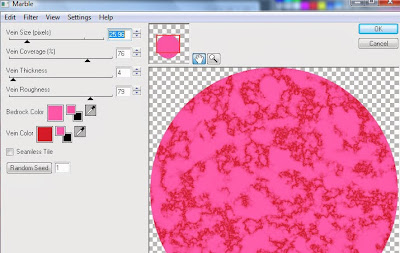
Delete/Hide original circle layer
Select Circle 2 layer and repeat above steps
Select Square 5 layer
Select all, float, defloat
Paste paper 5
Select invert, delete, select none
Delete/Hide original square layer
Select Square 4 layer and repeat above steps
Select Rectangle 3 layer
Apply Effects, Texture Effects, Weave (Gap size 2, Width 5, Opacity 10, Fill gaps checked, change Gap and Weave color to one of choice)
Select Rectangle 1 layer
Select all, float, defloat
Paste paper 2
Select invert, delete, select none
Delete/Hide original rectangle layer
Copy and paste tube of choice and position where desired
Apply Xero Radiance at setting of choice
Apply Lokas 3D Shadow at default settings
Select Element 32 - resize by 65%
Image Free Rotate Right by 15% and paste on top right
Select Element 33 - resize by 55%
Image mirror and paste on top right
Select Element 45 - resize by 65%
Paste and position on right side
Select Element 43 - resize by 75%
Paste and position on bottom right
Select Element 5 - resize by 40%
Paste and position on bottom right
Select Element 47 - resize by 55%
Image Free Rotate Left by 15% and paste on bottom right
Select Element 31 - resize by 55%
Paste and position on bottom right
Select Element 37 - resize by 50%
Paste and position on bottom left
Select Element 53 - resize by 55%
Image mirror and paste on bottom left
Select new raster layer and flood fill with color or gradient of choice
Move layer to the bottom of the template
Apply Mask M4
Merge group and move to the bottom layer
Add any additional elements you like.
Add any dropshadows you like
Crop and resize as desired
Add copyright info, license number and name
You're done! Thanks for trying my tutorial!
Labels:Shining Star Art | 0
comments
Thursday, February 13, 2014
DEVILISH

Supplies needed:
I am using the amazing artwork from Celinart Pinup for this tutorial which you can find here
Scrapkit: I am using an beautiful matching kit from Pink Paradox Productions called "Sinfully Sexy" which you can get by going here
Collab Template 3 from Missy and Cakes which you can find here
Mask 221 from Weescotslass which you can find here
Plugins used: Xero - Radiance, Xero-Bad Dream, Lokas 3D Shadow
----------------------------
This tutorial is written for those who have working knowledge of PSPX2 (any version will do).
This tutorial was written by me on February 13, 2014. Please do not copy or paste on any other forum, website or blog provide link back to tut only. Please do not claim as your own. This tutorial is copyrighted to me. Any resemblance to any other tutorial is purely coincidental.
Ok - let's start and remember to save often.
Open the template and using your shortcut keys on your keyboard (SHIFT+D) duplicate the template as a new image. Close the original and delete the copywrite layer.
Adjust canvas size 800 x 600
Select "Devilish" wordart Raster 8 layer
Select all, float, defloat
Add new raster layer and flood-fill with color of choice
Select none
Adjust, Add/Remove Noise, Add Noise (Uniform checked, Noise 65%, Monochrome checked)
Apply Eyecandy Gradient Glow on fat default settings (Glow Width 3)
Delete/Hide original wordart layer
Select Wordart Copy Raster 8 and repeat above steps
Select Merged Circles layer
Select your magic wand and select the center circle
Paste paper 27
Select invert, delete, select none
Now with your magid wand select the left and right circles
Add new raster layer and flood-fill with gradient of choice (style, Angle 45, Repeat 2)
Paste close-up tubes of choice on top of gradient and delete
Change close-up to Luminance (Legacy)
Apply Xero Bad Dream at default settings or random setting of choice
Apply dropshadow and merge close-ups down on top of gradient layer
Delete/Hide orginal merged circles layer
Select Rectangle Raster 1 layer
Select all, float, defloat
Paste paper 7
Select invert, delete, select none
Delete/Hide original rectangle layer
Select Rectangle raster 3 layer
Select all, float, defloat
Paste paper 15
Select invert, delete, select none
Delete/Hide original rectangle layer
Select Rectangle Raster 2 layer and repeat above steps
Select Rectangle Raster 4 layer
Paste paper 25
Select invert, delete, select none
Delete/Hide original rectangle layer
Select Rectangle Raster 5 layer and repeat above steps
Select Circle Raster 6 layer
Paste paper 17
Select invert, delete, select none
Delete/Hide original circle layer
Select Circle Raster 7 layer and repeat above steps
Select Strip Raster 11 layer
Select all, float, defloat
Paste paper 10
Select invert, delete, select none
Delete/Hide original strip layer
Select Strip Copy of Raster 11 layer and repeat above steps
Select Rectangle Raster 10 layer
Select all, float, defloat
Paste paper 14
Select invert, delete, select none
Delete/Hide original rectangle layer
Select Rectangle Copy of Raster 10 and repeat above steps
Copy and paste tube of choice and position where desired
Apply Xero Radiance at setting of choice
Apply Lokas 3D Shadow at default settings
Select Element 126 - resize by 45%
Paste and position on right side where desired
Select Element 109 - resize by 22%
Paste and position on top left
Select Element 51 - resize by 25%
Paste and position on top right
Select Element 17 - resize by 25%
Paste and position on bottom right
Select Element 20 - resize by 25%
Paste and position on bottom right
Select Element 18 - resize by 20%
Image mirror and paste on bottom right
Select Element 2 - resize by 15%
Paste and position on bottom right
Select Element 23 - resize by 15%
Paste and position on bottom right
Select Element 48 - resize by 20%
Paste and position on bottom right
Image Free Rotate Left by 15%
Select Element 87 - resize by 25%
Paste and position on bottom left
Select Element 46 - resize by 20%
Paste and position on bottom left
Select Element 32 - resize by 25%
Paste and position on bottom left
Select Element 27 - resize by 20%
Paste and position on bottom left
Select Element 56 - resize by 25%
Paste and position on bottom left
Select Element 15 - resize by 20%
Image mirror and paste on bottom left
Select Element 26 - resize by 20%
Paste and position on bottom left
Select Element 41 - resize by 25%
Paste and position on bottom left
Select Element 42 - resize by 20%
Paste and position on bottom left
Select new raster layer and flood fill with color or gradient of choice
Move layer to the bottom of the template
Apply Mask 221
Merge group and move to the bottom layer
Add any additional elements you like.
Add any dropshadows you like
Crop and resize as desired
Add copyright info, license number and name
You're done! Thanks for trying my tutorial!
Labels:Celinart Pinup | 0
comments
ENCHANTED HEARTS

Supplies needed:
I am using the amazing Exclusive artwork from Designs by Norella for for this tutorial, which you can only find here
Scrapkit: I am using an stunning kit from Gothic Inspirations called "Enchanted Hearts" which you can get by going here
Mask 32 from Moonbeams and Spiderwebs which you can find here
Plugins: Eyecandy 4000 - Gradient Glow, Xero-Radiance, Lokas 3D Shadow
----------------------------
This tutorial is written for those who have working knowledge of PSPX2 (any version will do).
This tutorial was written by me on February 13, 2014. Please do not copy or paste on any other forum, website or blog provide link back to tut only. Please do not claim as your own. This tutorial is copyrighted to me. Any resemblance to any other tutorial is purely coincidental.
Ok - let's start and remember to save often.
Open up a 750 x 650 blank canvas (we can resize it later)
Select Frame 3 paste in the center of the canvas
Resize by 65%
Select your magic wand tool and click in the center of the Frame (Add (Shift), RGB Value, Tolerance 25, Contiguous checked, Feather 0)
Selections, Modify, Expand by 5
Paste paper 6
Select invert, delete
Select Close-up tube of choice and paste on top of paper where desired and delete
Select none
Change opacity on tube to Overlay
Move paper and tube below frame layer
Select Ground Element - resize by 70%
Paste and position on bottom and move below frame
Paste tube of choice where desired
Apply Xero Radiance at setting of choice
Apply Lokas 3D Shadow at default settings
Select Wordart 1 Element - resize by 50%
Paste and position on top
Apply Eyecandy Gradient Glow on fat default settings (Glow Width 3)
Select Butterfly 1 Element - resize by 25%
Paste and position on top left
Select Beads Element - resize by 35%
Paste and position on top right
Select Smudged Element - resize by 65%
Image mirror and paste on bottom right
Select Candle Element - resize by 55%
Paste and position right side
Select Love Potion Element - resize by 20%
Paste and position on bottom right
Select Puff Element - resize by 25%
Paste and position on bottom right
Select Clock Element - resize by 35%
Paste and position on bottom left and apply gradient glow if desired
Select Sequin Element - resize by 22%
Image Free Rotate Left by 15% and paste on bottom left
Select Skulls Element - resize by 22%
Paste and position on bottom left
Select Fabric Flower - resize by 20%
Paste and position on bottom left
Select Crown Element - resize by 30%
Paste and position on bottom left
Select Wine Element - resize by 22%
Paste and position on bottom left
Add new raster layer and flood-fill with color or gradient of choice
Apply Mask 32 merge group and move to bottom layer
Add any additional elements you like.
Add any dropshadows you like
Sharpen any elements as needed
Crop and resize as desired
Add copyright info, license number and name
You're done! Thanks for trying my tutorial!
Wednesday, February 12, 2014
ROSSI'S BEAUTY

Supplies needed:
I am using the amazing art from ViNina for for this tutorial, which you can find here
Scrapkit: I am using a beautiful matching kit from Designs by Joan called "Rossi" which you can get by going here
Mask 10 from Melissaz Creationz which you can find here
Plugins: Xero-Radiance, Xero - Bad Dream, Lokas 3D Shadow
----------------------------
This tutorial is written for those who have working knowledge of PSPX2 (any version will do).
This tutorial was written by me on February 12, 2013. Please do not copy or paste on any other forum, website or blog provide link back to tut only. Please do not claim as your own. This tutorial is copyrighted to me. Any resemblance to any other tutorial is purely coincidental.
Ok - let's start and remember to save often.
Open up a 750 x 650 blank canvas (we can resize it later)
Select Frame Element 13 and paste in the center of the canvas
Select your magic wand tool and select the center of the Frame (Add (Shift), RGB Value, Tolerance 25, Contiguous checked, Feather 0)
Selections, Modify, Expand by 5
Paste paper 2
Select invert, delete, select none
Move paper below frame layer
Select Element 5 - resize by 103% and paste on top of black frame
Select Frame Element 51 - resize by 80%
Paste and position on bottom right where desired
Select your magic wand tool and select the center of both sides (Add (Shift), RGB Value, Tolerance 25, Contiguous checked, Feather 0)
Selections, Modify, Expand by 5
Paste paper 6
Select invert, delete
Paste close-up tube of choice on top of paper and delete
Change close-up to Luminance (Legacy)
Apply Xero Bad Dream at default settings or random setting of choice
Apply dropshadow and merge close-up down on top of paper layer
Move below frame layer
Select Element 26 - resize by 30%
Paste and position in the center of the frame
Paste tube of choice where desired
Apply Xero Radiance at setting of choice
Apply Lokas 3D Shadow at default settings
Select Element 28 - resize by 40%
Paste and position on bottom right
Select Element 29 - resize by 35%
Paste and position on bottom right
Select Element 48 - resize by 30%
Paste and position on bottom right
Select Element 30 - resize by 40%
Paste and position on bottom right
Select Element 54 - resize by 30%
Paster and position on bottom right
Select Element 6 - resize by 55%
Paste and position on bottom right
Select Element 52 - resize by 45%
Paste and position on bottom
Select Element 31 - resize by 35%
Paste and position on bottom
Select Element 53 - resize by 45%
Paste and position on bottom
Select Element 8 - resize by 25%
Paste and position on bottom left
Select Element 32 - resize by 40%
Paste and position on bottom left
Select Element 38 - resize by 45%
Image Free Rotate Left by 15% and paste on bottom left
Select Element 34 - resize by 80%
Image Free Rotate Left by 15% and paste on left where desired
Select Element 41 - resize by 45%
Image Free Rotate Right by 15% and paste on top right
Add new raster layer and flood-fill with color or gradient of choice
Apply Mask 2 merge group and move to bottom layer
Add any additional elements you like.
Add any dropshadows you like
Sharpen any elements as needed
Crop and resize as desired
Add copyright info, license number and name
You're done! Thanks for trying my tutorial!
Labels:Designs by Joan,Scraps N Company | 0
comments
Monday, February 10, 2014
ROSSI'S VIOLIN

Supplies needed:
I am using the amazing art from ViNina for for this tutorial, which you can find here
Scrapkit: I am using a beautiful matching kit from Bibi's Collection called "Rossi's Violin" which you can get by going here
Floral Mask 2 from Dee which you can find here
Plugins: Xero-Radiance, Lokas 3D Shadow
----------------------------
This tutorial is written for those who have working knowledge of PSPX2 (any version will do).
This tutorial was written by me on February 10, 2013. Please do not copy or paste on any other forum, website or blog provide link back to tut only. Please do not claim as your own. This tutorial is copyrighted to me. Any resemblance to any other tutorial is purely coincidental.
Ok - let's start and remember to save often.
Open up a 750 x 650 blank canvas (we can resize it later)
Select Frame Element 16 and paste in the center of the canvas
Resize by 88%
Select your selection tool and select the center of the Frame (Add (Shift), RGB Value, Tolerance 25, Contiguous checked, Feather 0)
Selections, Modify, Expand by 5
Paste paper 4
Select invert, delete, select none
Paste tube of choice where desired
Apply Xero Radiance at setting of choice
Apply Lokas 3D Shadow at default settings
Select Element 29 - resize by 55%
Paste and position on bottom where desired
Select Element 2 - resize by 45%
Image mirror and paste on top right
Select Element 57 and paste on right side
Select Element 35 - resize by 32%
Paste and position on right side
Select Element 30 - resize by 80%
Paste and position on bottom right
Select Element 1 - resize by 40%
Paste and position on bottom right
Select Element 54 - resize by 55%
Paste and position on bottom right
Select Element 24 - resize by 35%
Paste and position on bottom right
Select Element 3 - resize by 40%
Paste and position on bottom right
Select Element 34 - resize by 40%
Paste and postion on bottom
Select Element 36 - resize by 25%
Paste and position on bottom left
Select Element 33 - resize by 30%
Paste and position on bottom left
Select Element 7 - resize by 25%
Paste and position on bottom left
Image Free Rotate Left by 15%
Select Element 83 - resize by 55%
Image mirror and paste on bottom
Add new raster layer and flood-fill with color or gradient of choice
Apply Mask 2 merge group and move to bottom layer
Add any additional elements you like.
Add any dropshadows you like
Sharpen any elements as needed
Crop and resize as desired
Add copyright info, license number and name
You're done! Thanks for trying my tutorial!
Labels:Bibi's Collections,Scraps N Company | 0
comments
Sunday, February 9, 2014
RECKLESS

Supplies needed:
I am using the amazing artwork from Aguila Dorado for this tutorial which you can find here
Scrapkit: I am using a stunning matching kit from Designs by Joan called "Reckless" which you can get by going here
Collab Template 1 from Missy and Cakes which you can find here
Nurse Nikki Mask which I have uploaded here. I don't not know who to credit for this mask but if anyone knows please email me. Thanks.
Plugins used: Eyecandy 4000 - Glass, Eyecandy 4000 - Marble, Xero - Radiance, Xero-Bad Dream, Lokas 3D Shadow
----------------------------
This tutorial is written for those who have working knowledge of PSPX2 (any version will do).
This tutorial was written by me on February 9, 2014. Please do not copy or paste on any other forum, website or blog provide link back to tut only. Please do not claim as your own. This tutorial is copyrighted to me. Any resemblance to any other tutorial is purely coincidental.
Ok - let's start and remember to save often.
Open the template and using your shortcut keys on your keyboard (SHIFT+D) duplicate the template as a new image. Close the original and delete the copywrite layer.
Adjust canvas size 775 x 600
Select Wordart Raster 7 layer
Select all, float, defloat
Add new raster layer and flood-fill words you want to change the color on
Select none
Apply Eyecandy Glass on default settings
Select Rectangle frame Raster 11
Select all, float, defloat
Add new raster layer and flood-fill with color of choice
Select none
Delete/Hide original frame layer
Select Strip Raster 12 layer
Select all, float, defloat
Paste paper 1
Select invert, delete, select none
Delete/Hide original strip layer
Select Strip Raster 9 layer and repeat above steps
Select Frame Raster 10 layer
Select all, float, defloat
Add new raster layer and flood-fill with color of choice
Select none
Adjust, Add/Remove Noise, Add Noise (Uniform checked, Noise 65%,
Monochrome checked)
Delete/Hide original frame layer
Select your magic wand and click in the center of the frame
Selections, Modify, Expand by 3
Copy and paste close-up tube of choice
Select invert, delete, select none
Move close-up below frame layer
Change opacity on tube to Screen
Select Strip Raster 20 layer
Select all, float, defloat
Add new raster layer and flood-fill with color of choice
Select none
Delete/Hide original strip layer
Select Rectangle Raster 1 layer
Select all, float, defloat
Paste paper 10
Select invert, delete, select none
Delete/Hide original rectangle layer
Select Rectangle Raster 2 layer
Select all, float, defloat
Paste paper 4
Select invert, delete, select none
Delete/Hide original rectangle layer
Select Element 13 - resize by 90%
Paste an d position on bottom of rectangle below wordart
Select Star Raster 15 layer
Select all, float, defloat
Add new raster layer and flood-fill with color of choice
Select none
Adjust, Add/Remove Noise, Add Noise (Uniform checked, Noise 65%, Monochrome checked)
Delete/Hide original star layer
Select Star Copy of Raster 15 and repeat above steps
Select Rectangle Raster 4 layer
Apply Eyecandy marble with the following settings:
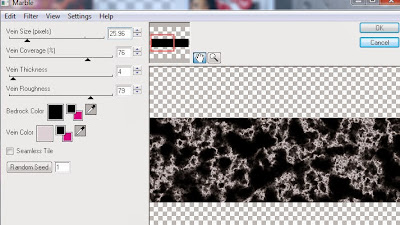
Select Rectangles Raster 3 layer
Select all, float, defloat
Paste paper 9
Select invert, delete, select none
Delete/Hide original rectangles layer
Select Circle Raster 6 layer
Select all, float, defloat
Paste paper 3
Select invert, delete, select none
Delete/Hide original circle layer
Select Circle Raster 5 and repeat above steps
Select Circle Raster 13 layer
Select all, float, defloat
Paste paper 2
Select invert, delete, select none
Delete/Hide original circle layer
Select Circle Copy of Raster 13 and repeat above steps
Select Strip Raster 18 layer
Select all, float, defloat
Paste paper 5
Select invert, delete, select none
Delete/Hide original strip layer
Copy and paste tube of choice and position where desired
Apply Xero Radiance at setting of choice
Apply Lokas 3D Shadow at default settings
Select Element 65 - resize by 55%
Paste and position on right side
Select Element 42 - resize by 35%
Paste and position on bottom right
Select Element 14 - resize by 25%
Paste and position on bottom right
Select Element 73 - resize by 40%
Paste and position on bottom left
Select Element 1 - resize by 25%
Paste and position on bottom left
Select Element 62 - resize by 30%
Paste and position on bottom left
Select Element 4 - resize by 25%
Paste and position on bottom left
Select Element 25 - resize by 30%
Paste and position on bottom left
Select Element 68 - resize by 65%
Paste and position on bottom
Select Element 6 - resize by 25%
Paste and position on bottom
Select Element 28 - resize by 30%
Image Free Rotate Left by 15% and paste on top left
Select new raster layer and flood fill with color or gradient of choice
Move layer to the bottom of the template
Apply Nurse Nikki Mask
Merge group and move to the bottom layer
Add any additional elements you like.
Add any dropshadows you like
Crop and resize as desired
Add copyright info, license number and name
You're done! Thanks for trying my tutorial!
Labels:Designs by Joan,Scraps N Company | 0
comments
SWEET PINK

Supplies needed:
I am using the amazing artwork from Zindy S.D. Nielsen for this tutorial which you can find here
Scrapkit: I am using an beautiful kit from JT's Designs called "Pink Is In" which you can get by going here
Template 498 from Millie which you can find here
Mask 18 from Gina Gems which you can find here
Plugins used: Eyecandy 4000 - Glass, Eyecandy 4000 - Marble, Xero - Radiance, Xero-Bad Dream, Lokas 3D Shadow
----------------------------
This tutorial is written for those who have working knowledge of PSPX2 (any version will do).
This tutorial was written by me on February 9, 2014. Please do not copy or paste on any other forum, website or blog provide link back to tut only. Please do not claim as your own. This tutorial is copyrighted to me. Any resemblance to any other tutorial is purely coincidental.
Ok - let's start and remember to save often.
Open the template and using your shortcut keys on your keyboard (SHIFT+D) duplicate the template as a new image. Close the original and delete the copywrite layer.
Adjust canvas size 750 x 700
Select "Pink" wordart layer
Apply Eyecandy Glass on default settings
Select Wordart 9 layer
Add new raster layer and flood-fill with color of choice
Reselect wordart layer
Select all, float, defloat
Go back to layer you just filled - select invert, delete, select none
Adjust, Add/Remove Noise, Add Noise (Uniform checked, Noise 65%, Monochrome checked)
Delete/Hide original wordart layer
Select Wordart 10 layer
Add new raster layer and flood-fill with color of choice
Reselect wordart layer
Select all, float, defloat
Go back to layer you just filled - select invert, delete, select none
Delete/Hide original wordart layer
Select Rectangle 7 layer
Apply Eyecandy marble with the following settings:
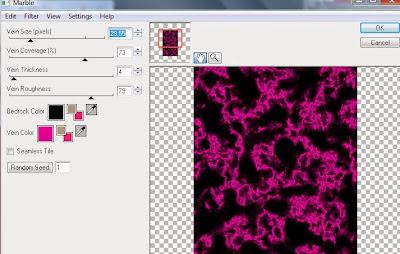
Select Circle 6 layer
Select all, float, defloat
Paste paper 2
Select invert, delete, select none
Delete/Hide original circle layer
Select Strip 5 layer
Select all, float, defloat
Add new raster layer and flood-fill with color or gradient of choice
Select none
Effect, Texture Effects, Blinds (Width 2, Opactity 25, Horizontal and Light from left/top checked)
Delete/Hide original strip layer
Select Rectangle 4 layer
Select all, float, defloat
Paste paper 18
Select invert, delete, select none
Delete/Hide original rectangle layer
Select Rectangle 3 and repeat above steps
Select Circle 2 layer
Select all, float, defloat
Paste paper 15
Select invert, delete, select none
Delete/Hide original circle layer
Select Circle 1 layer
Select all, float, defloat
Paste paper 14
Select invert, delete, select none
Delete/Hide original circle layer
Copy and paste tube of choice and position where desired
Apply Xero Radiance at setting of choice
Apply Lokas 3D Shadow at default settings
Select Tie1 Element - resize by 80%
Paste and position on right side where desired
Image duplicate and mirror
Select Heart 5 Element - resize by 55%
Image mirror and paste on bottom right
Select Gloves 1 Element - resize by 50%
Paste and position on right side above heart element
Select Flower 1 Element - resize by 35%
Paste and position on bottom right - image duplicate and repostion where desired
Select Flower 4 and Flower 10 Elements and repeat above steps
Select ILoveYou1 Element - resize by 40%
Paste and position on bottom right
Select Clock 2 Element - resize by 45%
Paste and position on bottom left
Select Frame 1 Element - resize by 55%
Paste and position on bottom left
Select your magic wand tool and click in the center of the left side of the Frame (Add (Shift), RGB Value, Tolerance 25, Contiguous checked, Feather 0)
Selections, Modify, Expand by 3
Add new raster layer and flood-fill with gradient or color of choice (Linear style, Angle 45, Repeat 2)
Paste a close-up tube of choice on the top of gradient where desired and delete, select none
Change close-up to Luminance (Legacy)
Drop opacity on close-up down to 70%
Merge tube down on top of gradient and move below frame layer
Select Purse 1 Element - resize by 50%
Paste and position on bottom left
Select Shoes 2 Element - resize by 40%
Paste and position on bottom left
Select Glasses 1 Element - resize by 35%
Paste adn position on bottom left
Select Bird1 Element - resize by 50%
Paste and position on bottom left
Select Butterfly 3 Element - resize by 40%
Paste and position on top left
Select Beads 2 Element - resize by 40%
Paste and position on top left where desired
Select new raster layer and flood fill with color or gradient of choice
Move layer to the bottom of the template
Apply Mask 18
Merge group and move to the bottom layer
Add any additional elements you like.
Add any dropshadows you like
Crop and resize as desired
Add copyright info, license number and name
You're done! Thanks for trying my tutorial!
Labels:Scraps From The Heart | 0
comments
Saturday, February 8, 2014
CRAZY FOR YOU

Supplies needed:
I am using the amazing artwork from Designs by Norella for this tutorial which you can find here
Scrapkit: I am using an beautiful matching kit from Tiny Turtle Designs called "Nicollette" which you can get by going here
Template 446 from Missy which you can find here
Exclusive Mask 1 from Witchys Heart which you can find on the Misfits Blog here
Plugins used: PhotoEffex - Scanlines, Eyecandy 4000 - Marble, Xero - Radiance, Xero-Bad Dream, Lokas 3D Shadow
----------------------------
This tutorial is written for those who have working knowledge of PSPX2 (any version will do).
This tutorial was written by me on February 8, 2014. Please do not copy or paste on any other forum, website or blog provide link back to tut only. Please do not claim as your own. This tutorial is copyrighted to me. Any resemblance to any other tutorial is purely coincidental.
Ok - let's start and remember to save often.
Open the template and using your shortcut keys on your keyboard (SHIFT+D) duplicate the template as a new image. Close the original and delete the copywrite layer.
Adjust canvas size 750 x 600
Select "Crazy" for you wordart layer
Select all, float, defloat
Add new raster layer and flood-fill with color of choice
Select none
Delete/Hide original wordart layer
Select Rounded Edge Rectangle 3 layer
Select all, float, defloat
Add new raster layer and flood-fill with color of choice
Select none
Apply Photoeffex Scanlines with the following settings
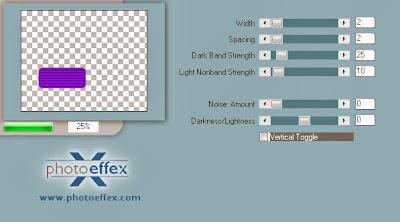
Delete/Hide original rectangle layer
Select Circle 6 layer
Select all, float, defloat
Add new raster layer and flood-fill with gradient of choice (style, Angle 45, Repeat 2)
Paste close-up tube of choice on top of gradient and delete
Change close-up to Screen
Apply Xero Bad Dream at default settings or random setting of choice
Drop opacity down to 85% on tubes
Apply dropshadow and merge close-ups down on top of gradient layer
Delete/Hide orginal circle layer
Select Circle 5 layer
Select all, float, defloat
Add new raster layer and flood-fill with color of choice
Select none
Adjust, Add/Remove Noise, Add Noise (Uniform checked, Noise 75%, Monochrome checked)
Delete/Hide original circle layer
Select Circle 8 layer
Select all, float, defloat
Paste paper 7
Select invert, delete, select none
Delete/Hide original circle layer
Select Circle 7 layer
Select all, float, defloat
Add new raster layer and flood-fill with color of choice
Select none
Adjust, Add/Remove Noise, Add Noise (Uniform checked, Noise 75%, Monochrome checked)
Delete/Hide original circle layer
Select Thin Rectangle 2 layer
Select all, float, defloat
Paste paper 21
Select invert, delete, select none
Delete/Hide original rectangle layer
Select Frame 2 layer
Select all, float, defloat
Add new raster layer and flood-fill with color of choice
Select none
Delete/Hide original frame layer
Select Frame layer and repeat above steps
Select Frame back 2 layer
Select all, float, defloat
Paste paper 26
Select invert, delete, select none
Delete/Hide original frame back layer
Select Frame back 1 layer and repeat above steps
Select Circle 4 layer
Apply Effects, Texture Effects, Weave (Gap size 2, Width 5, Opacity 10, Fill gaps checked, change Gap and Weave color to one of choice)
Select Circle 3 layer
Select all, float, defloat
Add new raster layer and flood-fill with color of choice
Select none
Delete/Hide original circle layer
Select Circle 2 layer
Select all, float, defloat
Add new raster layer and flood-fill with color of choice
Select none
Apply Eyecandy marble with the following settings:
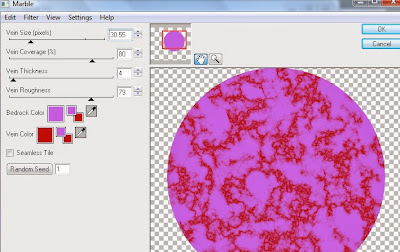
Delete/Hide original circle layer
Select Rounded Edge Rec2 layer
Select all, float, defloat
Paste paper 6
Select invert, delete, select none
Delete/Hide original rectangle layer
Select Rounded Edge Rec layer and repeat above steps
Select Rounded Edge Square 2 layer
Select all, float, defloat
Paste paper 17
Select invert, delete, select none
Delete/Hide original square layer
Select Rounded Edge Square 1 layer and repeat above steps
Select Square 2 layer
Select all, float, defloat
Paste paper 8
Select invert, delete, select none
Delete/Hide original square layer
Copy and paste tube of choice and position where desired
Apply Xero Radiance at setting of choice
Apply Lokas 3D Shadow at default settings
Select Element 116 - resize by 25%
Paste and position on top right
Select Element 38 - resize by 30%
Image Free Rotate Right by 15% and paste on bottom right
Select Element 18 - resize by 12%
Paste and position on bottom right
Select Element 152 - resize by 15%
Paste and position on bottom right
Select Element 186 - resize by 25%
Paste and position on bottom right
Select Element 177 - resize by 35%
Paste and position on bottom right
Select Element 114 - resize by 40%
Paste and position on top left
Select Element 40 - resize by 25%
Paste and position bottom left
Select Element 99 - resize by 35%
Paste and position on bottom left
Select Element 93 - resize by 35%
Paste and position on bottom left
Select Element 176 - resize by 20%
Paste and position on bottom left
Select Element 192 - resize by 25%
Paste and position on bottom left
Select Element 67 - resize by 12%
Paste and position on bottom left
Select Element 76 - resize by 25%
Paste and position on left side where desired
Select new raster layer and flood fill with color or gradient of choice
Move layer to the bottom of the template
Apply Exclusive Mask 1
Merge group and move to the bottom layer
Add any additional elements you like.
Add any dropshadows you like
Crop and resize as desired
Add copyright info, license number and name
You're done! Thanks for trying my tutorial!
Labels:Designs By Norella | 0
comments
Friday, February 7, 2014
SOME LIKE IT HOT

Supplies needed:
I am using the amazing artwork from Celinart Pinup for this tutorial which you can find here
Scrapkit: I am using an beautiful matching kit from Hania's Designs called "Katty Devil" which you can get by going here
Template 55 from Kandi Kissez. She has closed her blog so until she returns, I have uploaded the template here
Mask M4 from Kylie which you can find on the Misfits Blog here
Plugins used: Eyecandy 4000 - Marble, Xero - Radiance, Xero-Bad Dream, Lokas 3D Shadow
----------------------------
This tutorial is written for those who have working knowledge of PSPX2 (any version will do).
This tutorial was written by me on February 7, 2014. Please do not copy or paste on any other forum, website or blog provide link back to tut only. Please do not claim as your own. This tutorial is copyrighted to me. Any resemblance to any other tutorial is purely coincidental.
Ok - let's start and remember to save often.
Open the template and using your shortcut keys on your keyboard (SHIFT+D) duplicate the template as a new image. Close the original and delete the copywrite layer.
Adjust canvas size 750 x 600
Select Kandi Word Art layer
Select all, float, defloat
Add new raster layer and flood-fill "Hot" with color of choice
Select none
Adjust, Add/Remove Noise, Add Noise (Uniform checked, Noise 85%, Monochrome checked)
Select Hearts layer and apply Eyecandy Gradient Glow on fat default setting (Glow Width 3)
Select Small Red Circles layer
Select all, float, defloat
Paste paper 4
Select invert, delete, select none
Delete/Hide original circles layer
Select Black Frame Backs layer
Select all, float, defloat
Add new raster layer and flood-fill with gradient of choice (style, Angle 45, Repeat 2)
Paste close-up tubes of choice on top of gradient and delete
Change close-ups to Luminance (Legacy)
Apply Xero Bad Dream at default settings or random setting of choice
Drop opacity down to 85% on tubes
Apply dropshadow and merge close-ups down on top of gradient layer
Effect, Texture Effects, Blinds (Width 2, Opactity 15, Horizontal and Light from left/top checked)
Delete/Hide orginal frame backs layer
Select Inner Black Rectangles layer
Apply Eyecandy marble with the following settings:
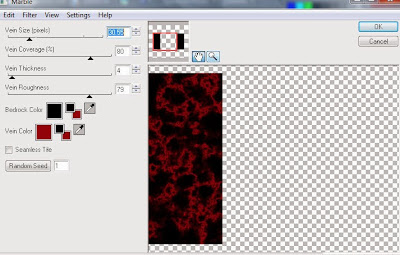
Select Element 117 - resize by 50%
Paste and position on left side of inner rectangle
Image duplicate and mirror
Select Center Black Rectangle Raster 2 layer
Select all, float, defloat
Paste paper 3
Select invert, delete, select none
Delete/Hide original rectangle layer
Select White Rectangles layer
Select all, float, defloat
Paste paper 2
Select invert, delete, select none
Delete/Hide original rectangles layer
Select Red Half Circle layer
Select all, float, defloat
Paste paper 9
Select invert, delete, select none
Delete/Hide original half circle layer
Select Red Rounded Rectangle layer
Select all, float, defloat
Add new raster layer and flood-fill with color of choice
Select none
Delete/Hide original rectangle layer
Select Black outside rectangles
Select all, float, defloat
Paste paper 3
Select invert, delete, select none
Delete/Hide original rectangles layer
Copy and paste tube of choice and position where desired
Apply Xero Radiance at setting of choice
Apply Lokas 3D Shadow at default settings
Select Element 6 - resize by 25%
Image Free Rotate Right by 15% and paste on bottom right
Select Element 55 - resize by 25%
Image Free Rotate Right by 15% and paste on bottom right
Select Element 14 - resize by 30%
Paste and position on bottom right
Select Element 33 - resize by 25%
Paste and position on bottom right
Select Element 53 - resize by 30%
Image Free Rotate Left by 15% and paste on bottom left below wordart
Select Element 79 - resize by 30%
Paste and position on bottom left
Select Element 18 - resize by 25%
Paste and position on bottom left
Select Element 101 - resize by 35%
Paste and position on bottom left
Select Element 21 - resize by 25%
Paste and position on bottom left
Select Element 19 - resize by 50%
Paste and position on top left
Select new raster layer and flood fill with color or gradient of choice
Move layer to the bottom of the template
Apply Mask M4
Merge group and move to the bottom layer
Add any additional elements you like.
Add any dropshadows you like
Crop and resize as desired
Add copyright info, license number and name
You're done! Thanks for trying my tutorial!
Labels:Celinart Pinup | 0
comments
Subscribe to:
Comments
(Atom)


