Labels
- Alikas Scraps
- All Dolled Up Store
- Amy Marie
- Annaica
- Arthur Crowe
- Babycakes Scraps
- Barbara Jensen
- Bibi's Collections
- Black Widow Creationz
- Blu Moon
- Bonnies Creations
- Bookwork Dezines
- Broken Sky Dezine
- Carita Creationz
- Carpe Diem Designs
- CDO
- Celinart Pinup
- Celine
- Chacha Creationz
- Charmed Designs
- Cherry Blossom Designs
- Chili Designz
- Cluster Frame
- Creative Misfits
- Creative Scraps by Crys
- Curious Creative Dreams
- Danny Lee
- Derzi
- Designs by Ali
- Designs by Joan
- Designs by Ketura
- Designs By Norella
- Designs by Vi
- Diana Gali
- Diry Art Designs
- Disturbed Scraps
- Dreaming With Bella
- Eclipse Creations
- Elegancefly
- Extras
- Fabulous Designz
- Forum Set
- Foxy's Designz
- Freek's Creation
- FTU
- FwTags
- Goldwasser
- Gothic Inspirations
- Gothic Raven Designs
- Graphfreaks
- Hania's Designs
- Happy Pumpkin Studios
- Horseplay's Pasture Designs
- indie-Zine
- Irish Princess Designs
- Ishika Chowdhury
- Kaci McVay
- Kajenna
- katharine
- Katherine
- Khloe Zoey
- Killer Kitty
- Kissing Kate
- KiwiFirestorm
- Kiya Designs
- Kizzed by Kelz
- KZ Designz
- Lady Mishka
- Lil Mz Brainstorm
- Maiden of Darkness
- Mariel Designs
- MellieBeans
- Michelle's Myths
- Midnight Shadow
- Misticheskya
- MistyLynn's Creations
- MMeliCrea Designz
- Moon Vixen Designs
- NaSionainne
- Ninaste
- Niqui Designs
- Pandora
- Picsfordesign
- Pink Paradox Productions
- Radyga Designs
- Redefined Designs
- Rissa's Designs
- Schnegge
- ScottishButterfly Creations
- Scrappin Krazy Designs
- Scrappin With Lil Ol Me
- Scraps and the City
- Scraps Dimensions
- Scraps From The Heart
- Scraps N Company
- Scraps with Attitude
- Shining Star Art
- Skyscraps
- Sleek N Sassy Designs
- Sophisticat Simone
- Souldesigner
- Soxsational Scraps
- Spazz
- Starlite and Soul
- Stella Felice
- Tammy Welt
- Tasha's Playground
- The PSP Project
- Thrifty Scraps by Gina
- Tiny Turtle Designs
- Upyourart
- Verymany
- Wendy Gerber
- Whisper In the Wind
- Wick3d Creationz
- Wicked Diabla
- Yude's Kreationz
Blog Archive
-
▼
2014
(276)
-
▼
February
(22)
- ST. PATTY'S BABE
- A CURIOUS FEELING
- ZOMBIE QUEEN
- AMELIA
- GATEWAY TO ANNWN
- GOTHIC BABE
- MY SWEET VALENTINE
- NAUGHTY CUPID
- DEVILISH
- ENCHANTED HEARTS
- ROSSI'S BEAUTY
- ROSSI'S VIOLIN
- RECKLESS
- SWEET PINK
- CRAZY FOR YOU
- SOME LIKE IT HOT
- HARDCORE LOVER
- LOVE KEEPS US TOGETHER
- FORCED AFFECTION
- ROCKIN LOVE
- GOTHIC COURTNEY
- MONKEY LOVE
-
▼
February
(22)
Friday, February 7, 2014
SOME LIKE IT HOT

Supplies needed:
I am using the amazing artwork from Celinart Pinup for this tutorial which you can find here
Scrapkit: I am using an beautiful matching kit from Hania's Designs called "Katty Devil" which you can get by going here
Template 55 from Kandi Kissez. She has closed her blog so until she returns, I have uploaded the template here
Mask M4 from Kylie which you can find on the Misfits Blog here
Plugins used: Eyecandy 4000 - Marble, Xero - Radiance, Xero-Bad Dream, Lokas 3D Shadow
----------------------------
This tutorial is written for those who have working knowledge of PSPX2 (any version will do).
This tutorial was written by me on February 7, 2014. Please do not copy or paste on any other forum, website or blog provide link back to tut only. Please do not claim as your own. This tutorial is copyrighted to me. Any resemblance to any other tutorial is purely coincidental.
Ok - let's start and remember to save often.
Open the template and using your shortcut keys on your keyboard (SHIFT+D) duplicate the template as a new image. Close the original and delete the copywrite layer.
Adjust canvas size 750 x 600
Select Kandi Word Art layer
Select all, float, defloat
Add new raster layer and flood-fill "Hot" with color of choice
Select none
Adjust, Add/Remove Noise, Add Noise (Uniform checked, Noise 85%, Monochrome checked)
Select Hearts layer and apply Eyecandy Gradient Glow on fat default setting (Glow Width 3)
Select Small Red Circles layer
Select all, float, defloat
Paste paper 4
Select invert, delete, select none
Delete/Hide original circles layer
Select Black Frame Backs layer
Select all, float, defloat
Add new raster layer and flood-fill with gradient of choice (style, Angle 45, Repeat 2)
Paste close-up tubes of choice on top of gradient and delete
Change close-ups to Luminance (Legacy)
Apply Xero Bad Dream at default settings or random setting of choice
Drop opacity down to 85% on tubes
Apply dropshadow and merge close-ups down on top of gradient layer
Effect, Texture Effects, Blinds (Width 2, Opactity 15, Horizontal and Light from left/top checked)
Delete/Hide orginal frame backs layer
Select Inner Black Rectangles layer
Apply Eyecandy marble with the following settings:
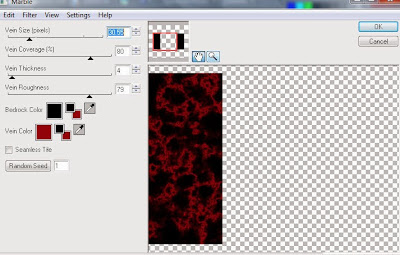
Select Element 117 - resize by 50%
Paste and position on left side of inner rectangle
Image duplicate and mirror
Select Center Black Rectangle Raster 2 layer
Select all, float, defloat
Paste paper 3
Select invert, delete, select none
Delete/Hide original rectangle layer
Select White Rectangles layer
Select all, float, defloat
Paste paper 2
Select invert, delete, select none
Delete/Hide original rectangles layer
Select Red Half Circle layer
Select all, float, defloat
Paste paper 9
Select invert, delete, select none
Delete/Hide original half circle layer
Select Red Rounded Rectangle layer
Select all, float, defloat
Add new raster layer and flood-fill with color of choice
Select none
Delete/Hide original rectangle layer
Select Black outside rectangles
Select all, float, defloat
Paste paper 3
Select invert, delete, select none
Delete/Hide original rectangles layer
Copy and paste tube of choice and position where desired
Apply Xero Radiance at setting of choice
Apply Lokas 3D Shadow at default settings
Select Element 6 - resize by 25%
Image Free Rotate Right by 15% and paste on bottom right
Select Element 55 - resize by 25%
Image Free Rotate Right by 15% and paste on bottom right
Select Element 14 - resize by 30%
Paste and position on bottom right
Select Element 33 - resize by 25%
Paste and position on bottom right
Select Element 53 - resize by 30%
Image Free Rotate Left by 15% and paste on bottom left below wordart
Select Element 79 - resize by 30%
Paste and position on bottom left
Select Element 18 - resize by 25%
Paste and position on bottom left
Select Element 101 - resize by 35%
Paste and position on bottom left
Select Element 21 - resize by 25%
Paste and position on bottom left
Select Element 19 - resize by 50%
Paste and position on top left
Select new raster layer and flood fill with color or gradient of choice
Move layer to the bottom of the template
Apply Mask M4
Merge group and move to the bottom layer
Add any additional elements you like.
Add any dropshadows you like
Crop and resize as desired
Add copyright info, license number and name
You're done! Thanks for trying my tutorial!
Labels:Celinart Pinup
Subscribe to:
Post Comments
(Atom)



0 comments:
Post a Comment