Labels
- Alikas Scraps
- All Dolled Up Store
- Amy Marie
- Annaica
- Arthur Crowe
- Babycakes Scraps
- Barbara Jensen
- Bibi's Collections
- Black Widow Creationz
- Blu Moon
- Bonnies Creations
- Bookwork Dezines
- Broken Sky Dezine
- Carita Creationz
- Carpe Diem Designs
- CDO
- Celinart Pinup
- Celine
- Chacha Creationz
- Charmed Designs
- Cherry Blossom Designs
- Chili Designz
- Cluster Frame
- Creative Misfits
- Creative Scraps by Crys
- Curious Creative Dreams
- Danny Lee
- Derzi
- Designs by Ali
- Designs by Joan
- Designs by Ketura
- Designs By Norella
- Designs by Vi
- Diana Gali
- Diry Art Designs
- Disturbed Scraps
- Dreaming With Bella
- Eclipse Creations
- Elegancefly
- Extras
- Fabulous Designz
- Forum Set
- Foxy's Designz
- Freek's Creation
- FTU
- FwTags
- Goldwasser
- Gothic Inspirations
- Gothic Raven Designs
- Graphfreaks
- Hania's Designs
- Happy Pumpkin Studios
- Horseplay's Pasture Designs
- indie-Zine
- Irish Princess Designs
- Ishika Chowdhury
- Kaci McVay
- Kajenna
- katharine
- Katherine
- Khloe Zoey
- Killer Kitty
- Kissing Kate
- KiwiFirestorm
- Kiya Designs
- Kizzed by Kelz
- KZ Designz
- Lady Mishka
- Lil Mz Brainstorm
- Maiden of Darkness
- Mariel Designs
- MellieBeans
- Michelle's Myths
- Midnight Shadow
- Misticheskya
- MistyLynn's Creations
- MMeliCrea Designz
- Moon Vixen Designs
- NaSionainne
- Ninaste
- Niqui Designs
- Pandora
- Picsfordesign
- Pink Paradox Productions
- Radyga Designs
- Redefined Designs
- Rissa's Designs
- Schnegge
- ScottishButterfly Creations
- Scrappin Krazy Designs
- Scrappin With Lil Ol Me
- Scraps and the City
- Scraps Dimensions
- Scraps From The Heart
- Scraps N Company
- Scraps with Attitude
- Shining Star Art
- Skyscraps
- Sleek N Sassy Designs
- Sophisticat Simone
- Souldesigner
- Soxsational Scraps
- Spazz
- Starlite and Soul
- Stella Felice
- Tammy Welt
- Tasha's Playground
- The PSP Project
- Thrifty Scraps by Gina
- Tiny Turtle Designs
- Upyourart
- Verymany
- Wendy Gerber
- Whisper In the Wind
- Wick3d Creationz
- Wicked Diabla
- Yude's Kreationz
Blog Archive
-
▼
2014
(276)
-
▼
April
(26)
- KATRINA
- NAUGHTY ANGEL
- CAMO CAKES
- SPRING ON MY MIND
- CANDYLAND FAIRY
- SKULL BABE
- DEPLOYMENT
- TOXIC PUNK
- BEWARE THE WOLF
- DESPERADO
- HAPPY EASTER
- STEAMPUNK DOLL
- IF YOU LOVE SOMETHING
- BLACK SWAN
- KISS THIS
- DARE TO BE DIFFERENT
- YOU SWEETEN MY COFFEE
- BAD EGG
- DELICIOUS BUNNY
- SLEEPING BEAUTY
- LOVE BUNNY
- EVER AFTER
- GOTHIC SMILE
- POISON IVY
- BREATH OF SPRING
- TIME FOR SPRING
-
▼
April
(26)
Thursday, April 3, 2014
TIME FOR SPRING

Supplies needed:
I am using the amazing artwork from Alicia Mujica for this tutorial which you can find here
Scrapkit: I am using an awesome kit from Mistylynn's Creations called "Froggy Land" which you can get by going here
Spring Template 2 from Polkadot Scraps which you can find here
Mask 31 from Millie which you can find here
Plugins used: Penta - Color dot, Eyecandy 4000 - Marble, Xero - Radiance, Xero - Bad Dream, Lokas 3D Shadow
----------------------------
This tutorial is written for those who have working knowledge of PSPX2 (any version will do).
This tutorial was written by me on April 3, 2014. Please do not copy or paste on any other forum, website or blog provide link back to tut only. Please do not claim as your own. This tutorial is copyrighted to me. Any resemblance to any other tutorial is purely coincidental.
Ok - let's start and remember to save often.
Open the template and using your shortcut keys on your keyboard (SHIFT+D) duplicate the template as a new image. Close the original and delete the copywrite layer.
Select Spring Wordart layer
Select all, float, defloat
Paste paper 12
Select invert, delete, select none
Delete/Hide original wordart layer
Select Med Circle Frame layer
Select all, float, defloat
Add new raster layer and flood-fill with color of choice
Select none
Adjust, Add/Remove Noise, Add Noise (Uniform checked, Noise 75%, Monochrome checked)
Delete/Hide original frame layer
Select remaining frames and repeat above steps
Select Med Circle layer
Select all, float, defloat
Add new raster layer and flood-fill with color or gradient of choice (Linear style, Angle 45, Repeat 2)
Paste close-up tube of choice on top of gradient and delete
Change tube to Luminance (Legacy)
Apply Xero Bad Dream at default settings or random setting of choice
Drop opacity down to 75%
Apply dropshadow and merge close-up down on top of gradient layer
Effect, Texture Effects, Blinds (Width 2, Opactity 25, Horizontal and Light from left/top checked)
Delete/hide original circle layer
Select Rectangle layer
Select all, float, defloat
Paste paper 4
Select invert, delete, select none
Delete/Hide original rectangle layer
Select Large Circle layer
Select all, float, defloat
Paste paper 2
Select invert, delete, select none
Delete/Hide original circle layer
Select Diag Rectangle layer
Select all, float, defloat
Paste paper 3
Select invert, delete, select none
Delete/Hide original rectangle layer
Select Right Top Circle layer
Select all, float, defloat
Add new raster layer and flood-fill with color of choice
Select none
Apply Penta Color dot with the following settings:
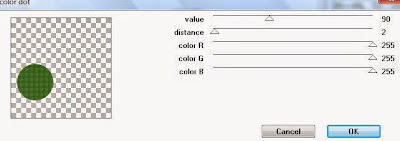
Delete/Hide original circle layer
Select Left Bottom Circle layer and repeat above steps
Select Oval layer
Apply Eyecandy Marble with the following settings:
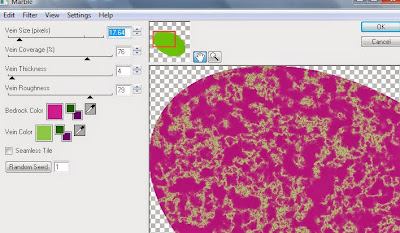
Copy and paste tube of choice and position where desired
Apply Xero Radiance at setting of choice
Apply Lokas 3D Shadow at default settings
Select Element 5 - resize by 85%
Paste and position on top right where desired
Select Element 13 - resize by 80%
Image mirror and paste on right side where desired
Select Element 62 - resize by 65%
Paste and position on bottom right
Select Element 54 - resize by 40%
Paste and position on bottom right
Select Element 28 - resize by 50%
Paste and position on left side
Select Element 25 - resize by 35%
Paste and position on bottom left
Select Element 43 - resize by 40%
Paste and position on bottom where desired
Select Element 10 - resize by 20%
Paste and position on bottom where desired
Select Element 7 - resize by 30%
Paste and position on left side
Select Element 14 - resize by 40%
Paste and position on top left
Select new raster layer and flood fill with color or gradient of choice
Move layer to the bottom of the template
Apply Mask 31
Merge group and move to the bottom layer
Resize mask by 105%
Add any additional elements you like.
Add any dropshadows you like
Crop and resize as desired
Add copyright info, license number and name
You're done! Thanks for trying my tutorial!
Labels:MistyLynn's Creations
Subscribe to:
Post Comments
(Atom)



0 comments:
Post a Comment