Labels
- Alikas Scraps
- All Dolled Up Store
- Amy Marie
- Annaica
- Arthur Crowe
- Babycakes Scraps
- Barbara Jensen
- Bibi's Collections
- Black Widow Creationz
- Blu Moon
- Bonnies Creations
- Bookwork Dezines
- Broken Sky Dezine
- Carita Creationz
- Carpe Diem Designs
- CDO
- Celinart Pinup
- Celine
- Chacha Creationz
- Charmed Designs
- Cherry Blossom Designs
- Chili Designz
- Cluster Frame
- Creative Misfits
- Creative Scraps by Crys
- Curious Creative Dreams
- Danny Lee
- Derzi
- Designs by Ali
- Designs by Joan
- Designs by Ketura
- Designs By Norella
- Designs by Vi
- Diana Gali
- Diry Art Designs
- Disturbed Scraps
- Dreaming With Bella
- Eclipse Creations
- Elegancefly
- Extras
- Fabulous Designz
- Forum Set
- Foxy's Designz
- Freek's Creation
- FTU
- FwTags
- Goldwasser
- Gothic Inspirations
- Gothic Raven Designs
- Graphfreaks
- Hania's Designs
- Happy Pumpkin Studios
- Horseplay's Pasture Designs
- indie-Zine
- Irish Princess Designs
- Ishika Chowdhury
- Kaci McVay
- Kajenna
- katharine
- Katherine
- Khloe Zoey
- Killer Kitty
- Kissing Kate
- KiwiFirestorm
- Kiya Designs
- Kizzed by Kelz
- KZ Designz
- Lady Mishka
- Lil Mz Brainstorm
- Maiden of Darkness
- Mariel Designs
- MellieBeans
- Michelle's Myths
- Midnight Shadow
- Misticheskya
- MistyLynn's Creations
- MMeliCrea Designz
- Moon Vixen Designs
- NaSionainne
- Ninaste
- Niqui Designs
- Pandora
- Picsfordesign
- Pink Paradox Productions
- Radyga Designs
- Redefined Designs
- Rissa's Designs
- Schnegge
- ScottishButterfly Creations
- Scrappin Krazy Designs
- Scrappin With Lil Ol Me
- Scraps and the City
- Scraps Dimensions
- Scraps From The Heart
- Scraps N Company
- Scraps with Attitude
- Shining Star Art
- Skyscraps
- Sleek N Sassy Designs
- Sophisticat Simone
- Souldesigner
- Soxsational Scraps
- Spazz
- Starlite and Soul
- Stella Felice
- Tammy Welt
- Tasha's Playground
- The PSP Project
- Thrifty Scraps by Gina
- Tiny Turtle Designs
- Upyourart
- Verymany
- Wendy Gerber
- Whisper In the Wind
- Wick3d Creationz
- Wicked Diabla
- Yude's Kreationz
Blog Archive
-
▼
2014
(276)
-
▼
July
(27)
- CIRCUS
- IN THE RAIN
- ART OF CALM
- MELANCHOLIA
- SAFARI EXPEDITION
- WICKED WAYS
- JUNGLE FEVER
- LOVELY LAURA
- SUNSHINE GIRL
- APOCALYPSE
- SAILOR DREAMS
- BLOOD LUST
- A 'LIL GOTH
- ROLLER GIRL
- PROFANITY LACED
- LAURA'S REALM
- ENCHANTING
- SUMMER MADNESS
- ROCKIN CUTIE
- MOMENT IN TIME
- LITTLE GOTH GIRL
- TATTOO BABE
- LAND THAT I LOVE
- FOREVER USA
- PATRIOTIC PARTY
- AFTERNOON DELIGHT
- LOVE THE USA
-
▼
July
(27)
Sunday, July 27, 2014
WICKED WAYS

Supplies needed:
I am using the amazing artwork from Spazz for this tutorial which you can find here
Scrapkit: I am using a wicked matching kit from Whisper In the Wind called "Wicked" which you can get by going here
Wicked Template from Styelicious Twinky which you can find here
Mask 125 which you can find here. Not sure who created this mask but will provide credit once I find out.
Plugins used: Penta - Jeans, Xero - Bad Dream, Xero - Radiance, Lokas 3D Shadow
----------------------------
This tutorial is written for those who have working knowledge of PSPX2 (any version will do).
This tutorial was written by me on July 25, 2014. Please do not copy or paste on any other forum, website or blog provide link back to tut only. Please do not claim as your own. This tutorial is copyrighted to me. Any resemblance to any other tutorial is purely coincidental.
Ok - let's start and remember to save often.
Open the template and using your shortcut keys on your keyboard (SHIFT+D) duplicate the template as a new image. Close the original and delete the copywrite layer.
Adjust canvas to 700 x 500
Select Rectangle Raster 6 layer
Select all, float, defloat
Add new raster layer and flood-fill with gradient of choice (style, Angle 45, Repeat 2)
Paste close-up tube of choice on top of gradient and delete
Change tube to Luminance (Legacy)
Apply Xero - Bad Dream on settings of choice
Drop opacity down on tube to 80%
Apply dropshadow and merge close-up down on top of gradient layer
Effect, Texture Effects, Blinds (Width 2, Opactity 15, Horizontal and Light from left/top checked)
Delete/Hide original rectangle layer
Select Rectangle Raster 5 and repeat above steps
Select Shape Raster 4 layer
Select all, float, defloat
Paste paper 7
Select invert, delete, select none
Delete/Hide original shape layer
Select Rectangle Raster 3 layer
Select all, float, defloat
Paste paper 3
Select invert, delete, select none
Delete/Hide original rectangle layer
Select Rectangle Raster 2 layer
Select all, float, defloat
Paste paper 10
Select invert, delete, select none
Delete/Hide original rectangle layer
Select Rectangle Raster 1 layer
Apply Penta - Jeans with the following settings:
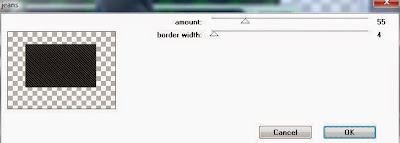
Copy and paste tube of choice and position where desired
Apply Xero Radiance at setting of choice
Apply Lokas 3D Shadow at default settings
Select Element 16 - resize by 30%
Paste and position on top right
Select Element 36 - resize by 15%
Paste and position on top right
Select Element 26 - resize by 25%
Image mirror and paste on top right
Select Element 51 - resize by 25%
Paste and position on bottom right
Select Element 74 - resize by 25%
Paste and position on bottom right
Select Element 64 - resize by 15%
Paste and position on bottom right
Select Element 48 - resize by 30%
Image Free Rotate Left by 15% and paste on left side where desired
Select Element 75 - resize by 22%
Paste and position on bottom left
Select Element 76 - resize by 25%
Paste and position on bottom left
Select Element 61 - resize by 12%
Paste and position on bottom left
Select Element 47 - resize by 25%
Paste and position on bottom left
Select Element 5 - resize by 20%
Paste and position on bottom left
Select Element 62 - resize by 25%
Paste and position on bottom left
Select new raster layer and flood fill with color or gradient of choice
Apply Mask 125 or mask of choice
Merge group and move to the bottom layer
Add any additional elements you like.
Add any dropshadows you like
Crop and resize as desired
Add copyright info, license number and name
You're done! Thanks for trying my tutorial!
Labels:Whisper In the Wind
Subscribe to:
Post Comments
(Atom)



0 comments:
Post a Comment