Labels
- Alikas Scraps
- All Dolled Up Store
- Amy Marie
- Annaica
- Arthur Crowe
- Babycakes Scraps
- Barbara Jensen
- Bibi's Collections
- Black Widow Creationz
- Blu Moon
- Bonnies Creations
- Bookwork Dezines
- Broken Sky Dezine
- Carita Creationz
- Carpe Diem Designs
- CDO
- Celinart Pinup
- Celine
- Chacha Creationz
- Charmed Designs
- Cherry Blossom Designs
- Chili Designz
- Cluster Frame
- Creative Misfits
- Creative Scraps by Crys
- Curious Creative Dreams
- Danny Lee
- Derzi
- Designs by Ali
- Designs by Joan
- Designs by Ketura
- Designs By Norella
- Designs by Vi
- Diana Gali
- Diry Art Designs
- Disturbed Scraps
- Dreaming With Bella
- Eclipse Creations
- Elegancefly
- Extras
- Fabulous Designz
- Forum Set
- Foxy's Designz
- Freek's Creation
- FTU
- FwTags
- Goldwasser
- Gothic Inspirations
- Gothic Raven Designs
- Graphfreaks
- Hania's Designs
- Happy Pumpkin Studios
- Horseplay's Pasture Designs
- indie-Zine
- Irish Princess Designs
- Ishika Chowdhury
- Kaci McVay
- Kajenna
- katharine
- Katherine
- Khloe Zoey
- Killer Kitty
- Kissing Kate
- KiwiFirestorm
- Kiya Designs
- Kizzed by Kelz
- KZ Designz
- Lady Mishka
- Lil Mz Brainstorm
- Maiden of Darkness
- Mariel Designs
- MellieBeans
- Michelle's Myths
- Midnight Shadow
- Misticheskya
- MistyLynn's Creations
- MMeliCrea Designz
- Moon Vixen Designs
- NaSionainne
- Ninaste
- Niqui Designs
- Pandora
- Picsfordesign
- Pink Paradox Productions
- Radyga Designs
- Redefined Designs
- Rissa's Designs
- Schnegge
- ScottishButterfly Creations
- Scrappin Krazy Designs
- Scrappin With Lil Ol Me
- Scraps and the City
- Scraps Dimensions
- Scraps From The Heart
- Scraps N Company
- Scraps with Attitude
- Shining Star Art
- Skyscraps
- Sleek N Sassy Designs
- Sophisticat Simone
- Souldesigner
- Soxsational Scraps
- Spazz
- Starlite and Soul
- Tammy Welt
- Tasha's Playground
- The PSP Project
- Thrifty Scraps by Gina
- Tiny Turtle Designs
- Upyourart
- Verymany
- Wendy Gerber
- Whisper In the Wind
- Wick3d Creationz
- Wicked Diabla
- Yude's Kreationz
Blog Archive
-
▼
2014
(276)
-
▼
August
(32)
- STEAMPUNK VAMPIRE
- GLAMOROUS AMELIA
- GOTHIC SKULL
- PURPLE STEAMPUNK
- EVOL CARNEY
- THE NILE
- Autumn Winds
- VAMPIRE BRIDE
- RISE AND SHINE
- SCHOOL IS IN
- Rawk My Socks Award
- STEAMPUNK ALICE
- VOODOO VICKY
- GRAVEYARD TEA PARTY
- HULA HAVEN
- PRACTICE SAFE HEX
- VAMPIRE HEARTS
- KIMONO
- NIGHTSHADE
- BELLA'S GOTHIC STYLE
- SCHOOL SPIRIT
- NECROMANCER
- MONSTER LANE
- MY STYLE MY WAY
- DRACULA'S BRIDE
- ON THE SHORE
- SUMMERTIME
- LOVE TO READ
- FORGOTTEN CIRCUS
- SKELETON GIRL
- PEACE AND DAISES
- BLACK SHEEP
-
▼
August
(32)
Thursday, August 14, 2014
KIMONO

Supplies needed:
I am using the amazing art from Andy Cooper for for this tutorial which you can find here
Scrapkit: I am using a beautiful matching kit from Bibi's Collections called "Kimono" which you can get by going here
Mask 276 from Weescotlass which you can find here
Plugins: Penta - Color dot, Lokas 3D Shadow
----------------------------
This tutorial is written for those who have working knowledge of PSPX2 (any version will do).
This tutorial was written by me on August 13, 2014. Please do not copy or paste on any other forum, website or blog provide link back to tut only. Please do not claim as your own. This tutorial is copyrighted to me. Any resemblance to any other tutorial is purely coincidental.
Ok - let's start and remember to save often.
Open up a 750 x 650 blank canvas (we can resize it later)
Select Element 80 and paste in the center of the canvas
Resize by 55%
Select Element 32 - resize by 75%
Paste and position in the center below element 80
Select Element 15 - resize by 35%
Paste and position on top right
Select Element 71 - resize by 65%
Paste and position on right side
Select Element 104 - resize by 45%
Paste and position in the center of screen element
Paste tube of choice where desired
Apply Lokas 3D Shadow at default settings
Select Element 23 - resize by 40%
Paste and position on bottom right
Select Element 22 - resize by 35%
Paste and position on bottom right
Select Element 67 - resize by 25%
Paste and position on bottom right
Select Element 58 - resize by 35%
Paste and position on bottom right
Select Element 91 - resize by 15%
Paste and position on bottom right
Select Element 72 - resize by 16%
Paste and position on top left
Select Element 81 - resize by 50%
Paste and position on bottom left
Select Element 60 - resize by 40%
Image Free Rotate Left by 15% and paste on bottom left
Select Element 82 - resize by 30%
Paste and position on bottom left
Select Element 9 - resize by 20%
Paste and position on bottom
Select Element 49 - resize by 20%
Paste and position on bottom left
Select Element 63 - resize by 30%
Paste and position on bottom left
Select Element 1 - resize by 15%
Paste and position on bottom left
Select Element 29 - resize by 35%
Paste and position on bottom left
Add new raster layer and flood-fill with color or gradient of choice
Apply Mask 276 and merge group and move to bottom layer
Apply Penta Colordot with the following settings:
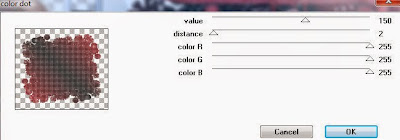
Add any additional elements you like.
Add any dropshadows you like
Sharpen any elements as needed
Crop and resize as desired
Add copyright info, license number and name
You're done! Thanks for trying my tutorial!
Subscribe to:
Post Comments
(Atom)



0 comments:
Post a Comment