Labels
- Alikas Scraps
- All Dolled Up Store
- Amy Marie
- Annaica
- Arthur Crowe
- Babycakes Scraps
- Barbara Jensen
- Bibi's Collections
- Black Widow Creationz
- Blu Moon
- Bonnies Creations
- Bookwork Dezines
- Broken Sky Dezine
- Carita Creationz
- Carpe Diem Designs
- CDO
- Celinart Pinup
- Celine
- Chacha Creationz
- Charmed Designs
- Cherry Blossom Designs
- Chili Designz
- Cluster Frame
- Creative Misfits
- Creative Scraps by Crys
- Curious Creative Dreams
- Danny Lee
- Derzi
- Designs by Ali
- Designs by Joan
- Designs by Ketura
- Designs By Norella
- Designs by Vi
- Diana Gali
- Diry Art Designs
- Disturbed Scraps
- Dreaming With Bella
- Eclipse Creations
- Elegancefly
- Extras
- Fabulous Designz
- Forum Set
- Foxy's Designz
- Freek's Creation
- FTU
- FwTags
- Goldwasser
- Gothic Inspirations
- Gothic Raven Designs
- Graphfreaks
- Hania's Designs
- Happy Pumpkin Studios
- Horseplay's Pasture Designs
- indie-Zine
- Irish Princess Designs
- Ishika Chowdhury
- Kaci McVay
- Kajenna
- katharine
- Katherine
- Khloe Zoey
- Killer Kitty
- Kissing Kate
- KiwiFirestorm
- Kiya Designs
- Kizzed by Kelz
- KZ Designz
- Lady Mishka
- Lil Mz Brainstorm
- Maiden of Darkness
- Mariel Designs
- MellieBeans
- Michelle's Myths
- Midnight Shadow
- Misticheskya
- MistyLynn's Creations
- MMeliCrea Designz
- Moon Vixen Designs
- NaSionainne
- Ninaste
- Niqui Designs
- Pandora
- Picsfordesign
- Pink Paradox Productions
- Radyga Designs
- Redefined Designs
- Rissa's Designs
- Schnegge
- ScottishButterfly Creations
- Scrappin Krazy Designs
- Scrappin With Lil Ol Me
- Scraps and the City
- Scraps Dimensions
- Scraps From The Heart
- Scraps N Company
- Scraps with Attitude
- Shining Star Art
- Skyscraps
- Sleek N Sassy Designs
- Sophisticat Simone
- Souldesigner
- Soxsational Scraps
- Spazz
- Starlite and Soul
- Stella Felice
- Tammy Welt
- Tasha's Playground
- The PSP Project
- Thrifty Scraps by Gina
- Tiny Turtle Designs
- Upyourart
- Verymany
- Wendy Gerber
- Whisper In the Wind
- Wick3d Creationz
- Wicked Diabla
- Yude's Kreationz
Blog Archive
Monday, August 10, 2015
STEAMPUNKD'

Supplies needed:
I am using the stunning artwork from Kate Miller for this tutorial which you can find here
Scrapkit: I am using a stunning kit from Chili's Designz called "Steampunkd" which you can get by going here
Mask 122 from Babs Bitzy Designz which you can find here
Plugins: Lokas 3D Shadow
----------------------------
This tutorial is written for those who have working knowledge of PSPX2 (any version will do).
This tutorial was written by me on August 10, 2015. Please do not copy or paste on any other forum, website or blog provide link back to tut only. Please do not claim as your own. This tutorial is copyrighted to me. Any resemblance to any other tutorial is purely coincidental.
Ok - let's start and remember to save often.
Open up a 750 x 650 blank canvas (we can resize it later)
Select Frame Element 8 - resize by 75%
Paste and position in the center of the canvas
Select your magic wand tool and select the center of the frame (Add (Shift), RGB Value, Tolerance 25, Contiguous checked, Feather 0)
Selections, Modify, Expand by 5
Paste paper 5
Select invert, delete
Paste close-up tube on top of paper where desired and delete
Select none
Change close-up tube to Screen and drop opactity down to 80%
Apply drop shadow and merge down on paper layer
Effect, Texture Effects, Blinds (Width 2, Opactity 20, Horizontal and Light from left/top checked)
Move paper layer below window frame layer
Select Flower Element - resize by 30%
Paste and position in the center of the canvas
Apply Mura Meister Copies with the following settings:
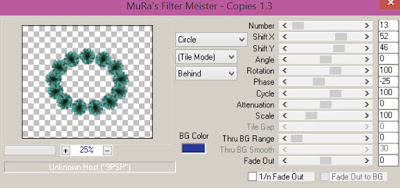
Select WA Element - resize by 40%
Paste and position on the top left
Select Butterfly 3 Element - resize by 30%
Paste and position on the top left
Select Light Element - resize by 40%
Image mirror and paste on the left side
Select Dress Element - resize by 40%
Paste and position on the right side
Paste tube of choice where desired
Apply Lokas 3D Shadow at default settings
Select Clock 4 Element - resize by 35%
Paste and position on the bottom right
Select Nail Laquer Element - resize by 30%
Paste and position on the bottom right
Select Powder Element - resize by 25%
Paste and position on the bottom right
Select Jewelry 7 Element - resize by 25%
Paste and position on the left side
Select Clock 3 Element - resize by 30%
Paste and position on the bottom left
Select Phone Element - resize by 30%
Paste and position on the bottom left
Select Flower 7 Element - resize by 25%
Paste and position on the bottom left
Select Jewelry Element - resize by 40%
Paste and position on bottom left
Select Hat Element - resize by 25%
Paste and position on the bottom
Select Cogs Element - resize by 40%
Paste and position on the bottom
Select Jewelry 3 Element - resize by 35%
Paste and position on the bottom below the cogs
Select Lipstick Element - resize by 30%
Image mirror and paste on the bottom
Paste paper 7 on canvas
Apply Mask 122 or mask of choice
Merge group and move to the bottom layer
Add any dropshadows you like
Sharpen any elements as needed
Crop and resize as desired
Add copyright info, license number and name
You're done! Thanks for trying my tutorial!
Labels:Chili Designz
Subscribe to:
Post Comments
(Atom)



0 comments:
Post a Comment