Labels
- Alikas Scraps
- All Dolled Up Store
- Amy Marie
- Annaica
- Arthur Crowe
- Babycakes Scraps
- Barbara Jensen
- Bibi's Collections
- Black Widow Creationz
- Blu Moon
- Bonnies Creations
- Bookwork Dezines
- Broken Sky Dezine
- Carita Creationz
- Carpe Diem Designs
- CDO
- Celinart Pinup
- Celine
- Chacha Creationz
- Charmed Designs
- Cherry Blossom Designs
- Chili Designz
- Cluster Frame
- Creative Misfits
- Creative Scraps by Crys
- Curious Creative Dreams
- Danny Lee
- Derzi
- Designs by Ali
- Designs by Joan
- Designs by Ketura
- Designs By Norella
- Designs by Vi
- Diana Gali
- Diry Art Designs
- Disturbed Scraps
- Dreaming With Bella
- Eclipse Creations
- Elegancefly
- Extras
- Fabulous Designz
- Forum Set
- Foxy's Designz
- Freek's Creation
- FTU
- FwTags
- Goldwasser
- Gothic Inspirations
- Gothic Raven Designs
- Graphfreaks
- Hania's Designs
- Happy Pumpkin Studios
- Horseplay's Pasture Designs
- indie-Zine
- Irish Princess Designs
- Ishika Chowdhury
- Kaci McVay
- Kajenna
- katharine
- Katherine
- Khloe Zoey
- Killer Kitty
- Kissing Kate
- KiwiFirestorm
- Kiya Designs
- Kizzed by Kelz
- KZ Designz
- Lady Mishka
- Lil Mz Brainstorm
- Maiden of Darkness
- Mariel Designs
- MellieBeans
- Michelle's Myths
- Midnight Shadow
- Misticheskya
- MistyLynn's Creations
- MMeliCrea Designz
- Moon Vixen Designs
- NaSionainne
- Ninaste
- Niqui Designs
- Pandora
- Picsfordesign
- Pink Paradox Productions
- Radyga Designs
- Redefined Designs
- Rissa's Designs
- Schnegge
- ScottishButterfly Creations
- Scrappin Krazy Designs
- Scrappin With Lil Ol Me
- Scraps and the City
- Scraps Dimensions
- Scraps From The Heart
- Scraps N Company
- Scraps with Attitude
- Shining Star Art
- Skyscraps
- Sleek N Sassy Designs
- Sophisticat Simone
- Souldesigner
- Soxsational Scraps
- Spazz
- Starlite and Soul
- Stella Felice
- Tammy Welt
- Tasha's Playground
- The PSP Project
- Thrifty Scraps by Gina
- Tiny Turtle Designs
- Upyourart
- Verymany
- Wendy Gerber
- Whisper In the Wind
- Wick3d Creationz
- Wicked Diabla
- Yude's Kreationz
Blog Archive
-
▼
2014
(276)
-
▼
January
(29)
- DREAMS AND IMAGINATION
- SO SWEET AND GIRLY
- 50's GIRL
- CLASSIC LOVE
- HELLZ PRINCESS
- WILD BLACK ROSE
- HELL'S PLAYGROUND
- PHOENIX
- BEAUTIFULLY BROKEN
- SWEETIE PIE
- PROMISES
- YOUR SWEETHEART
- MY SWAG
- YOUR KISS
- CUPID CUTIE
- ALWAYS AND FOREVER
- LOVELY ANGEL
- CHERRY BOMB
- COFFEE HOUSE
- DAZZLING DENIM
- ARCHER
- BAD ROMANCE
- LIGHT ANGEL
- MY LIFE MY MOMENT
- BLACK SKULL
- ART OF GIVING
- BRIGHT MOONLIGHT
- DANGEROUS HEARTBREAKER
- HAPPY NEW YEARS 2014
-
▼
January
(29)
Saturday, January 25, 2014
BEAUTIFULLY BROKEN

Supplies needed:
I am using the amazing art from Zindy S.D. Nielsen for for this tutorial, which you can find here
Scrapkit: I am using an stunning kit from Gothic Inspirations called "Midnight Snow" which you can get by going here
Mask 20 from Moonbeams and Spiderwebs which you can find here
Plugins used: Vanderlee - Snowflakes (optional), Xero - Bad Dream, Xero-Radiance, Lokas 3D Shadow
----------------------------
This tutorial is written for those who have working knowledge of PSPX2 (any version will do).
This tutorial was written by me on January 25, 2013. Please do not copy or paste on any other forum, website or blog provide link back to tut only. Please do not claim as your own. This tutorial is copyrighted to me. Any resemblance to any other tutorial is purely coincidental.
Ok - let's start and remember to save often.
Open up a 750 x 650 blank canvas (we can resize it later)
Select Frame Element 5 and paste in the center of the canvas
Resize by 75%
Select your magic wand tool and click in the center of each of the Frame (Add (Shift), RGB Value, Tolerance 25, Contiguous checked, Feather 0)
Selections, Modify, Expand by 5
Paste paper 7
Select invert, delete, select none
Select Mask Element - resize by 55%
Paste in the center of canvas and move below frame layer
Select the center of the frame again and expand by 5
Add new raster layer and apply Vanderlee Snowflake with the following settings:
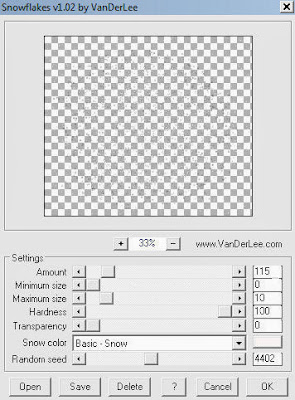
Select none
Paste tube of choice where desired
Apply Xero Radiance at setting of choice
Apply Lokas 3D Shadow at default settings
Select Pattern Element - resize by 40%
Paste and position on top left
Select Tree2 Element - resize by 50%
Paste and position on bottom left
Select Candle Element - resize by 35%
Image mirror and paste on bottom left
Select Roses Element - resize by 25%
Paste and position on bottom left
Select Cluster 1 Element - resize by 25%
Paste and positon on bottom left
Image Free Rotate left by 15%
Select BrokenHeart Element - resize by 40%
Paste and position on bottom left
Select Jar Element - resize by 30%
Paste and position on bottom right
Select Heartbox Element - resize by 20%
Paste and position on bottom right
Select Berries Element - resize by 20%
Paste and position on bottom right
Select Flower1 Element - resize by 12%
Paste and position on bottom right
Select Necklace Element - resize by 35%
Paste and position on top right
Select WA1 Element - resize by 55%
Paste and position on top
Apply Eyecandy Gradient Glow on fat default settings (Glow Width 3)
Add new raster layer and flood-fill with color or gradient of choice
Apply Mask 20 merge group and move to bottom layer
Add any additional elements you like.
Add any dropshadows you like
Sharpen any elements as needed
Crop and resize as desired
Add copyright info, license number and name
You're done! Thanks for trying my tutorial!
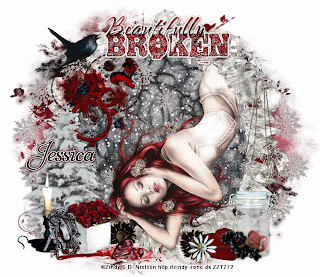
Labels:Gothic Inspirations
Subscribe to:
Post Comments
(Atom)



The animation is just as stunning as the tag, beautiful work Laura! TYSM for working with my kit. Hugs, Jessica
ReplyDelete