Labels
- Alikas Scraps
- All Dolled Up Store
- Amy Marie
- Annaica
- Arthur Crowe
- Babycakes Scraps
- Barbara Jensen
- Bibi's Collections
- Black Widow Creationz
- Blu Moon
- Bonnies Creations
- Bookwork Dezines
- Broken Sky Dezine
- Carita Creationz
- Carpe Diem Designs
- CDO
- Celinart Pinup
- Celine
- Chacha Creationz
- Charmed Designs
- Cherry Blossom Designs
- Chili Designz
- Cluster Frame
- Creative Misfits
- Creative Scraps by Crys
- Curious Creative Dreams
- Danny Lee
- Derzi
- Designs by Ali
- Designs by Joan
- Designs by Ketura
- Designs By Norella
- Designs by Vi
- Diana Gali
- Diry Art Designs
- Disturbed Scraps
- Dreaming With Bella
- Eclipse Creations
- Elegancefly
- Extras
- Fabulous Designz
- Forum Set
- Foxy's Designz
- Freek's Creation
- FTU
- FwTags
- Goldwasser
- Gothic Inspirations
- Gothic Raven Designs
- Graphfreaks
- Hania's Designs
- Happy Pumpkin Studios
- Horseplay's Pasture Designs
- indie-Zine
- Irish Princess Designs
- Ishika Chowdhury
- Kaci McVay
- Kajenna
- katharine
- Katherine
- Khloe Zoey
- Killer Kitty
- Kissing Kate
- KiwiFirestorm
- Kiya Designs
- Kizzed by Kelz
- KZ Designz
- Lady Mishka
- Lil Mz Brainstorm
- Maiden of Darkness
- Mariel Designs
- MellieBeans
- Michelle's Myths
- Midnight Shadow
- Misticheskya
- MistyLynn's Creations
- MMeliCrea Designz
- Moon Vixen Designs
- NaSionainne
- Ninaste
- Niqui Designs
- Pandora
- Picsfordesign
- Pink Paradox Productions
- Radyga Designs
- Redefined Designs
- Rissa's Designs
- Schnegge
- ScottishButterfly Creations
- Scrappin Krazy Designs
- Scrappin With Lil Ol Me
- Scraps and the City
- Scraps Dimensions
- Scraps From The Heart
- Scraps N Company
- Scraps with Attitude
- Shining Star Art
- Skyscraps
- Sleek N Sassy Designs
- Sophisticat Simone
- Souldesigner
- Soxsational Scraps
- Spazz
- Starlite and Soul
- Stella Felice
- Tammy Welt
- Tasha's Playground
- The PSP Project
- Thrifty Scraps by Gina
- Tiny Turtle Designs
- Upyourart
- Verymany
- Wendy Gerber
- Whisper In the Wind
- Wick3d Creationz
- Wicked Diabla
- Yude's Kreationz
Blog Archive
-
▼
2014
(276)
-
▼
January
(29)
- DREAMS AND IMAGINATION
- SO SWEET AND GIRLY
- 50's GIRL
- CLASSIC LOVE
- HELLZ PRINCESS
- WILD BLACK ROSE
- HELL'S PLAYGROUND
- PHOENIX
- BEAUTIFULLY BROKEN
- SWEETIE PIE
- PROMISES
- YOUR SWEETHEART
- MY SWAG
- YOUR KISS
- CUPID CUTIE
- ALWAYS AND FOREVER
- LOVELY ANGEL
- CHERRY BOMB
- COFFEE HOUSE
- DAZZLING DENIM
- ARCHER
- BAD ROMANCE
- LIGHT ANGEL
- MY LIFE MY MOMENT
- BLACK SKULL
- ART OF GIVING
- BRIGHT MOONLIGHT
- DANGEROUS HEARTBREAKER
- HAPPY NEW YEARS 2014
-
▼
January
(29)
Tuesday, January 21, 2014
YOUR SWEETHEART

Supplies needed:
I am using the amazing artwork from Rebecca Cox for this tutorial which is no longer available for purchase but you can find her artwork here
Scrapkit: I am using an beautiful kit from ScottishButterfly Creations called "Love Me Tender" which you can get by going here
Valentine Template 11 from Leah which can be found here
Mask M2 from Kylie which you can find on the Misfits Blog here
Plugins used: Eyecandy 4000 - Marble, Eyecandy 4000 - Gradient Glow, Xero - Radiance, Lokas 3D Shadow
----------------------------
This tutorial is written for those who have working knowledge of PSPX2 (any version will do).
This tutorial was written by me on January 21, 2014. Please do not copy or paste on any other forum, website or blog provide link back to tut only. Please do not claim as your own. This tutorial is copyrighted to me. Any resemblance to any other tutorial is purely coincidental.
Ok - let's start and remember to save often.
Open the template and using your shortcut keys on your keyboard (SHIFT+D) duplicate the template as a new image. Close the original and delete the copywrite layer.
Adjust canvas size to 650 x 550
Select Words 2 layer
Select all, float, defloat
Add new raster layer and flood-fill with color or gradient of choice
Select none
Delete/Hide original words layer
Select Words 2 back layer
Add new raster layer and flood-fill with color of choice
Reselect words layer
Select all, float, defloat
Go back to color layer you just filled
Select invert, delete, select none
Delete/Hide original back layer
Select Words 2 fadded layer and repeat above steps
Select Hearts 2 layer
Adjust, Add/Remove Noise, Add Noise (Uniform checked, Noise 75%, Monochrome checked)
Select Heart 3 layer
Select all, float, defloat
Add new raster layer and flood-fill with color of choice
Select none
Apply Eyecandy Glass on default settings
Select/Hide original Heart layer
Select Heart 4 layer and repeat above steps
Select Circle 5 layer
Select all, float, defloat
Paste paper 4
Select invert, delete, select none
Delete/Hide original circle layer
Select Circle 6 layer
Select all, float, defloat
Add new raster layer and flood-fill with color of choice
Select none
Adjust, Add/Remove Noise, Add Noise (Uniform checked, Noise 75%, Monochrome checked)
Delete/Hide original circle layer
Select Square 7 layer
Select all, float, defloat
Add new raster layer and flood-fill with color of choice
Select none
Apply Effects, Texture Effects, Weave (Gap size 2, Width 5, Opacity 10, Fill gaps checked, change Gap and Weave color to one of choice)
Delete/Hide original square layer
Select Square 8 layer
Select all, float, defloat
Paste paper 10
Select invert, delete, select none
Delete/Hide original square layer
Select Circle 9 layer
Select all, float, defloat
Paste paper 6
Select invert, delete, select none
Delete/Hide original circle layer
Select Circle 10 and repeat above steps
Select Square 11 layer
Select all, float, defloat
Add new raster layer and flood-fill with color of choice
Select none
Apply Eyecandy Marble with the following settings:
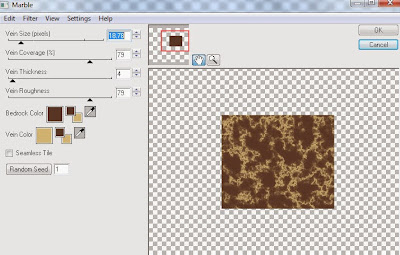
Delete/Hide original square layer
Select Square 12 layer and repeat above steps
Copy and paste tube of choice and position where desired
Apply Xero Radiance at setting of choice
Apply Lokas 3D Shadow at default settings
Select Flowers Corner Element - resize by 55%
Image mirror and paste on top right corner
Select Present Element - resize by 25%
Paste and position on bottom right
Select Candy Element - resize by 55%
Paste and position on bottom left
Select Cupcake Element - resize by 25%
Paste and position on bottom left
Select HeartBonBon Element - resize by 20%
Paste and position on bottom left
Select BoxofChocolates Element - resize by 30%
Image Free Rotate Left by 15% and paste on bottom left
Select Cocoa Element - resize by 30%
Paste and position on bottom left
Select Strawberries Element and select strawberry of choice
Resize by 30% and paste on bottom left
Select Garter Element - resize by 25%
Paste and position on bottom
Select Heart1 Element - resize by 30%
Paste and position on top left
Select new raster layer and flood fill with color or gradient of choice
Move layer to the bottom of the template
Apply M2 Mask
Merge group and move to the bottom layer
Add any additional elements you like.
Add any dropshadows you like
Crop and resize as desired
Add copyright info, license number and name
You're done! Thanks for trying my tutorial!
Labels:ScottishButterfly Creations
Subscribe to:
Post Comments
(Atom)



0 comments:
Post a Comment